Experiencing issues while trying to link your Discord to your Xbox can be a real hindrance to seamless cross-platform communication.
Whether you’re looking to coordinate with your gaming friends or simply want to stay connected while playing your favorite titles, ensuring this integration works is crucial.
Fortunately, there are several troubleshooting steps you can take to resolve the issue, from checking service outages to adjusting network settings, this article will guide you through detailed fixes to help you successfully link your Discord account to your Xbox.
How To Fix Can’t Link My Discord With My Xbox?
To fix can’t link my discord with my Xbox, you can check for outages, update both apps, and restart your Xbox. Additionally, you can reattempt the linking process to fix the issue.
1. Check For Server Outages Of Xbox
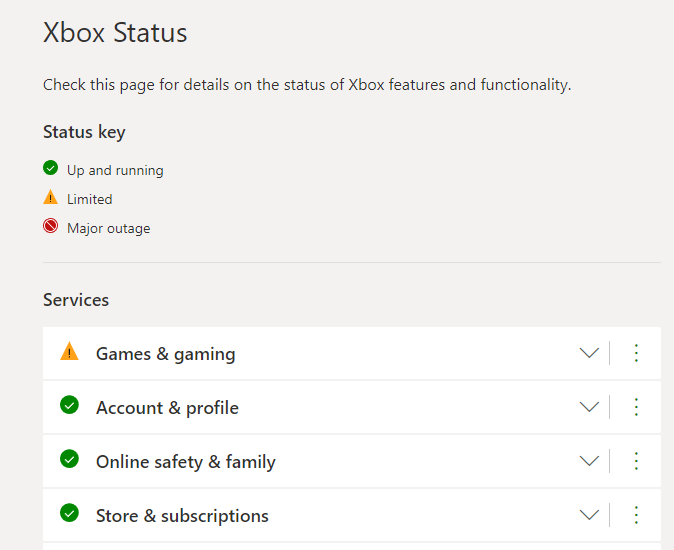
Before attempting other fixes, check the Xbox Live Status and Discord Status pages to ensure there are no outages or known issues affecting the linking process.
Make sure to check the status of Xbox before you try to link your discord with Xbox.
2. Update Both Applications
Ensure that both your Discord and Xbox apps are updated to the latest version. Outdated apps can lead to compatibility issues.
You can go to the Play Store or App Store to update both your Xbox app as well as Discord.
3. Restart Your Xbox Or Computer/Mobile
A simple restart of your Xbox console and the device with your Discord app can sometimes resolve temporary connectivity issues.
- Press and hold the Xbox button on the front of the console for about 10 seconds until the console turns off.
- Wait a moment, then press the Xbox button on the console again to turn it back on.
4. Re-Attempt The Linking Process
Unlink your Discord account from your Xbox if it’s partially linked, then try the process again.
To unlink, go to the Discord app, access User Settings > Connections, and remove Xbox. On the Xbox, go to Profile & system > Settings > Account > Linked social accounts and select Discord to unlink.
To link, open Xbox > Navigate to Settings > Profile & system > Settings > Account tab and select Linked social accounts > Link under the Discord option.
Open Discord > User Settings > User Settings > Connections > Click on the Xbox logo > Enter the unique PIN displayed on your Xbox. Follow the prompts to authorize Discord to access your Xbox Live account information.
5. Use The Correct Linking Method
On your Xbox, navigate to Profile & system > Settings > Account > Linked social accounts, and select Discord to link.
Follow the on-screen instructions, which will involve using a mobile or PC to enter a code provided by your Xbox.
6. Try A Different Network
Sometimes, the issue could be with your local network. Try linking the accounts using a different network or a mobile hotspot to see if that resolves the issue.
7. Contact Support Of Xbox
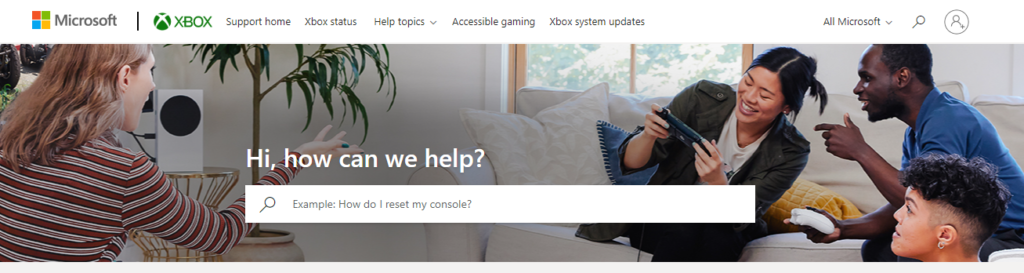
If you’ve tried all the above fixes and still can’t link your Discord to your Xbox, it might be time to contact Xbox Support or Discord Support for further assistance.

