Granblue Fantasy Versus Rising is an exciting and action-packed fighting game that can sometimes stumble upon connectivity issues, just like many other online games. One such issue that players frequently encounter is the game getting stuck on the “Connecting to Server” screen.
This can be frustrating, especially when you are eager to dive into the game and compete against other players.
In this article, we will discuss how to fix the “Stuck on Connecting to Server” issue in Granblue Fantasy Versus Rising. By following the steps provided, you should be able to resolve this problem and get back to enjoying the game in no time.
How To Fix Granblue Fantasy Versus Rising Stuck On Connecting To Server?
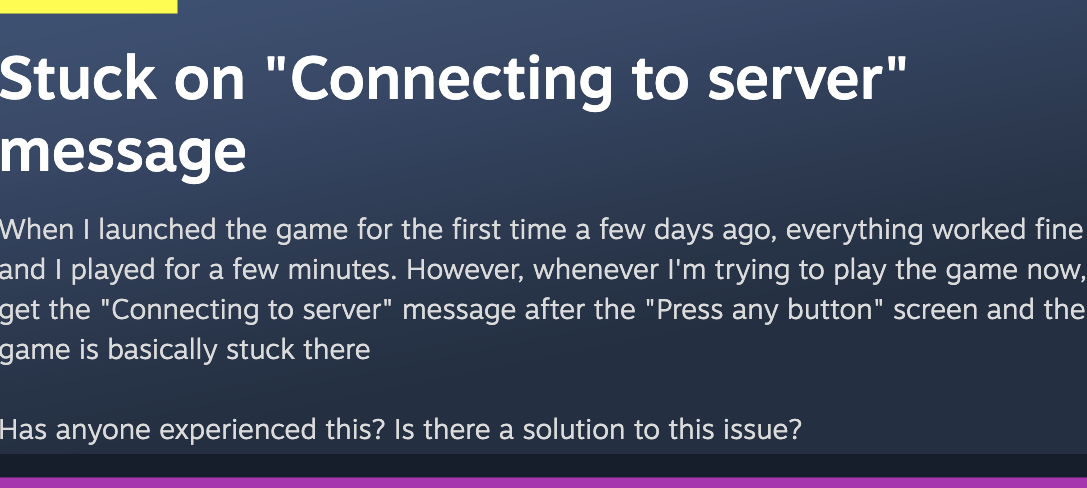
To fix “Granblue Fantasy Versus Rising stuck on connecting to server”, you can verify network settings, restore licenses, and update it. Additionally, you can uninstall and reinstall the Granblue fantasy to fix the issue.
1. Configure Network Settings
Configuring network settings can vary based on the device or system you’re using.
- Go and Right-click on the system tray network icon, and select “Open Network & Internet settings.”
- Click On Network and Internet settings, and click on “Change adapter options.”
- After that Right-click on the network adapter (Wi-Fi or Ethernet) and select “Properties.”
- In the adapter properties, select “Internet Protocol Version 4 (TCP/IPv4)” or “Internet Protocol Version 6 (TCP/IPv6)” and click “Properties.”
- Still in the TCP/IP properties, specify DNS server addresses manually or use automatic DNS settings.
- Then Click “OK” to save the changes.
- Choose whether to obtain an IP address automatically (via DHCP) or use a specific IP address.
2. Restore Licenses
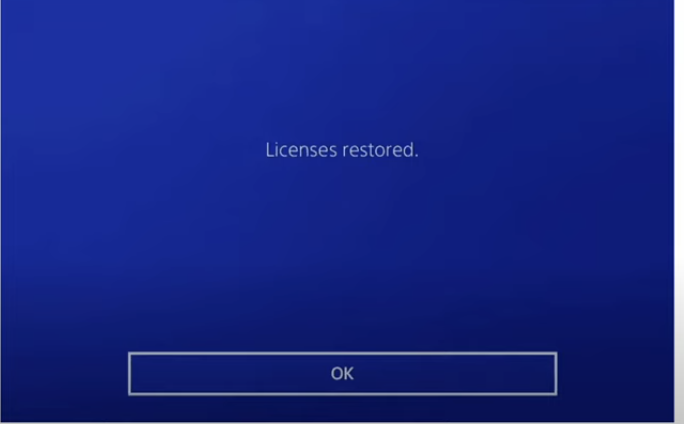
Experiencing a connecting error in Granblue Fantasy Versus Rising can be frustrating, but it’s often a solvable issue. One possible solution is to restore the licenses on your gaming platform.
If you’re playing on a PlayStation console, follow the steps below:
- Navigate to Settings from your console’s home screen.
- Select Account Management > Restore Licenses.
- Confirm the action and wait for the process to finish.
3. Update Granblue Fantasy Versus Rising
Always check the official Granblue Fantasy Versus website, social media channels, and community forums for announcements about updates.
Developers often provide detailed information about what each update includes and any new features or fixes.
For Steam (PC):
- Automatic Updates:
- By default, Steam automatically updates your games. Ensure that your Steam client is running and connected to the internet.
- Manual Check for Updates:
- Right-click on “Granblue Fantasy Versus” in your Steam library.
- Select “Properties.”
- Go to the “Updates” tab.
- Ensure that “Always keep this game up to date” is selected.
For PlayStation:
- Automatic Updates:
- On your PlayStation console, games typically update automatically when the console is in rest mode or connected to the internet.
- Manual Updates:
- Navigate to the game icon on the home screen.
- Press the “Options” button on your controller.
- Select “Check for Updates.”
For Xbox:
- Automatic Updates:
- Xbox consoles also support automatic updates. Ensure that your console is set up to download updates automatically.
- Manual Updates:
- Navigate to “My games & apps.“
- Select the game.
- Press the “Menu” button on your controller.
- Choose “Manage game & add-ons” and select “Updates.”
4. Uninstall And Reinstall The Granblue Fantasy Versus Rising
When all else fails, try reinstalling Granblue Fantasy Versus: Rising. This can help fix any corrupted files or settings causing the connection issues. Before reinstalling, remember to:
- Open the Control Panel.
- Go to “Programs” or “Programs and Features.”
- Find the game in the list.
- Right-click on the game and select “Uninstall” or “Uninstall/Change.”
- Visit the official website of Granblue or the distribution platform where you purchased/downloaded the game (e.g., Steam, Epic Games Store).
- Log in to your account.
7. Contact Support Of Granblue Fantasy Versus Rising
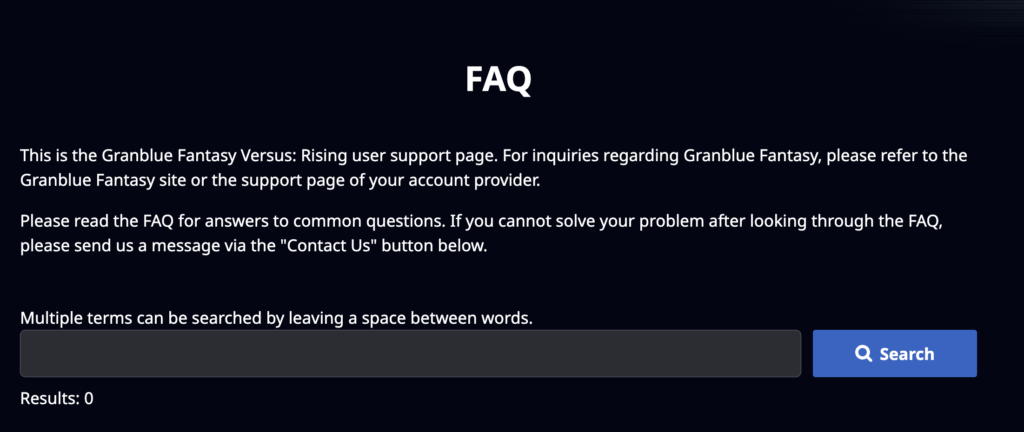
If you’re experiencing the Granblue Fantasy Versus Rising Stuck on Connecting to Server Rising and none of the suggested fixes work, it might be time to contact support.

