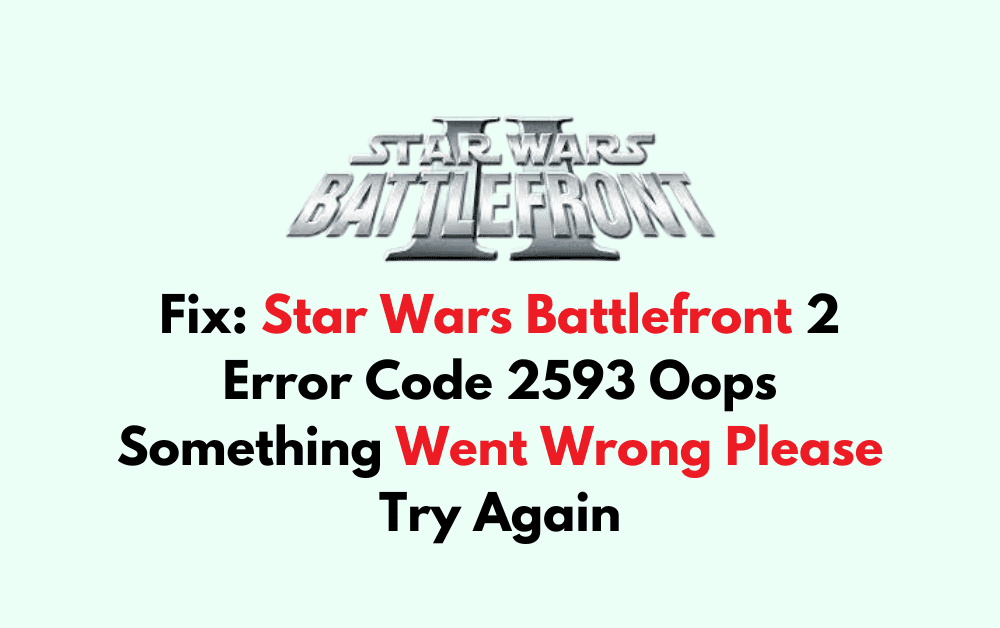Are you a Star Wars Battlefront 2 player who has encountered the frustrating “Oops Something Went Wrong Please Try Again Error Code 2593 “? You’re not alone.
Many gamers have faced this issue, and the good news is that there are solutions available.
In this blog, we’ll explore effective methods to fix this error and get you back to enjoying your gaming experience.
How To Fix Star Wars Battlefront 2 Error Code 2593 Oops Something Went Wrong Please Try Again?
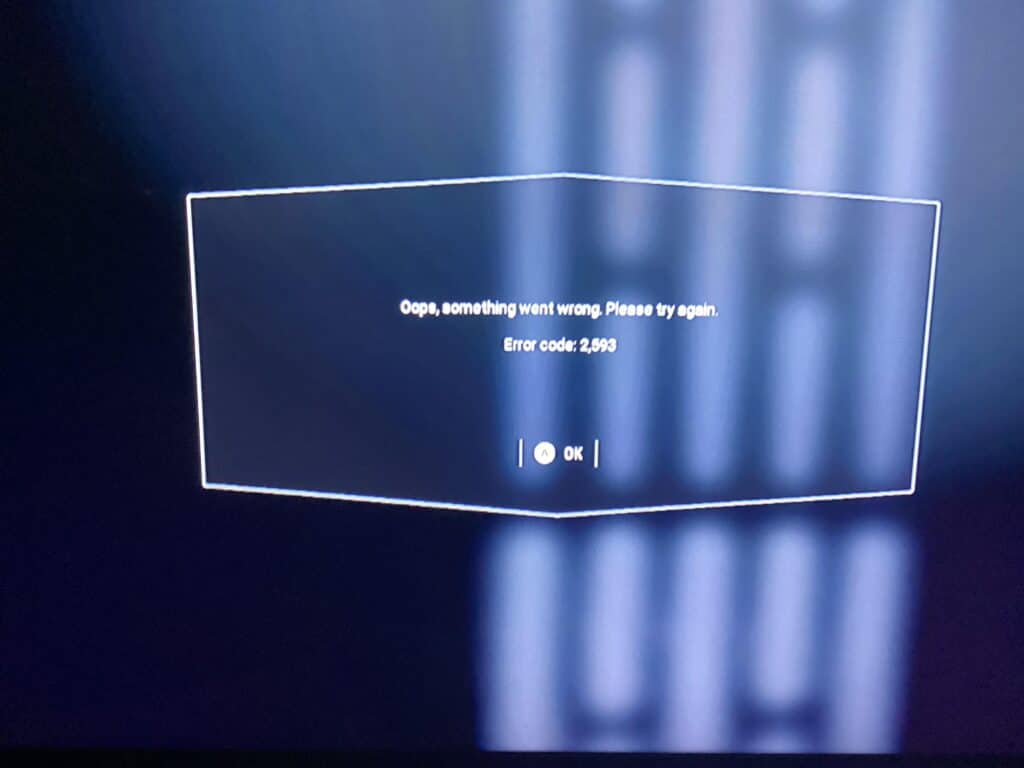
To fix Star Wars Battlefront 2 error code 2593 “Oops Something Went Wrong Please try again”, you can check the server status, restart the game, and update Star Wars Battlefront 2. Additionally, you can verify game cache, run as an administrator, and disable firewall and antivirus temporarily.
1. Check The Server Status Of Star Wars Battlefront 2
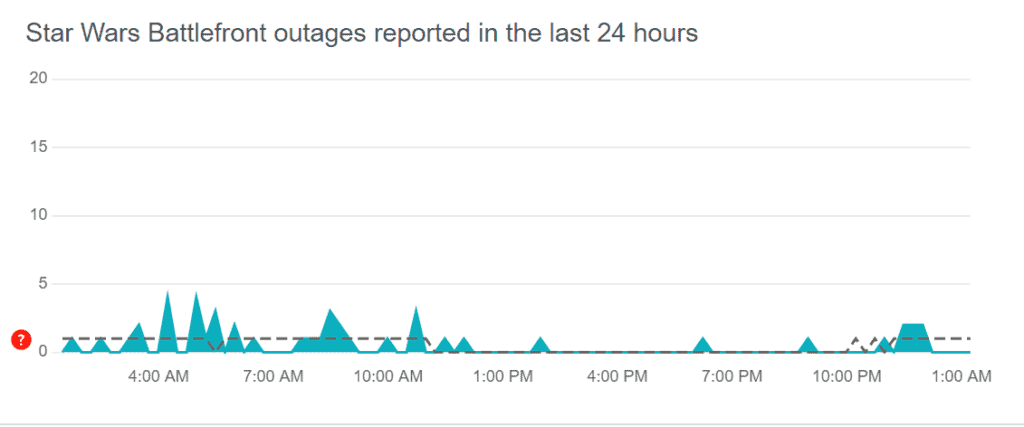
Checking the server status ensures that the game’s servers are operational, and if not, it indicates that the player must wait until the servers are back online before they can connect successfully.
- Visit the official EA Star Wars Battlefront 2 forums or their social media channels to check for any announcements regarding server maintenance or outages.
- You can also use third-party websites like DownDetector to see if other players are reporting similar issues with the game servers.
2. Restart Star Wars Battlefront 2
Restarting the game and the devices can help reset the network connection and clear any temporary bugs that might be causing the error.
On PC:
- Close the game and shut down your PC.
- After 1-2 minutes, restart your PC and open the game.
On Xbox One:
- Press the Xbox button, select the game, press the Menu button, and choose “Quit.“
- Turn off the console for 10 seconds, wait 1-2 minutes, then restart and open the game.
On PlayStation 4:
- Press the PS button, highlight the game, press Options, and select “Close Application.“
- Power off the PlayStation for 7 seconds, wait 1-2 minutes, power on, and open the game.
3. Update Star Wars Battlefront 2
Outdated game versions can lead to compatibility issues and various error codes, including 2593. Ensuring that you have the latest version of Star Wars Battlefront 2 installed can fix bugs and improve stability.
PC (Steam):
- Open Steam client.
- Go to “Library.”
- Right-click the game.
- Select “Properties” then “Updates.”
PlayStation 4:
- Go to the game on the home screen.
- Press the Options button.
- Select “Check for Update.“
Xbox One:
- Press the Xbox button.
- Select “My games & apps.“
- Find the game and select “Manage game & add-ons.“
- Choose “Updates.“
4. Verify Star Wars Battlefront 2 Game Files (For PC Users)
Corrupted or missing game files can cause error code 2593. Verifying the integrity of the game cache can help to repair or replace damaged files without reinstalling the entire game
Steam:
- Open Steam.
- Go to Library.
- Right-click on Star Wars Battlefront 2.
- Select “Properties.“
- Click the “Local Files” tab.
- Click “Verify integrity of game files.“
Origin:
- Open Origin.
- Go to “My Game Library.“
- Right-click on Star Wars Battlefront 2.
- Click “Repair.“
5. Run Star Wars Battlefront 2 As An Administrator
Running the game with administrative privileges can help bypass certain permission-related issues that might be causing error code 2593.
- Right-click Star Wars Battlefront 2 shortcut or .exe.
- Click “Properties” > “Compatibility” tab.
- Check “Run this program as an administrator.“
- Click “Apply” > “OK.”
- Launch the game.
6. Disable Firewall Or Antivirus Temporarily
Firewalls or antivirus programs can sometimes block necessary network traffic for Star Wars Battlefront 2, leading to error code 2593. Disabling them temporarily can help determine if they are causing the issue.
- Navigate to the system tray, right-click on your antivirus icon, and select the option to disable or turn it off temporarily.
- Go to Control Panel > System and Security > Windows Defender Firewall and click on “Turn Windows Defender Firewall on or off” to disable it temporarily.
7. Clear Console Cache (For Console Users)
Clearing the cache on your console can resolve issues that stem from outdated or corrupted temporary files that might be causing error code 2593.
PlayStation 4:
- Turn off the PS4.
- Unplug the power cord.
- Wait 1-2 minutes.
- Reconnect and turn on the PS4
Xbox One:
- Press and hold the power button until the console shuts off.
- Unplug the power cable.
- Wait 1-2 minutes.
- Plug back in and restart the Xbox.
8. Uninstall And Reinstall Star Wars Battlefront 2
If all else fails, there might be a deeper issue with the game installation itself. Reinstalling the game can resolve error code 2593 by providing a fresh set of game files.
PC (Steam):
- Open Steam client.
- Go to Library.
- Right-click the game.
- Select “Manage” then “Uninstall.”
- Reinstall from Library
PlayStation 4:
- Highlight the game on the home screen.
- Press the Options button.
- Select “Delete.“
- Go to Library, then “Purchased.“
- Download the game again.
Xbox One:
- Go to “My games & apps.“
- Highlight the game.
- Press the Menu button.
- Select “Uninstall.”
- Reinstall from “My games & apps” under “Ready to install.“
9. Contact EA Support

If none of the above solutions work, the problem may be more complex and require assistance from EA Support.
They can provide more detailed troubleshooting steps and help resolve the issue.