Are you a Pokémon GO enthusiast who’s been experiencing issues with the daily incense not working as expected?
It can be frustrating when you’re unable to take full advantage of this in-game item.
Fortunately, there are several troubleshooting steps you can take to address this issue and get your daily incense working smoothly once again.
In this blog, we’ll explore some common reasons why the daily incense might not be working in Pokémon GO and provide practical solutions to help you resolve the issue.
How To Fix Pokemon GO Daily Incense Not Working?
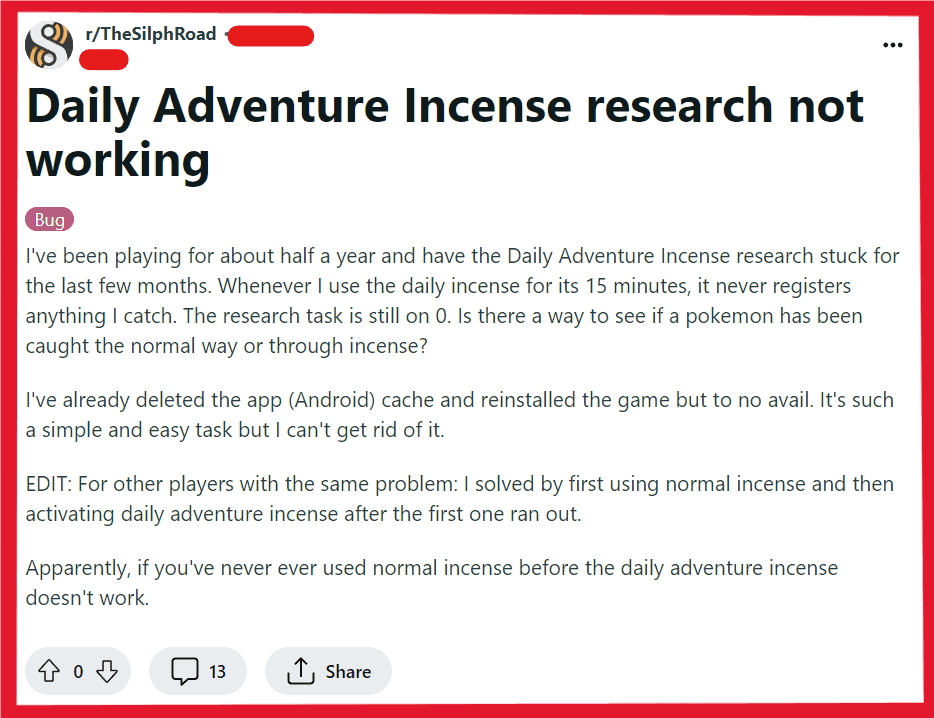
To fix Pokemon GO incense not working you can disconnect from Samsung health/google fit, walk in a straight line or a large loop, and use a regular incense first. Additionally, you can check your internet connection, check the time settings on your device, and refresh game data.
1. Disconnect From Samsung Health/Google Fit
Since Adventure Sync links to fitness apps, disconnecting could potentially resolve issues if they are interfering with the game’s operation.
- Open Pokémon GO.
- Tap the Poké Ball icon to access the main menu.
- Select ‘Settings’ in the top right corner.
- Scroll down to ‘Adventure Sync’.
- Tap on ‘Adventure Sync’ to see the connected fitness apps.
- Disconnect Samsung Health or Google Fit by toggling off the permission.
2. Walk In A Straight Line Or Large Loop
Walking in predictable patterns aids Pokémon GO in accurately tracking movement, ensuring the Daily Incense functions correctly by triggering more Pokémon encounters.
3. Use A Regular Incense First
If you’re having trouble with the Daily Incense, try activating a regular incense from your item bag. This can serve as a sort of “reset” for the incense feature within the game.
- Open Pokémon GO.
- Tap the Poké Ball icon to access the main menu.
- Select your Items bag.
- Locate a regular incense and tap on it to use it.
4. Check Your Internet Connection
Ensure that you have a stable internet connection. A weak or intermittent connection can often disrupt the functionality of in-game items like incense.
- Swipe down (Android) or up/down (iOS) to open Control Center/Quick Settings.
- Ensure Wi-Fi or Mobile Data is enabled, and signal strength is strong.
- Toggle Wi-Fi off and on, or switch to a different network.
- Confirm a strong data signal, or relocate for better reception.
5. Check The Time Settings On Your Device
Pokémon Go is sensitive to time settings. Ensure that your device’s time is set to automatic so that it can sync accurately with the game’s servers.
For Android:
- Go to Settings.
- Scroll down and tap on System.
- Tap Date & time.
- Toggle on ‘Set time automatically’ or ‘Automatic date & time’.
For iOS:
- Go to Settings.
- Tap General.
- Tap Date & Time.
- Toggle on ‘Set Automatically’.
6. Refresh Pokémon GO Game Data
Sometimes, refreshing your game data can resolve a variety of gameplay issues.
- Open Pokémon GO.
- Tap the Poké Ball icon to access the main menu.
- Tap Settings in the top right corner.
- Scroll down and tap on Advanced Settings.
- Tap ‘Refresh Game Data’.
7. Clear Pokémon GO Cache
Issues with the Daily Incense can sometimes be related to the cache in the Pokémon Go app. Clearing the cache can help resolve these problems.
For Android:
- Go to Settings on your device.
- Tap on Apps or Application Manager.
- Scroll to and select Pokémon GO.
- Tap Storage.
- Tap Clear Cache.
For iOS:
- Go to iPhone settings.
- Go to General.
- Find Pokemon GO and click on that.
- Tap on the Offload App button.
- Again, Reinstall the Pokemon GO.
8. Move Around
Incense in Pokémon GO is designed to work more effectively when you’re moving. If you’re stationary, you may not experience the full effects of the incense. Try walking around to increase the spawn rate of Pokémon.
9. Restart The Pokémon GO App
A simple yet often effective method is to restart the app. Close it completely and then reopen it. This can help reset any temporary glitches that may be causing the incense to malfunction.
For Android:
- Press the Overview button (square icon) or swipe up and hold (on newer models) to view recent apps.
- Find Pokémon GO and swipe it off the screen to close it.
- Reopen Pokémon GO from your app drawer or home screen.
For iOS:
- Double click the Home button or swipe up from the bottom (on iPhone X and later) to view recent apps.
- Swipe the Pokémon GO app up to close it.
- Reopen Pokémon GO from your home screen.
10. Check For Pokemon GO Updates
Make sure your Pokémon GO app is updated to the latest version. Sometimes, bugs are fixed in new updates, which could resolve your incense issue.
For Android:
- Open the Google Play Store app.
- Tap the profile icon at the top right.
- Tap Manage apps & device.
- Find Pokémon GO in the list and see if an update is available.
- If an update is available, tap Update.
For iOS:
- Open the App Store.
- Tap your profile icon at the top right.
- Scroll to see pending updates.
- Find Pokémon GO and tap Update if available.
11. Uninstall And Reinstall Pokemon GO
If all else fails, you may need to uninstall the app, delete all pertaining files, and reinstall it to verify the integrity of the game files. A fresh install can sometimes be the solution to persistent issues.
For Android:
- Go to Settings on your device.
- Tap on Apps or Application Manager.
- Scroll to and select Pokémon GO.
- Tap Uninstall and confirm.
- Navigate to the Google Play Store.
- Search for Pokémon GO and select Install.
For iOS:
- Press and hold the Pokémon GO app icon on your home screen.
- Tap Remove App and confirm to uninstall.
- Open the App Store.
- Search for Pokémon GO and tap the download icon to reinstall.
12. Contact Pokemon GO Support
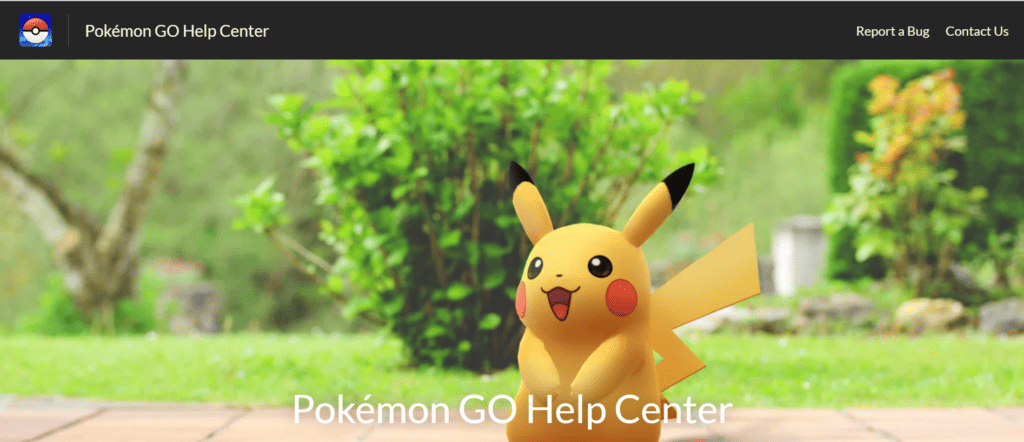
If you’ve tried all the above steps and still face issues, it may be time to contact Pokemon GO support for further assistance. They can provide more detailed troubleshooting or inform you of any ongoing issues with the game that might be affecting incense.

