When your Roku Indoor Camera loses its signal, it can disrupt the sense of security and continuity that comes with having a reliable home monitoring system.
Experiencing a lost signal with your Roku Indoor Camera can be frustrating, especially when you rely on it for your home’s security and monitoring.
In this comprehensive guide, we will delve into the common causes of signal disruption and provide you with a step-by-step approach to diagnosing and fixing the issue.
With these tips, you’ll be able to quickly get your Roku Indoor Camera back online and functioning properly, so you can continue to monitor your home with peace of mind.
How To Fix Roku Indoor Camera Lost Signal?
To fix the ” Indoor Camera Lost Signal” in the Roku, you can restart your camera, check Wi-Fi connections, and check for interference. Additionally, you can also reset your camera to resolve the issue.
1. Restart Your Camera
Sometimes, a simple restart can resolve connectivity issues.
- Open the Roku Smart Home mobile app.
- Select the Home icon.
- Choose your Roku Indoor Camera from the list of devices.
- Tap on Settings (gear icon).
- Look for the restart option and select it to reboot the camera.
2. Check Wi-Fi Connection
A weak Wi-Fi signal can cause signal loss. Ensure your camera is within a good range of your router. If necessary, move the camera closer to the router or consider using a Wi-Fi extender to boost the signal strength.
- Ensure your Wi-Fi network is working by checking other devices’ connectivity.
- Move the camera closer to the Wi-Fi router to improve signal strength.
- Avoid placing the camera near metal objects and appliances that could interfere with the signal.
3. Check For Other Interference
Other electronic devices and physical obstructions can interfere with your Wi-Fi signal.
- Relocate your camera away from other electronic devices like microwaves, cordless phones, or baby monitors.
- Remove or reposition any large furniture or metal objects between your camera and router.
4. Power-Related Issues
If the camera is not powered on, it could be due to power issues. Ensure the camera is properly plugged in and receiving power.
- Ensure the power adapter is securely plugged into the camera and the power outlet.
- Check for any signs of damage on the power cable.
- Try plugging the camera into a different power outlet to rule out outlet issues.
5. Reset Your Camera
If none of the above steps work, you might need to reset your camera to factory settings. This can often resolve deeper issues but will remove all your current settings. You can reset the camera through the Roku Smart Home mobile app settings.
- Open the Roku Smart Home mobile app.
- Select your camera from the device list.
- Go to Settings (gear icon).
- Look for the factory reset option and follow the prompts to reset the camera to its original settings.
6. Contact Support Of Roku
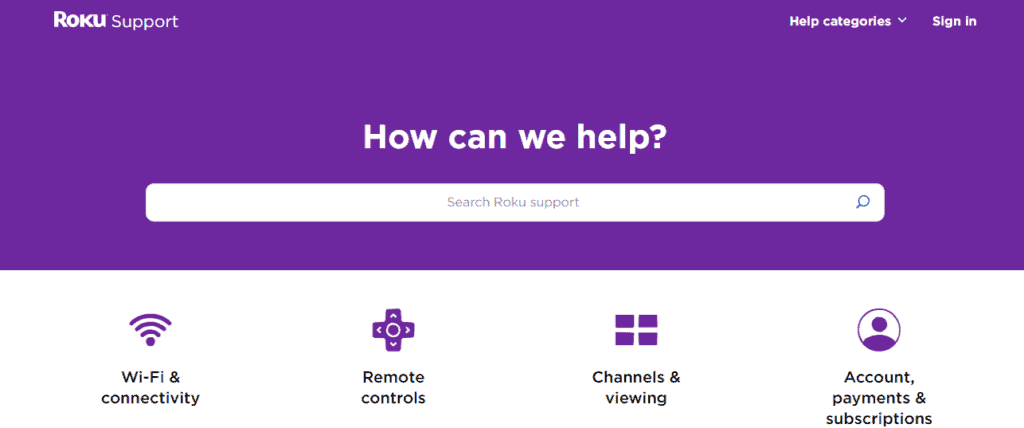
If you’ve tried all of the above and your camera still won’t connect, it may be time to reach out to Roku’s support for further assistance.

