Are you encountering the frustrating “You Don’t Have Access” error when trying to use the EA App?
Don’t worry, you’re not alone.
Many users have experienced this issue, but the good news is that there are effective solutions available.
The error message reads as “You don’t have access
This title may have been downloaded to your device by another user who owns the game. Log in to a different account or restart the app to try again.”
In this blog, we’ll explore various troubleshooting methods to help you resolve the “You Don’t Have Access” error on the EA App.
How To Fix You Don’t Have Access Error On EA App
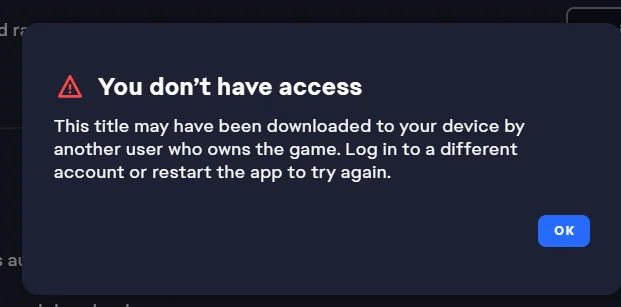
To fix “you don’t have access error on EA app you can repair the game, unlink and relink your Steam account to your EA account, and EA app recovery. Additionally, you can start a download for another video game and cancel the download and check your internet connection.
1. Repair The Game
Repairing the game within the EA App can help fix any corrupted or missing game files that may be contributing to the “You Don’t Have Access” error.
- Open the EA App.
- Go to your Game Library.
- Click on the game you need to repair.
- Choose the ‘Repair’ option from the settings.
- Wait for the repair to complete.
2. Unlink And Relink Your Steam Account To Your EA Account
Unlinking and then relinking your Steam account to your EA account can help ensure proper account integration, potentially resolving the “You Don’t Have Access” error.
To unlink and relink your Steam account from your EA Account, follow these steps:
To unlink your Steam account:
- Go to the EA Account settings portal.
- Sign in with your EA Account credentials.
- Navigate to the ‘Connections’ tab.
- Find your Steam account in the list of connected accounts.
- Click the ‘Unlink’ button next to your Steam account.
- Confirm the action if prompted to fully unlink the account.
To relink your Steam account:
- Start any EA game on Steam that requires an EA Account.
- When prompted, sign in to your EA Account.
- Follow the on-screen instructions to link your accounts.
3. EA App Recovery
If you’re encountering the “You Don’t Have Access” error on the EA App, performing an EA App Recovery can help reset the app and resolve this issue.
- Open the EA app menu and navigate to “Help.”
- Select “EA App Recovery” from the menu.
- Follow the on-screen prompts to complete the recovery process.
4. Start A Download For Another Video Game And Cancel The Download
Starting a download for another video game and then canceling the download can help refresh the EA App and potentially resolve the “You Don’t Have Access” error.
- Open the EA App on your PC.
- Navigate to the ‘Browse’ section to find a game or go to your ‘Game Library’ to select a game you already own.
- Click on the game you wish to download.
- Press the ‘Download’ button to start the download process.
- Once the download begins, click on the game’s downloading progress bar or navigate to the ‘Downloads’ section.
- Press the ‘X’ or ‘Cancel’ button next to the game’s progress to stop the download.
5. Check Network Connection
A poor or unstable network connection can sometimes trigger the “You Don’t Have Access” error on the EA App.
Verifying your network connection can help ensure a stable gaming experience.
- Open a web browser and attempt to visit a website.
- If the page doesn’t load, restart your router by unplugging it for 30 seconds and then plugging it back in.
- Once the router restarts, reconnect your device to your network.
- If issues persist, try a direct connection using an Ethernet cable.
- Contact your ISP if you’re still experiencing network problems.
6. Clear Cache In EA App
Clearing the cache in the EA App can help resolve the “You Don’t Have Access” error by removing any temporary data that may be causing the issue.
- Close the EA App if it is currently running.
- Open the Run dialog by pressing Windows Key + R on your keyboard.
- Type %ProgramData% and press Enter to open the Program Data folder.
- Locate the Electronic Arts folder and open it.
- Inside, find the folder named EA App or similar and open it.
- Look for a folder named Cache and delete its contents.
7. Verify Correct Account Sign-In
The “You Don’t Have Access” error may occur if you’re signed in with the wrong account in the EA app, Steam, or Epic Games.
Verifying that you’re using the correct account for all relevant clients can help resolve this issue.
- Double-check your sign-in credentials for the EA app, Steam, and Epic Games to ensure they match.
- Sign out and sign back in using the correct account if necessary.
8. Update EA App
Outdated software can lead to compatibility issues, including the “You Don’t Have Access” error.
Ensuring that the EA app are up to date can help resolve this issue.
- Open the EA App on your PC.
- Click on the ‘Help’ option in the top menu bar.
- Select ‘Check for Update’ from the dropdown menu.
- If an update is available, follow the on-screen instructions to download and install the latest version.
9. Uninstall And Reinstall EA App
Uninstalling and then reinstalling the EA App can provide a clean installation, potentially resolving underlying issues causing the “You Don’t Have Access” error.
To Uninstall EA app:
- Close the EA App.
- Press Windows Key + R, type appwiz.cpl, and hit Enter.
- Locate the EA App in the list, select it, and click Uninstall.
- Follow the prompts to complete the uninstallation.
- Restart your computer.
To Reinstall EA App:
- Visit the EA App download page.
- Download the installer for the EA App.
- Run the downloaded installer file.
- Follow the installation instructions.
- After installation, open the EA App and log in.
10. Contact EA Support

If the above steps don’t resolve the “You Don’t Have Access” error, reaching out to EA Support can provide tailored assistance for your specific issue.
- Visit the EA Help website through the app for personalized troubleshooting.
- Provide detailed information about the error and steps you’ve already taken to resolve it.

