Are you tired of encountering the Crunchyroll code med 4005 error message when trying to enjoy your favorite anime and Asian dramas?
This frustrating issue can quickly put a damper on your viewing experience.
However, fear not!
The error message reads as “Oops..! Something Went Wrong. Please Try Again Later.”
In this blog post, we will explore effective solutions to resolve the “Oops something went wrong” error and get you back to streaming your beloved content on Crunchyroll without interruption.
How To Fix Crunchyroll Code Med 4005 Oops Something Went Wrong
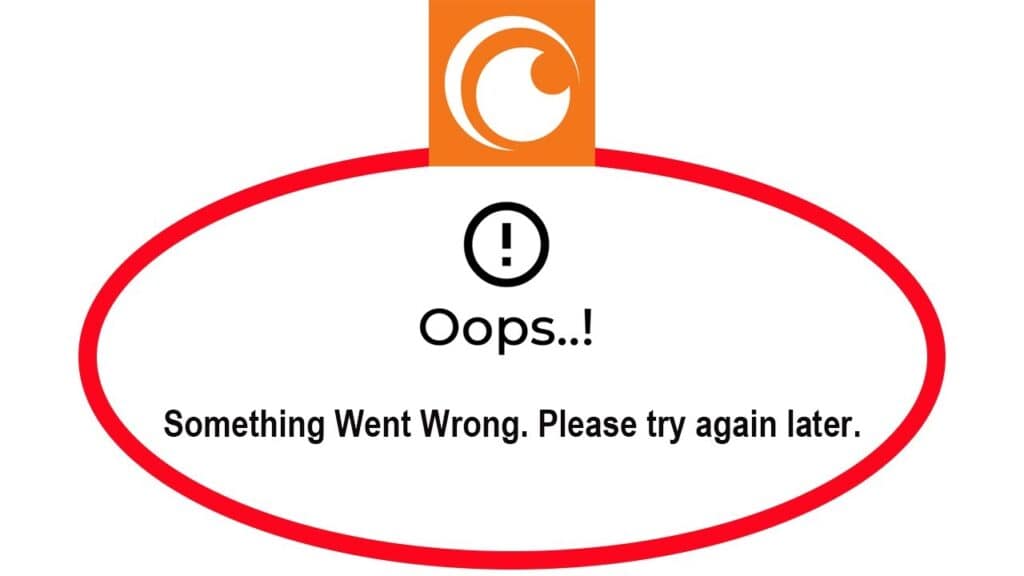
To fix Crunchyroll code med 4005 oops something went wrong you can relog from Crunchyroll, check the Internet connection, and disable firewall and antivirus. Additionally, you can clear Crunchyroll watch queue, disable energy saver, and switch between episodes.
1. Relog From Crunchyroll
Sign out of your Crunchyroll account and then log back in. This simple step can often resolve temporary glitches or authentication issues.
2. Check The Internet Connection
Ensure that your internet connection is stable and strong. A weak or intermittent connection can lead to streaming errors, including the med 4005 error on Crunchyroll.
- Visit a reputable internet speed testing website such as Speedtest by Ookla or Fast.com.
- Power off your router for 30 seconds, then power it back on.
- Connect your device directly to the router using an Ethernet cable if possible.
3. Disable Antivirus And Firewall
Temporarily disable your antivirus and firewall software. Sometimes, overly strict security settings can interfere with the streaming process, leading to errors like the med 4005 on Crunchyroll.
For Windows Defender Firewall:
- Click on the Start Menu and open Settings by clicking the gear icon.
- Go to Update & Security > Windows Security > Firewall & network protection.
- Click on your active network (usually it is labeled as Private (discoverable) network or Public (non-discoverable) network).
- Switch the Windows Defender Firewall toggle to Off.
For Windows Defender Antivirus:
- Click on the Start Menu and open Settings by clicking the gear icon.
- Go to Update & Security > Windows Security > Virus & threat protection.
- Under Virus & threat protection settings, click Manage settings.
- Switch the Real-time protection toggle to Off.
4. Clear Crunchyroll Watch Queue
If you’re experiencing the error while trying to access your watch queue, consider clearing the queue.
This can help refresh your account’s activity and potentially resolve the issue.
To clear your Crunchyroll watch queue, follow these steps:
- Log in to your Crunchyroll account.
- Navigate to your watch queue.
- Hover over the show or episode you want to remove.
- Click on the “Remove from Queue” or similar option to delete it from your watch list.
5. Disable Energy Saver
If you’re using a device with an energy-saving mode, such as a smartphone or tablet, try disabling the energy-saving settings.
Sometimes, these settings can affect the performance of streaming apps, including Crunchyroll.
6. Switch Between Episodes
Some users have reported that switching to a different episode and then returning to the original one has resolved the med 4005 error. Give this a try to see if it works for you.
7. Clear Crunchyroll Cache And Data
If you’re using the Crunchyroll app, try clearing the app’s cache and data.
This can help eliminate any corrupted temporary files that might be causing the error.
For Android:
- Open the Settings app on your device.
- Scroll down and tap on “Apps” or “Application Manager” (this may vary depending on your device).
- Find and tap on the “Crunchyroll” app from the list.
- Tap on “Storage” or “Storage & Cache” (this may vary depending on your device).
- Tap on “Clear Cache” to remove cached data.
- To clear all app data, which will log you out and reset the app to its initial state, tap on “Clear Data” or “Clear Storage.”
For iOS:
- Press and hold the Crunchyroll app icon on your home screen.
- Tap on “Remove App” or the “X” that appears.
- Confirm that you want to delete the app.
- Go to the App Store, search for Crunchyroll, and reinstall it.
8. Wait For Outage Resolution
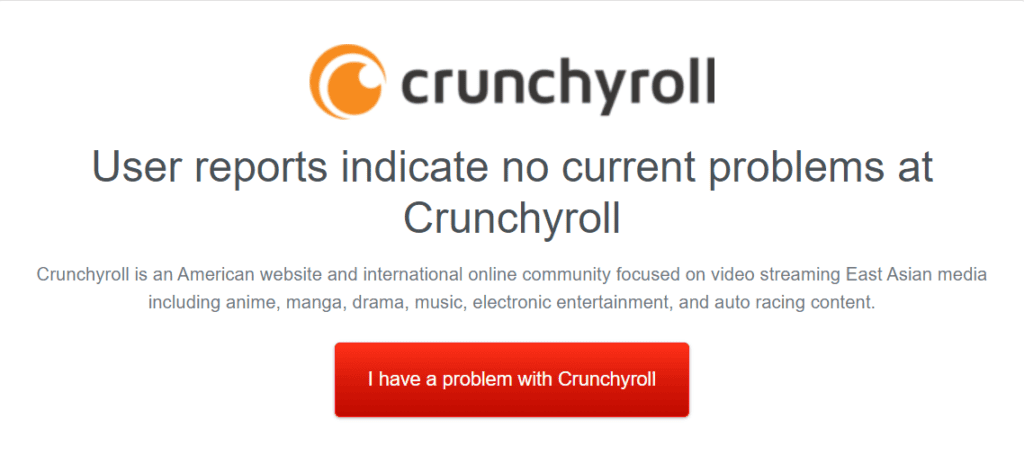
Occasionally, the med 4005 error may be related to server outages or maintenance on Crunchyroll’s end.
In such cases, the best course of action is to wait for the issue to be resolved on the service provider’s side.
9. Contact Crunchyroll Customer Support
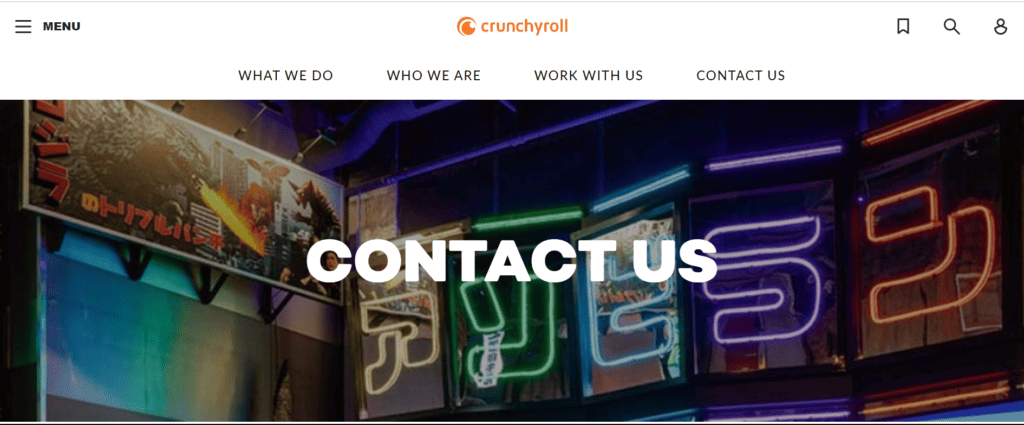
If the issue persists, reaching out to Crunchyroll’s customer support can provide personalized assistance and targeted solutions for the med 4005 error.
