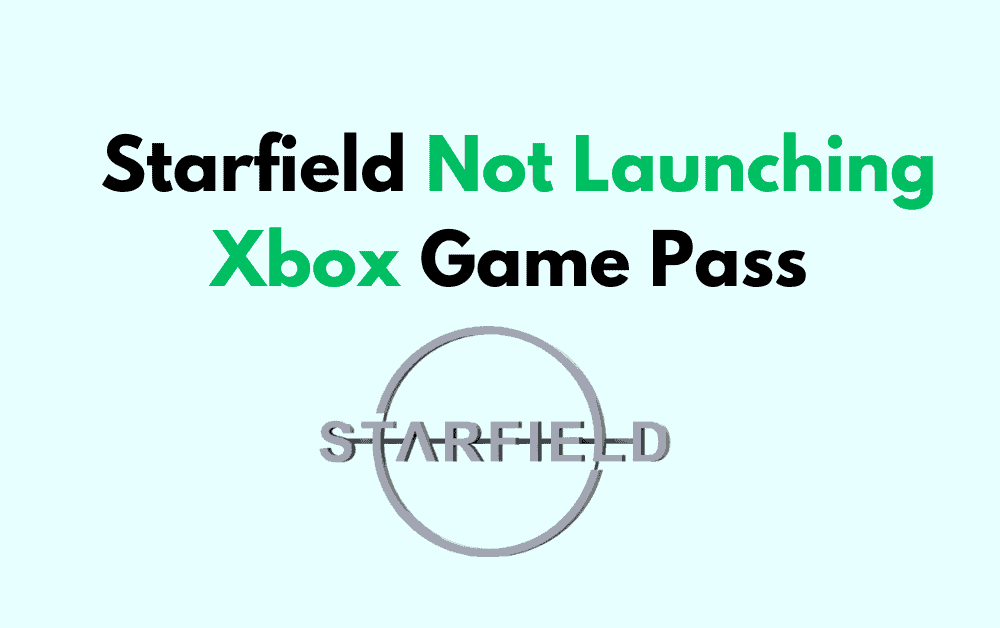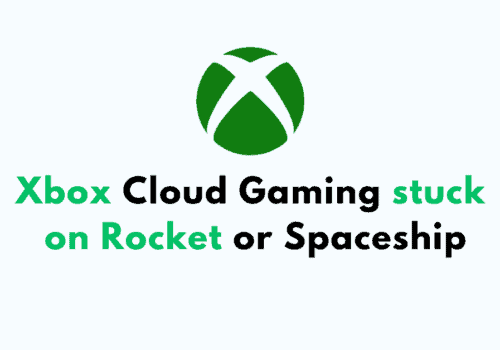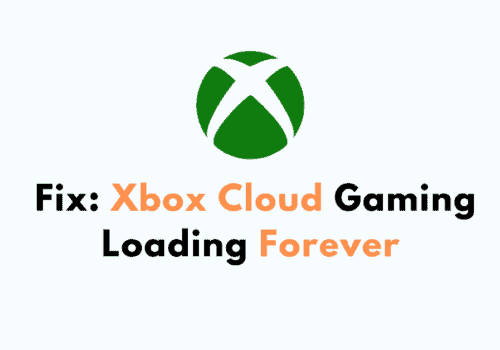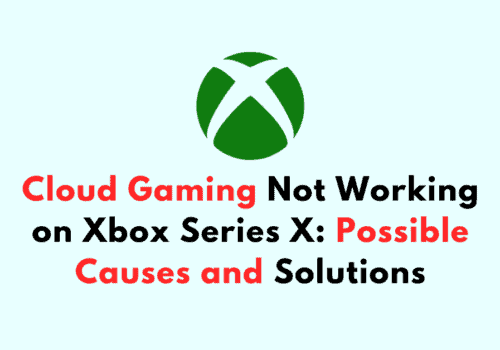Are you excited to play Starfield on Xbox Game Pass, but can’t seem to get the game to launch? Don’t worry, you’re not alone!
Many players have reported issues with Starfield not launching on Xbox Game Pass. This can be frustrating, especially when you’re eager to explore the vast universe of Starfield.
In this blog post, we’ll provide you with some helpful tips and tricks to get your game up and running.
How To Fix Starfield Not Launching Xbox Game Pass
1. Check System Requirements:
Before you start troubleshooting, it’s important to ensure that your system meets the minimum requirements to run Starfield. To do this:
- Go to the Microsoft Store or Xbox Game Pass website.
- Search for Starfield and click on it.
- Scroll down to the “System requirements” section.
- Check if your system meets the minimum requirements for the game.
- If your system doesn’t meet the requirements, you may need to upgrade your hardware.
2. Restart Your PC
Sometimes, a simple restart can fix the issue. to do this:
- Close all the running applications.
- Click on the “Start” menu.
- Click on the “Power” icon.
- Click on “Restart”.
- Once your PC has restarted, launch Xbox Game Pass and try launching Starfield again.
3. Update Drivers
Outdated or corrupt drivers can cause issues with launching games. To update drivers:
- Press “Windows Key + X” and select “Device Manager”.
- Expand the “Display adapters” section.
- Right-click on your graphics card and select “Update driver”.
- Follow the on-screen instructions to update your graphics card driver.
- Repeat the same process for other drivers that need updating.
4. Reset The Xbox App
Resetting the Xbox app can help fix issues with launching games. Here’s how you can reset the Xbox app:
- Open the Start menu and search for “Apps & features”.
- Select “Apps & features” from the search results.
- Scroll down and find “Xbox” in the list of apps.
- Click on “Advanced options”.
- Click on “Reset” and confirm the action.
- Once the app is reset, launch Xbox Game Pass and try launching Starfield again.
5. Repair Xbox App
If resetting the Xbox app doesn’t work, try repairing the Xbox app. To do this:
- Open the Start menu and click on the “Settings” gear icon.
- Click on “Apps” in the Settings menu.
- In the Apps & features section, scroll down and find the “Xbox” app. Click on it.
- Click on the “Advanced options” link.
- In the Advanced options section, click on the “Repair” button.
- Wait for the repair process to complete. This may take a few minutes.
- Once the repair process is complete, restart your PC.
- Launch the Xbox app and try launching Starfield again.
6. Reinstall Starfield
If none of the above steps work, try reinstalling Starfield. Here’s how you can do it:
- Open the Start menu and search for “Apps & features”.
- Select “Apps & features” from the search results.
- Scroll down and find “Starfield” in the list of apps.
- Click on “Uninstall” and confirm the action.
- Once the game is uninstalled, restart your PC.
- Open Xbox Game Pass and search for “Starfield”.
- Click on “Install” to reinstall the game.
- Once the game is installed, try launching it again.
7. Clear Cache
Clearing the cache can help fix issues with Xbox Game Pass that may be preventing Starfield from launching properly. To do this:
- Open the Xbox Game Pass app.
- Click on the three dots in the top right corner of the app.
- Select “Settings” from the drop-down menu.
- Click on “Clear Cache” in the Settings menu.
- Confirm that you want to clear the cache when prompted.
- Wait for the cache to be cleared. This may take a few minutes.
- Restart the Xbox Game Pass app and try launching Starfield again.
8. Verify And Repair Game Files
If the game still doesn’t launch, try verifying and repairing the game files. Follow the steps to do this:
- Open the Xbox Game Pass app.
- Find Starfield in the app and right-click on it.
- Select “Manage” from the drop-down menu.
- Click on “Verify” in the Manage menu.
- Wait for the game files to be verified and repaired. This may take a few minutes.
- Restart the Xbox Game Pass app and try launching Starfield again.
9. Contact Xbox Customer Support
If none of the above steps work, you can contact Xbox customer support for further assistance.
To do this:
- Go to the Xbox support website.
- Click on “Contact us” at the bottom of the page.
- Select the issue you’re facing with Starfield.
- Follow the on-screen instructions to get in touch with Xbox support.
- Alternatively, you can contact Xbox support through Twitter or the Xbox Support app on your console or PC.
Xbox customer support can provide further assistance if none of the above steps work to resolve the issue with Starfield not launching properly.