If you are a fan of The Talos Principle 2 and have been experiencing DXGI_ERROR_DEVICE_REMOVED error, then you are in the right place.
DXGI_ERROR_DEVICE_REMOVED error is a common error that can occur while playing the game.
It can be frustrating and may prevent you from enjoying the game.
But don’t worry, in this blog post, we will guide you through the steps to fix this error and get back to playing the game.
So, let’s get started!
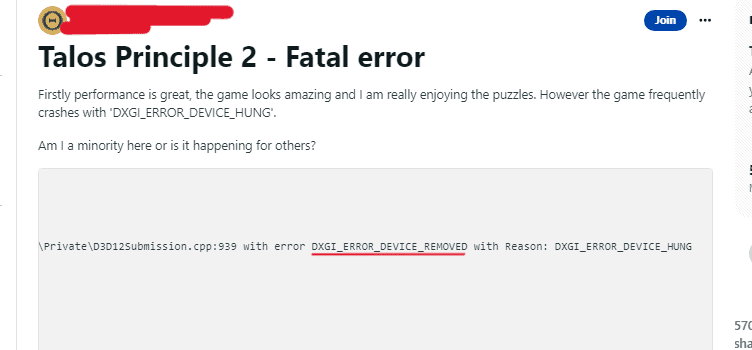
How To Fix The Talos Principle 2 DXGI_ERROR_DEVICE_REMOVED Error
1. Update Your Graphics Card Driver
Outdated drivers are one of the most common causes of the DXGI_ERROR_DEVICE_REMOVED error. Updating your graphics card driver can help to fix this error.
- Open your web browser and go to the website of your graphics card manufacturer.
- Look for the “Drivers” or “Support” section of the website.
- Enter your graphics card model and operating system information.
- Download the latest driver for your graphics card.
- Install the driver on your computer and restart your system.
2. Lower In-game Graphics Settings
High in-game graphics settings can put a lot of strain on your graphics card, which can cause the DXGI_ERROR_DEVICE_REMOVED error.
Lowering the in-game graphics settings can help to reduce the strain on your graphics card and fix the error.
- Open The Talos Principle 2 game.
- Go to the “Settings” or “Options” menu.
- Look for the “Graphics” or “Video” settings.
- Lower the settings to a lower level and apply the changes.
- Restart the game and check if the error is fixed.
3. Disable Frame Generation Or Set It To Auto
Disabling Frame Generation or setting it to Auto can also help to fix the DXGI_ERROR_DEVICE_REMOVED error.
- Open The Talos Principle 2 game.
- Go to the “Settings” or “Options” menu.
- Look for the “Frame Generation” option.
- Disable the option or set it to “Auto”.
- Apply the changes and restart the game.
4. Verify Game Files
Sometimes, corrupted game files can also cause the DXGI_ERROR_DEVICE_REMOVED error. Verifying the game files can help to fix this error.
- Open Steam and go to your library.
- Right-click on The Talos Principle 2 game and select “Properties”.
- Go to the “Local Files” tab and click on “Verify Integrity of Game Files”.
- Steam will verify the game files and download any missing or corrupted files.
5. Clean Your PC
Overheating and dust accumulation can also cause the DXGI_ERROR_DEVICE_REMOVED error.
Cleaning your PC can help to reduce the risk of this error. Make sure to clean your PC regularly and ensure that all components are properly cooled.
- Turn off your computer and unplug it from the wall.
- Open the computer case and use a can of compressed air to blow out any dust from the components.
- Make sure all components are properly seated and connected.
- Turn on your computer and check if the error is fixed.

