Cities Skylines 2 is a popular city-building simulation game that allows players to design and manage their own cities.
However, one of the biggest issues that players face is the game not saving their progress.
Losing hours of hard work due to a game not saving can be frustrating and demotivating. Fortunately, there are several solutions to this problem.
In this blog, we will explore how to fix Cities Skylines 2 game progress not saving.
How To Fix Cities Skylines 2 Game Progress Not Saving
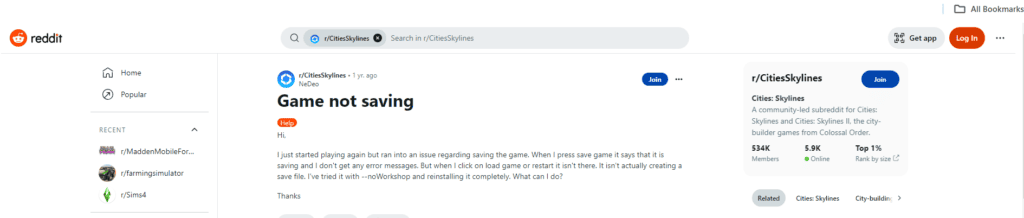
If you’re experiencing issues with your Cities Skylines 2 game not saving your progress, don’t worry, there are several solutions that can help you fix this problem.
Here are the steps to follow:
1. Use The Load Game Feature
One of the most common reasons for Cities Skylines 2 game not saving progress is using the “Resume” button instead of the “Load” game feature.
To fix this issue, always use the “Load” game feature to continue playing your saved game.
2. Run The Game As An Administrator
Another solution is to run the game as an administrator.
Right-click on the game icon and select “Run as administrator” from the context menu.
This will give the game the necessary permissions to save your progress.
3. Verify Game Files
Sometimes the game files can become corrupted, which can cause the game not to save your progress. To fix this issue, you can verify the game files to ensure that they are not corrupt.
To do this, follow these steps:
- Open Steam and go to your Library
- Right-click on Cities Skylines 2 and select “Properties”
- Click on the “Local Files” tab
- Click on “Verify Integrity of Game Files”
- Wait for the process to complete
4. Turn On Autosave
Another way to ensure that your game progress is saved is to turn on the Autosave feature.
To do this, follow these steps:
- Go to the game options menu
- Click on “Gameplay”
- Scroll down to “Autosave”
- Check the box next to “Autosave”
- Set the Autosave interval and the number of Autosaves to keep
5. Move The Saves Folder
If none of the above solutions work, you can try moving the Saves folder to a different location.
To do this, follow these steps:
- Go to the folder where Cities Skylines 2 is installed
- Open the Saves folder
- Move the entire folder to a different location
- Launch the game and try saving your progress again
6. Disable Read-Only And Hidden Attributes
Another solution is to disable the “read-only” and “hidden” attributes of the Cities Skylines 2 folder in the AppData folder.
To do this, follow these steps:
- Press the Windows key + R to open the Run dialog box
- Type in “%appdata%” and press Enter
- Open the “Local” folder
- Open the “Colossal Order” folder
- Right-click on the “Cities_Skylines” folder and select “Properties”
- Uncheck the “Read-only” and “Hidden” checkboxes
- Click “Apply” and then “OK”
By following these steps, you should be able to fix the Cities Skylines 2 game not saving progress issue and continue building your dream city with peace of mind.

