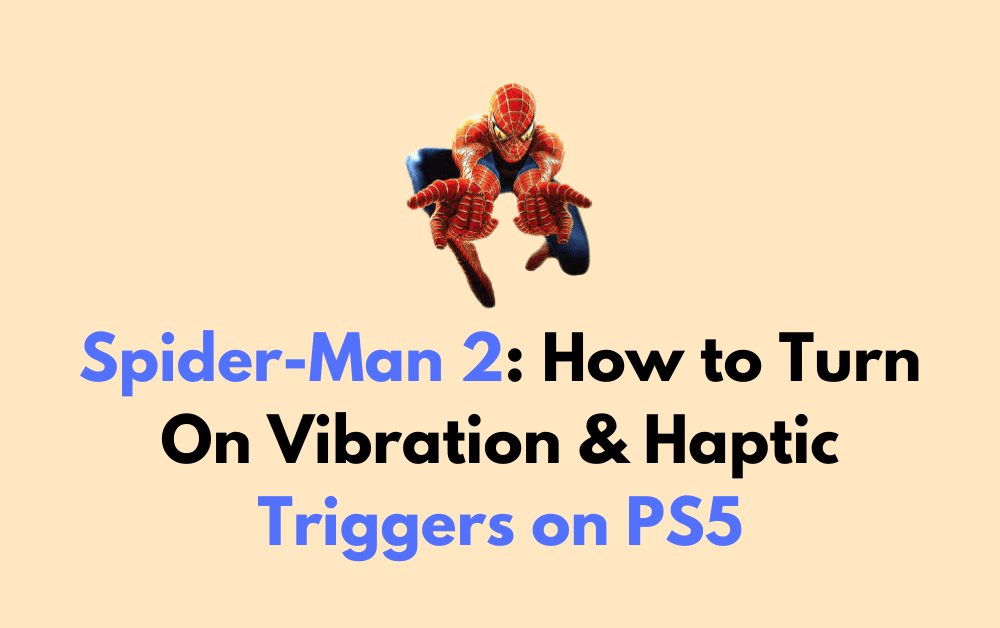Welcome to our guide on how to turn on vibration and haptic triggers for Spider-Man 2 on the PS5.
As gaming technology continues to evolve, developers are finding new ways to enhance the gaming experience.
The PS5’s DualSense controller is a prime example of this, with its advanced haptic feedback and adaptive triggers.
These features can add a new level of immersion to games, allowing players to feel every action and movement as if they were really there.
In this guide, we will show you how to turn on vibration and haptic triggers specifically for Spider-Man 2, so you can fully experience the game’s thrilling web-slinging action.
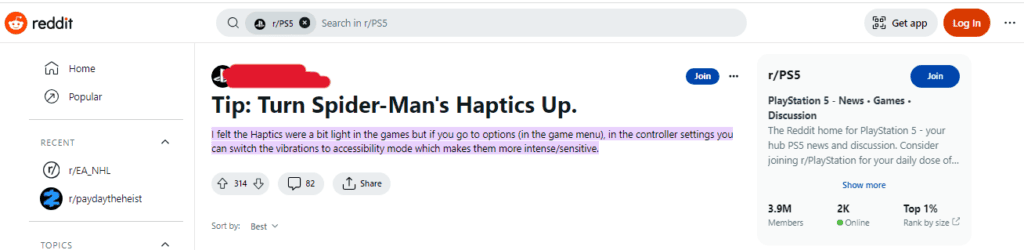
Spider-Man 2: How To Turn On Vibration & Haptic Triggers On PS5
Step 1: Start Spider-Man 2
First, turn on your PS5 console and start up Spider-Man 2. You can do this by selecting the game from your library or by inserting the game disc into your console.
Step 2: Go To The Options Menu
Once you’re in the game, press the Options button on your DualSense controller. This will bring up the game’s Options menu.
Step 3: Go To Controller Settings
In the Options menu, navigate to the Controller Settings option and select it. This will bring up a new menu specifically for controller settings.
Step 4: Turn On Vibration And Haptic Triggers
In the Controller Settings menu, you will see options for Vibration and Haptic Triggers. Make sure both of these options are turned on.
If they are already turned on, you can skip this step.
To turn on Vibration, simply toggle the Vibration option to the “On” position. To turn on Haptic Triggers, toggle the Haptic Triggers option to the “On” position.
Step 5: Adjust Haptic Triggers
If you want to adjust the intensity of the haptic triggers, you can do so by adjusting the Haptic Triggers slider.
This will allow you to increase or decrease the amount of resistance you feel when using the L2 and R2 triggers.
To adjust the Haptic Triggers, simply move the slider to the left or right to increase or decrease the intensity of the resistance.
Step 6: Save And Exit
Once you’ve made any desired changes, make sure to save your settings by selecting the “Save” option in the Controller Settings menu.
Then, exit the menu by pressing the Circle button on your controller.
And that’s it! By following these simple steps, you can fully experience the immersive gameplay of Spider-Man 2 on your PS5 console with the added benefits of haptic feedback and adaptive triggers.