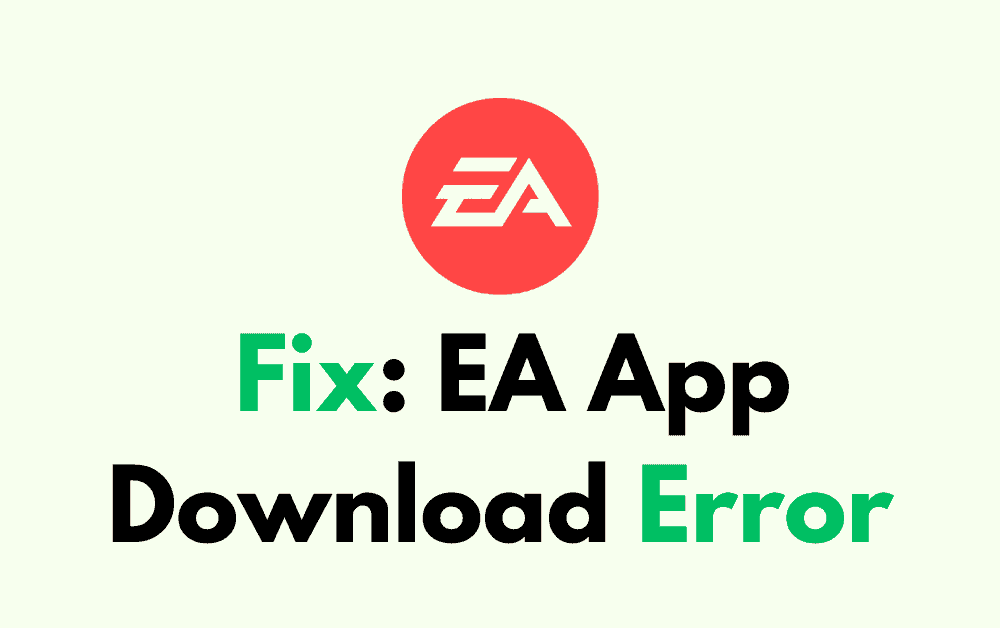EA (Electronic Arts) is a well-known video game company that develops and publishes popular games like FIFA, The Sims, and Battlefield.
Many of these games are available on the EA App, a platform that allows players to download, install, and play EA games on their devices.
However, some players have reported an issue where they encounter an EA App Download Error, preventing them from downloading and installing games.
This can be a frustrating experience, especially when you’re excited to play a new game or a new update.
If you’re facing this issue, don’t worry! In this blog post, we will guide you through some simple steps to fix the EA App Download Error
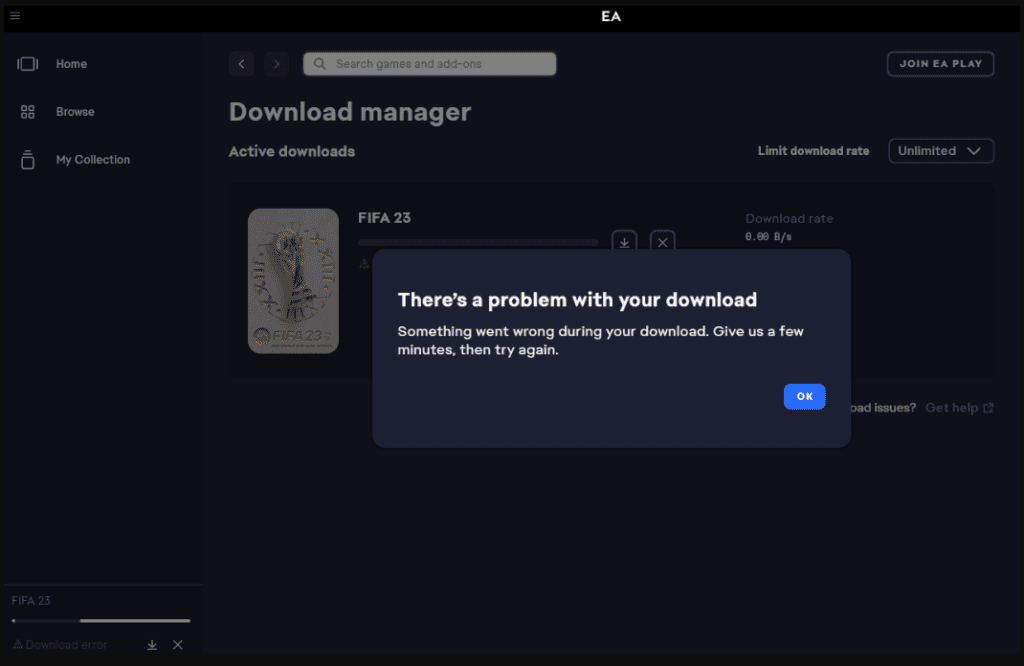
How To Fix EA App Download Error
1. Check Your Internet Connection
The first thing you should do when you encounter the EA App Download Error is to check your internet connection.
A weak or unstable internet connection can cause the error. Check your internet connection stability and restart your router to refresh the connection.
2. Restart The EA App
Sometimes, the simplest solution is the best one.
If you’re facing an issue with the EA App Download Error, try restarting the app and see if the issue is resolved after that.
This may fix the issue if it was just a temporary glitch.
3. Clear Cache And Data
Clearing the cache and data of the EA App can help remove any temporary files that may be causing the issue.
Here are the steps to clear cache and data on Windows:
- Press the Windows key + R to open the Run dialog box.
- Type %appdata% and press Enter.
- Find the EA folder and delete it.
- Restart the EA App.
4. Update The EA App
Make sure that your EA App is up to date. Sometimes, outdated versions of the app can cause issues with the EA App Download Error. Check for updates on the EA website or within the app itself, and download and install any available updates.
5. Check Your Device’s Date And Time
Make sure that your device’s date and time are set correctly. Incorrect date and time settings can cause issues with the EA App Download Error.
Go to your device’s settings and check that the date and time are set correctly.
6. Check Your Device’s Storage
Make sure that your device has enough storage space to download and install the game. Lack of storage space can cause issues with the EA App Download Error.
Go to your device’s settings and check that you have enough storage space to download and install the game.
7. Disable VPN
If you’re using a VPN, try disabling it and see if the EA App Download Error is resolved. Sometimes, VPNs can cause issues with the download process.
8. Check Your Antivirus Software
Sometimes, antivirus software can interfere with the download process and cause the EA App Download Error.
Try disabling your antivirus software temporarily and see if the issue is resolved.
9. Contact EA Support
If none of the above solutions work for you, try contacting EA support. They may be able to provide additional assistance or escalate the issue to the development team for a fix.