Tinfoil, a handy app for Nintendo Switch, helps you handle and add games and apps to your console.
Like any software, it may encounter errors that can hinder the gaming experience.
The error ‘SSL connection failed’ is a common problem faced by Tinfoil users.
The full error message reads: “SSL Connection failed. Your system clock is likely incorrect. Please ensure your system date time is set correctly”
In this article, we will explore the potential causes of this error and explore effective solutions to fix it.
Why Is SSL Connection Failed Tinfoil?
When the system clock is inaccurate, the error message “SSL connection failed” appears in Tinfoil.
This can happen if the Switch’s date, time, or time zone settings are incorrect.
When the system clock is off, SSL certificates, which are used to establish secure connections between Tinfoil and the servers with which it communicates, can fail.
Tinfoil displays the “SSL connection failed” error message when it finds an issue with the SSL certificate.
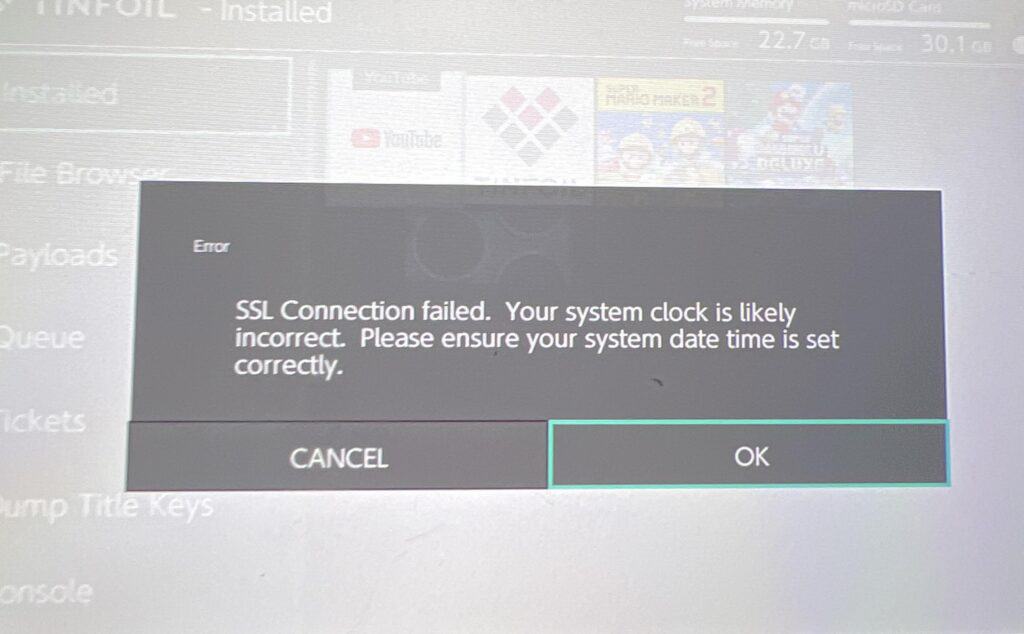
We have identified several workarounds that could potentially resolve the issue.
However, if none of these workarounds work, it is advisable to seek further assistance by reaching out to the support team.
How To Fix SSL Connection Failed Tinfoil?
To resolve the issue of “SSL connection failed.” On Tinfoil You should make sure that the date and time are set correctly, then try using a different DNS, ensure that you are using the latest version of Tinfoil, and lastly, uninstall and reinstall Tinfoil.
We have discussed the fixes in greater detail below.
1. Check Date And Time Settings
To ensure Tinfoil works smoothly, check your device’s date and time settings.
If they’re wrong, it can cause SSL connection problems. Go to your device’s settings, find date and time settings, and make sure they’re correct.
If not, adjust them to the right date and time.
2. Use A Different DNS
To fix the problem, update your DNS settings on your Switch. Utilize a different DNS, such as Google’s (8.8.8.8) or Cloudflare’s (1.1.1.1).
According to reports from other users, this resolved the issue.
To use a different DNS and fix the “SSL connection failed” error in Tinfoil, you can follow these steps:
- Open your device’s settings and go to network settings.
- Choose the connection (Wi-Fi or Ethernet) for which you want to change the DNS server.
- Right-click on the connection and select Properties.
- Pick Internet Protocol Version 4 (TCP/IPv4) and click Properties.
- Opt for “Use the following DNS server addresses.”
- Enter the primary and alternate DNS addresses for your desired service (search for them online with your router’s make and model).
- Click OK to save the changes.
3. Update Tinfoil
To avoid problems, keep Tinfoil up to date; some users found that updating Tinfoil fixed the issue.
After updating Tinfoil to the latest version, check whether the “SSL connection failed” issue has been resolved or not.
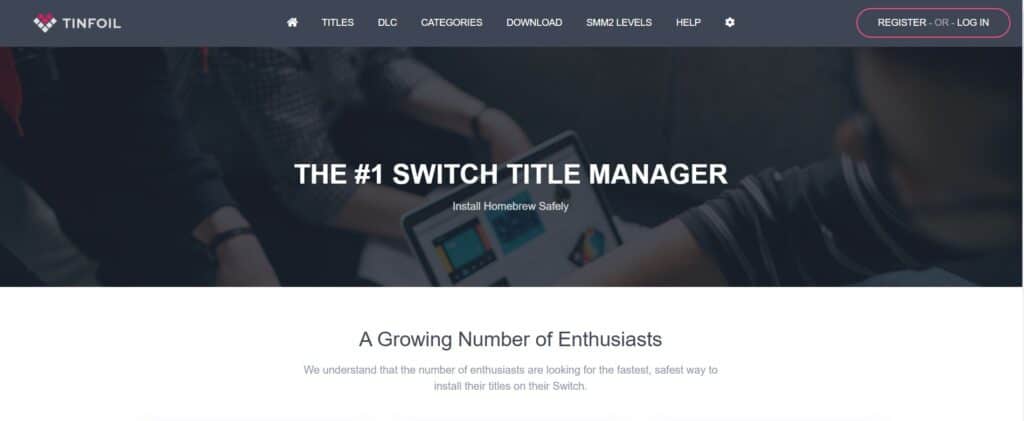
To update Tinfoil, you can follow these steps:
- Download the latest version of Tinfoil from the official website.
- Connect your Switch to your computer via USB and access the SD card.
- Locate the Tinfoil folder in the switch folder and delete it.
- Extract the downloaded Tinfoil files and copy them to the root of your SD card.
- Launch Tinfoil on your Switch, and it should be updated to the latest version.
4. Uninstall And Reinstall Tinfoil
Lastly, if none of the above solutions has worked for you, try uninstalling Tinfoil from your device and then reinstalling it from the official website.
Once the application is reinstalled check if the error still persists or not.
Here are the steps to uninstall and reinstall Tinfoil:
- Go to the home screen of the Nintendo Switch.
- Select “Data Management” from the System Settings menu.
- Select “Manage Software.”
- Find Tinfoil in the list of installed software and select it.
- Select “Delete” to remove Tinfoil from the Switch.
- Download the Tinfoil Installer homebrew application from a trusted source like an official website or GitHub.
- Copy the Tinfoil Installer .nro file to the root of the Switch SD card.
- Launch the Tinfoil Installer from the homebrew menu on the Switch.
- Follow the prompts on the Tinfoil Installer to install Tinfoil on the Switch.
- Delete the old Tinfoil installation if it still exists on the SD card.
5. Contact Tinfoil Support
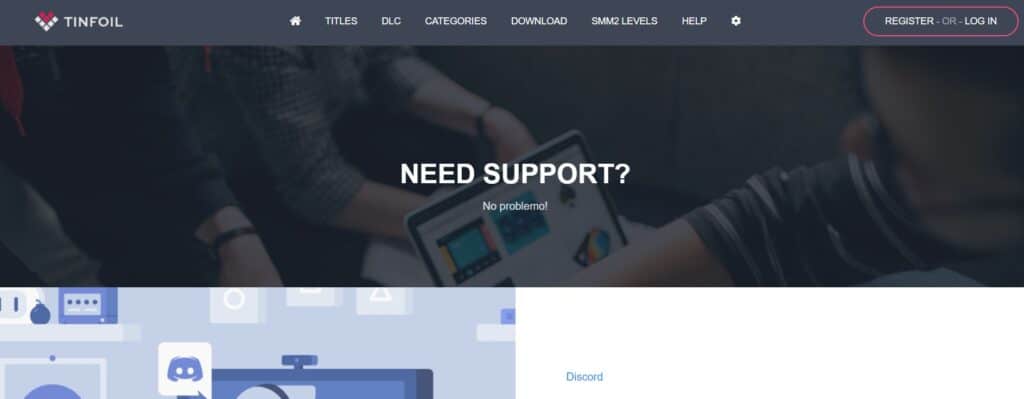
If the previous solutions didn’t work, it’s best to reach out to Tinfoil support for assistance.
They can give you personalized guidance and solutions that are more suitable for you.
