Battlefield 2042 is a highly anticipated first-person shooter game that has finally been released after years of waiting.
However, many players have been experiencing an issue with high CPU usage while playing the game.
This issue has been causing frustration for many players, as it can lead to stuttering and inconsistent FPS.
In this article, we will explore the reasons behind the high CPU usage in Battlefield 2042 and provide some solutions to fix the issue.
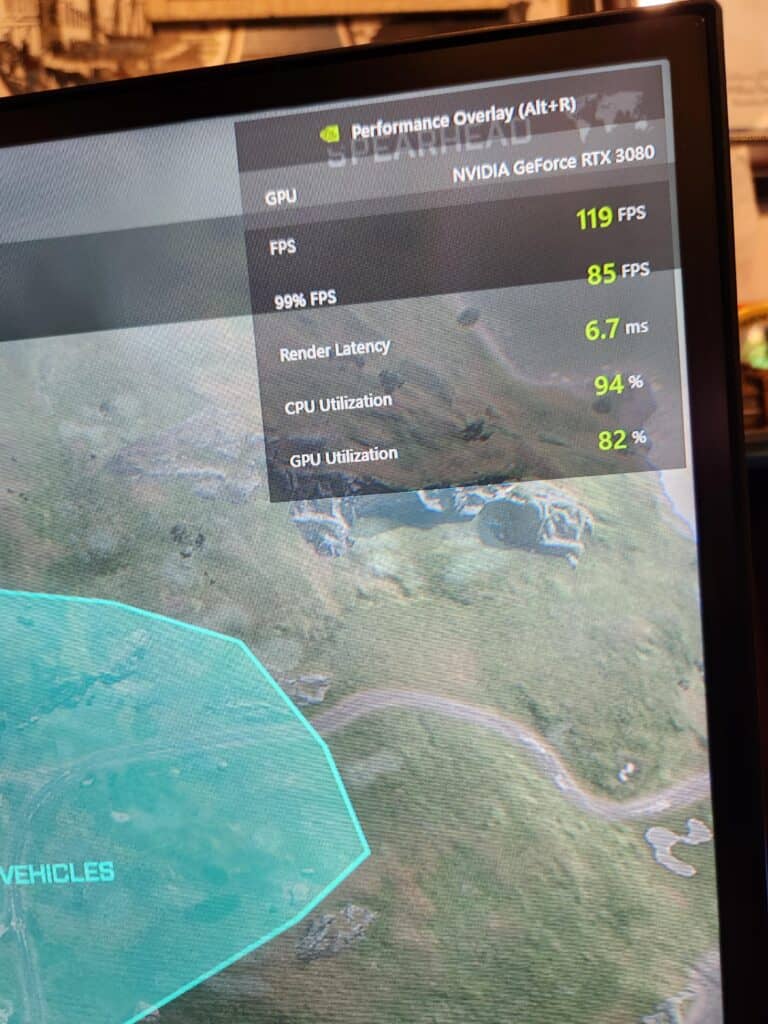
How To Fix Battlefield 2042 High CPU Usage?
1. Update Graphics Driver
One of the most common causes of high CPU usage in Battlefield 2042 is an outdated or corrupted graphics driver. To fix this issue, you need to update your graphics driver to the latest version. You can do this by following these steps:
- Type “device manager” in the search box and hit Enter to open Windows Device Manager.
- Click Display adapters and right-click on your graphics driver.
- In the drop-down menu, choose Update driver.
- Follow the on-screen instructions to complete the update process.
2. Limit CPU Processor Count
Another effective solution to fix Battlefield 2042 high CPU usage is to limit the CPU processor count. To do so, create a new user.cfg file in the game’s main folder and then add the following commands:
- GameTime.MaxVariableFps 60
- RenderDevice.RenderAheadLimit 1
- Thread.ProcessorCount 4
These commands will limit the game’s CPU usage and improve its performance.
3. Disable RTAO
RTAO (Real-Time Ambient Occlusion) is a graphics setting that can cause high CPU usage in Battlefield 2042. If you are experiencing high CPU usage while playing the game, try disabling RTAO and see if it improves the performance. To do so, follow these steps:
- Open the game’s graphics settings.
- Click on the Advanced tab.
- Find the RTAO option and set it to Off.
4. Check For Malware
Sometimes, malware or viruses can cause high CPU usage in games like Battlefield 2042. To fix this issue, you need to run a full system scan using your antivirus software and remove any detected threats.
You can also use third-party malware removal tools like Malwarebytes to scan your system for malware.
5. Use Performance Monitoring Software
Using performance monitoring software can help you identify the processes and applications that are consuming the most CPU usage.
You can use software like MSI Afterburner or Task Manager to monitor CPU usage while playing Battlefield 2042.
6. Disable Unnecessary Programs
Closing unnecessary programs and background processes can free up CPU resources and improve game performance. To disable unnecessary programs, follow these steps:
- Press Ctrl + Shift + Esc to open Task Manager.
- Click on the “Startup” tab.
- Right-click on any unnecessary programs and select “Disable.”
7. Lower In-Game Graphics Settings
Lowering the in-game graphics settings can reduce CPU usage and improve game performance. To lower the graphics settings in Battlefield 2042, follow these steps:
- Launch Battlefield 2042 and click on “Options” from the main menu.
- Click on “Video” and adjust the graphics settings to the lowest possible level.
- Restart the game and check if the CPU usage has decreased.
8. Check For Game Updates
Make sure that you have the latest version of Battlefield 2042 installed. Game updates often include bug fixes and performance improvements that can reduce CPU usage. To check for game updates, follow these steps:
- Launch Battlefield 2042 and click on “Options” from the main menu.
- Click on “Game Properties” and select “Check for Updates.”
- Follow the on-screen instructions to install any available updates.
By following these troubleshooting steps, you can fix high CPU usage in Battlefield 2042 and enjoy a smoother gaming experience.

