Discord, the popular platform for gamers and communities, has made several changes over the years.
One recent change that surprised many users was the removal of the GIF button.
In this article, we’ll explore why the Discord GIF button vanished and offer solutions for users who miss it.
Why Discord GIF Button Is Gone?
If you’re struggling to locate the GIF button on Discord, it could be due to changes in its placement or removal for various reasons.
Discord has previously moved the GIF button within the interface, sometimes placing it alongside the emoji button on the message bar.
Technical issues might also be causing this, requiring troubleshooting or help from Discord support.
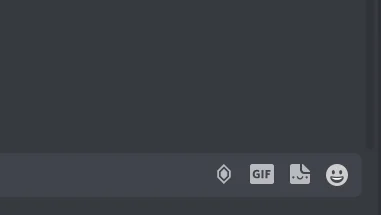
Frequent updates to the Discord app can also impact the availability or location of features, possibly leading to the removal or relocation of the GIF button.
What To Do Discord GIF Button Gone?
If the Discord GIF button is not visible, the first thing you should do is check the Emoji Button and look for updates.
We have discussed the fixes in greater detail below.
1. Check The Emoji Button
Sometimes, the GIF button can be found beside the emoji button on the message bar.
Check where the emoji button is and then search for the GIF option there.
2. Check For Updates
If you’re using an older version of Discord, the GIF button might have been changed or relocated in a recent update.
To see if this solves the problem, try updating the app.
Here are the steps to update the Discord app
Steps to update the Discord app on Android:
- Open the Google Play Store app on your Android device.
- Tap the three horizontal lines in the top-left corner of the screen.
- Tap “My apps & games.”
- Find Discord in the list of apps and tap “Update” next to it.
- Wait for the update to download and install.
- Open the Discord app to ensure that the update was successful.
Steps to update the Discord app on iOS:
- Open the App Store app on your iOS device.
- Tap your profile picture in the top-right corner of the screen.
- Scroll down to the “Available Updates” section and find Discord.
- Tap “Update” next to Discord.
- Wait for the update to download and install.
- Open the Discord app to ensure that the update was successful.
3. Contact Discord Support
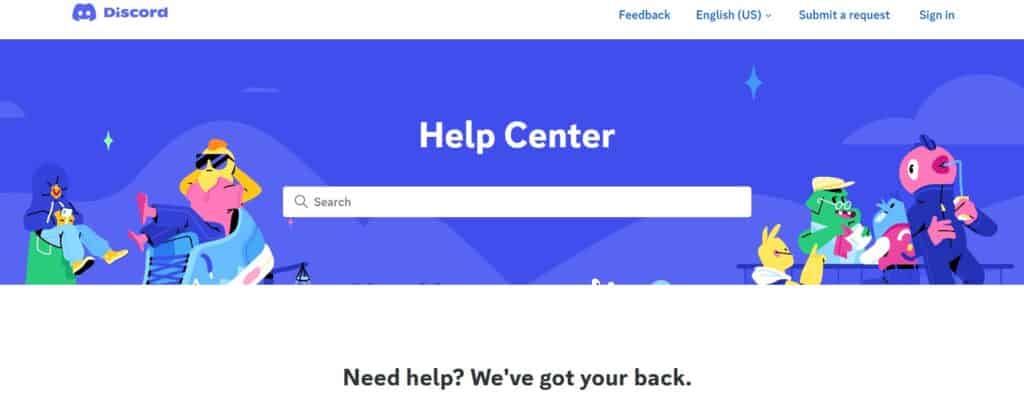
If the previous solutions didn’t work, it’s best to reach out to Discord support for assistance.
They can give you personalized guidance and solutions that are more suitable for you.

