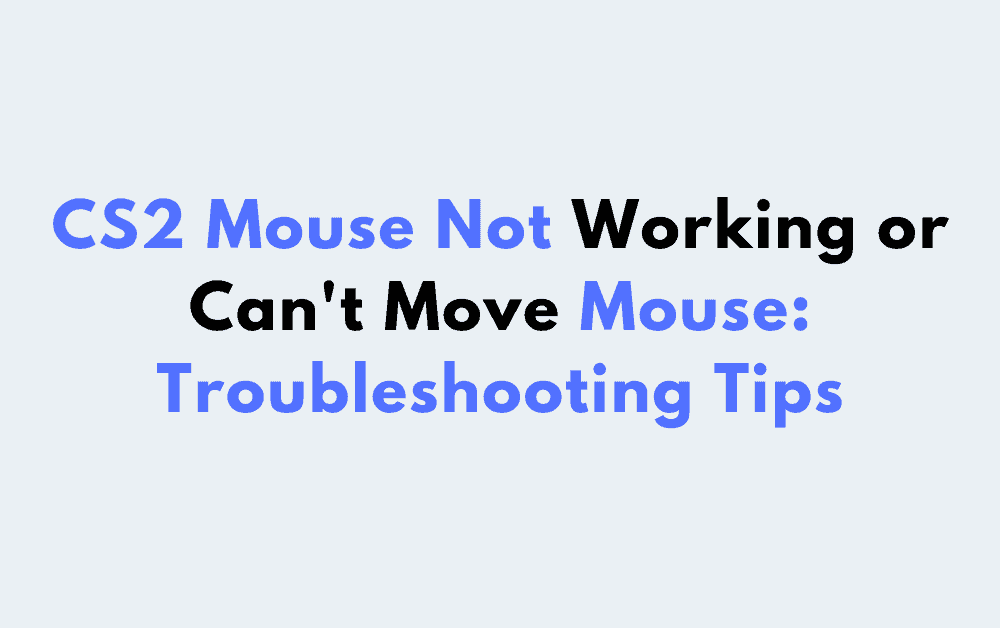If you’re a CS2 player, you might have experienced a frustrating issue where your mouse is not working or you can’t move it properly.
This problem can be caused by various factors, such as bugs, errors, or incorrect configurations.
Whatever the cause may be, it can seriously impact your gameplay and make it difficult to aim and shoot accurately.
In this article, we’ll explore some possible solutions to help you fix the problem and get back to playing CS2 smoothly.
How To Fix CS2 Mouse Not Working Or Can’t Move Mouse
If you are experiencing issues with your mouse not working or not being able to move it while playing CS2, there are a few things you can try to fix the problem.
1. Check Your Mouse Settings
First, check your mouse settings in the CS2 game menu.
Make sure that your mouse is enabled and that the sensitivity is set to a level that works for you.
If your mouse is not enabled, you will not be able to move it in the game.
2. Add New Binds
One of the most common reasons why your mouse may not be working in CS2 is due to missing mouse bind commands.
These commands are necessary to enable mouse movement in the game.
If these commands are missing or not properly configured, your mouse may not work properly.
Another solution is to add two new binds to your config file to ensure that your mouse will work in CS2. Open your config file and add the following lines:
bind "MOUSE_X" "yaw"
bind "MOUSE_Y" "pitch"
Save the file and execute it in the game again. This should fix the “can’t move mouse” problem.
2. Use CSGO Config
Another solution is to use your CSGO config file in CS2.
To do this, you will need to copy your CSGO config file to the CS2 folder and rename it to autoexec.cfg.
This should fix the mouse movement issue.
3. Remove Unbindall Command
If you have an “unbindall” command in your autoexec.cfg file to ensure that you start with a clean config state, make sure to add the following new bind commands for mouse movement:
bind "MOUSE_X" "yaw"
bind "MOUSE_Y" "pitch"
Otherwise, your mouse will not work outside of the main menu.
4. Reinstall Steam And CS2
If none of the above solutions work, you can try reinstalling Steam and CS2. This may solve any underlying issues that are causing your mouse to not work properly.
By following these steps, you should be able to fix your CS2 mouse not working or can’t move mouse issue and get back to playing the game without any problems.