Have you ever encountered “Error Code 9” while playing Disney Tsum Tsum?
This issue can be extremely frustrating when you’re enjoying your game.
We understand the trouble it causes, which is why we’re here to help you overcome this problem.
Disney Tsum Tsum is a free mobile puzzle game developed and published by Line Corporation. The game features Tsum Tsum toys representing Disney, Pixar, and Star Wars characters.
It offers both an original Japanese version and a global version, both of which receive regular updates. Players need a constant internet connection to play the game.
However, this annoying problem can crash your game and ruin your gaming session.
Many players have received this Error Code 9 while playing the game, which says:
“Error occurred while sending data. Returning to Title Screen.”
In this article, we will explore the causes of Tsum Tsum Error Code 9 and discuss potential fixes to ensure a smooth gaming experience.
What Causes Tsum Tsum Error Code 9 ?
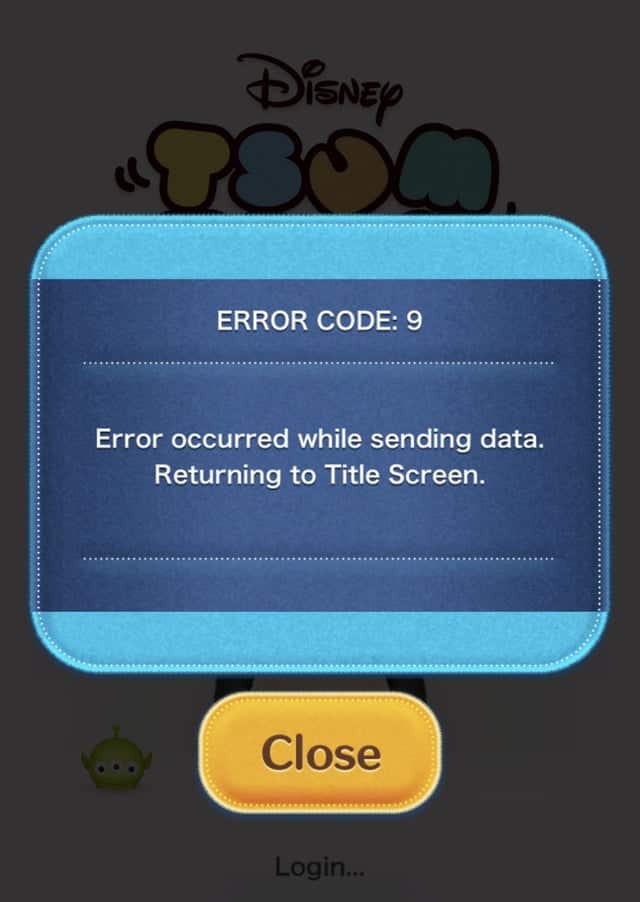
There are various reasons due to which Error Code 9 pops up on your screen while playing Tsum Tsum.
Let’s see the causes of Tsum Tsum Error Code 9:
- Error Code 9 often occurs due to server problems. Technical glitches in the game’s servers can disrupt your connection and gameplay.
- A shaky or slow internet connection can trigger Error Code 9. The game relies on a smooth internet connection, and network issues can lead to disruptions.
- Playing with an outdated or incompatible Tsum Tsum app version can result in Error Code 9. Keeping your app up to date is crucial for seamless gameplay.
- The accumulation of cached data within the app over time can lead to conflicts and interfere with normal operation. Clearing the app’s cache can help resolve this issue.
How To Fix Tsum Tsum Error Code 9?
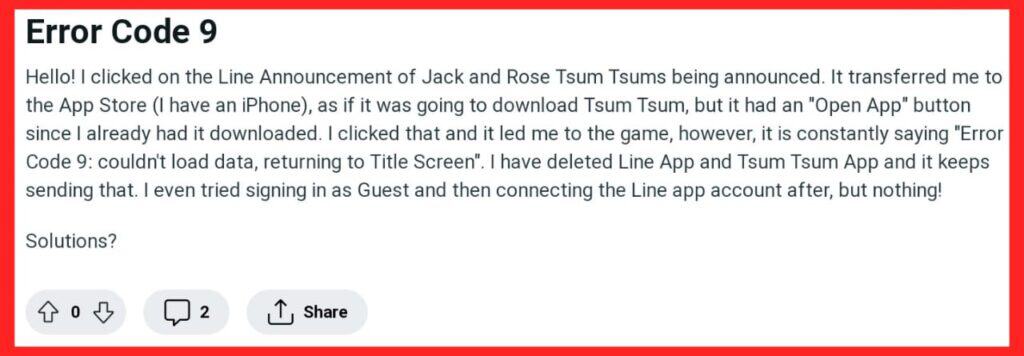
To fix Tsum Tsum Error Code 9 you have to check the Tsum Tsum server status, optimize your internet connection, clear your app cache, keep your app updated, restart your device, and contact the Tsum Tsum customer support team.
1. Check Tsum Tsum Server Status
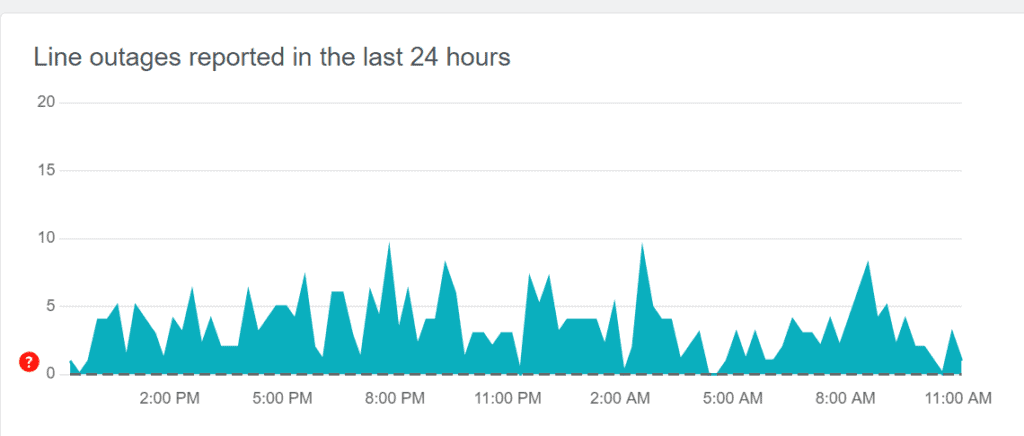
Begin by verifying the current status of the Tsum Tsum servers. This step is essential, as server-related issues often trigger Error Code 9.
To do this, visit the official social media handles associated with Tsum Tsum or check the server status of the Line app.
These platforms frequently provide updates on server problems.
If you find confirmation of server issues, the best course of action is to wait patiently for the developers to resolve the problem.
Trying to play during a server outage will likely result in continued Error Code 9 occurrences.
2. Optimize Your Internet Connection
Your internet connection plays a pivotal role in Tsum Tsum’s smooth operation. An unstable or sluggish connection can be the root cause of Error Code 9.
Conduct a thorough check of your internet connection’s stability and speed. Here’s a simple guide to ensure your internet connection is up to the mark:
To check your Internet speed
- Visit a speed test site like Speedtest.net or Fast.com.
- Click “Go” to measure your download and upload speeds.
- For smooth gaming, aim for a download speed of 10-20 Mbps and a low ping (below 150 ms).
If you suspect your connection isn’t performing well, you can try resetting your modem or router.
- Locate your modem or router.
- Unplug the power cables.
- Wait for 30 seconds to 1 minute.
- Plug in the modem, switch it on, and wait for it to fully start.
After the reset, make sure to test your internet connection by visiting websites or streaming. A stable connection is crucial for a smooth Tsum Tsum experience.
3. Clear Tsum Tsum App Cache
Over time, apps like Tsum Tsum accumulate cached data, which can conflict with normal operations and trigger errors like Code 9.
Clearing the app’s cache can resolve this issue.
Steps to clear cache for iOS users:
- Navigate to “Settings”
- Choose “General,” then select “iPhone Storage.”
- Find the Tsum Tsum app and select “Offload App.”
- Afterwards, download the Tsum Tsum app again from the App Store.
Steps to clear cache for Android users:
- Go to “Settings”
- Locate the Tsum Tsum app, and choose the “Clear Cache” option.
- This simple step can often resolve Error Code 9 and improve overall app performance.
4. Update Tsum Tsum App
Playing Tsum Tsum with an outdated or incompatible app version can lead to Error Code 9.
Always keep your app up to date. Open your device’s app store, search for “Tsum Tsum,” and update it to the latest version available.
This ensures that you have the most recent bug fixes and optimizations in place.
5. Restart Your Device
Sometimes, minor bugs or glitches within your device can contribute to Error Code 9.
Restarting your device can effectively clear these issues.
Power off your device, wait a moment and then power it back on.
This straightforward action can often resolve any underlying problems causing the error.
6. Contact The Tsum Tsum Customer Support Team
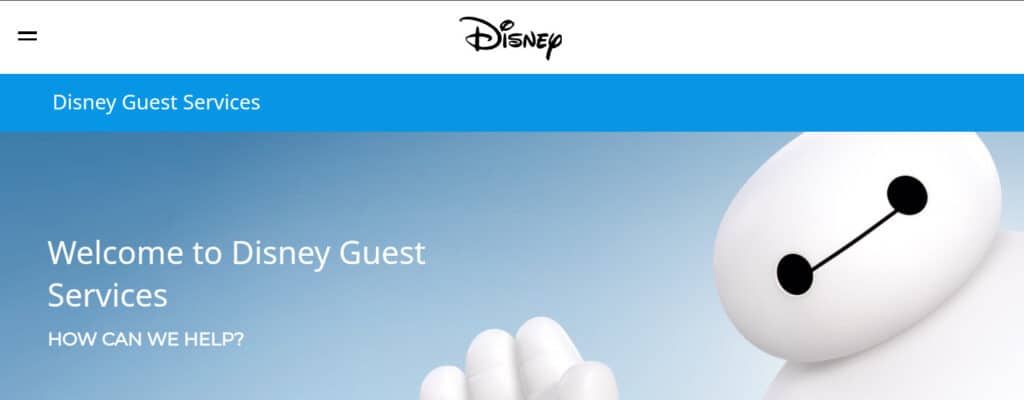
If none of the solutions mentioned earlier work for you, don’t worry. You still have one more option: reaching out to Tsum Tsum’s customer support.
While an official contact page may not be readily available, you can explore the FAQ section on the Tsum Tsum Support page or reach out to them on Twitter via their official account, @LINE_tsumtsum_g.

