The Shadowheart swimming scene is a romantic scene in Baldur’s Gate 3 where the player character is invited by Shadowheart to swim with her as a symbol of trust and intimacy.
In the gaming world, it’s super annoying when an important scene doesn’t happen as it should.
One particular problem that’s confused players is when the Shadowheart swimming scene doesn’t work.
In this article, we’ll explain why this happens and give you some easy steps to fix it and continue with the game.
Why Is Shadowheart Swimming Scene Not Triggering?
Based on our research, it appears that the problem with the Shadowheart swimming scene not triggering is indeed a bug within the game.
Some players have reported being unable to activate the scene despite trying various methods, while others have proposed different solutions to resolve the issue.
The precise cause of this bug remains uncertain, but it could be linked to factors like Shadowheart’s approval rating, conflicting cutscenes, or changes in hair.
It’s also possible that missing specific dialogue options or items, such as the shadow orchid, might be contributing to the problem.

It is advisable to report the bug to the game developers and await a patch or update that addresses the issue.
In the meantime, you can also try applying regular troubleshooting methods.
How To Fix Shadowheart Swimming Scene Not Triggering?
To resolve this issue, follow these steps: Ensure a high approval rating, save Shadowheart’s parents, kill Shadowheart, restart the game and the PC, check for updates, verify the game files, and uninstall and reinstall Baldur’s Gate 3.
We have discussed the fixes in greater detail below.
1. Ensure A High Approval Rating
In Baldur’s Gate 3, your character’s relationship with Shadowheart depends on their approval rating.
To ensure you can trigger the swimming scene, aim for a high approval rating with her.
2. Save Shaowheart Parents
To trigger the Shadowheart swimming scene in Baldur’s Gate III, some players have suggested saving Shadowheart’s parents to trigger an emotional scene, then waiting 1-2 long rests before trying to trigger the swimming scene.
3. Kill Shadowheart
To trigger the Shadowheart swimming scene in Baldur’s Gate III, some players have suggested killing Shadowheart, long resting once, reviving her with bonedad, leaving camp, long resting again, and then talking to her before sleeping to trigger the scene.
4. Restart The Game And The PC
Sometimes the issue on Baldur’s Gate 3 can be temporary and can be resolved simply by closing the game and PC and then restarting it.
Check if this resolves the issue, and if it doesn’t, follow the other troubleshooting methods mentioned below.
5. Check For Updates
It’s important to ensure that your game is fully updated to the latest version.
Check if any updates are available, and if so, make sure to install them.
Here are the steps to check for updates in Baldur’s Gate 3:
Steps to update Baldur’s Gate 3 On Steam:
- Open the Steam client.
- Go to your library.
- Find Baldur’s Gate 3.
- Right-click on the game.
- Select “Properties.”
- Click on the “Updates” tab.
- Select “Automatic updates” from the drop-down menu.
- Click “Close“.
Steps to update Baldur’s Gate 3 On Xbox:
- Press the Xbox button to open the guide.
- Select “My games & apps.”
- Highlight the game you want to check for updates for.
- Press the “Menu button.”
- Select “Manage game & add-ons.”
- Select “Updates.”
- If there are any updates available, they will be listed here.
- Select “Update all” to download and install the updates.
Steps to update Baldur’s Gate 3 On PS5:
- Go to the PS5 home screen.
- Select the game.
- Press the Options button.
- Select “Check for update.”
- If there are any updates available, they will be downloaded and installed automatically.
6. Verify The Game Files
Verifying game files means checking for any corrupted or missing parts in the game and fixing them automatically through the game launcher.
This helps make sure the game is fully installed and working correctly.
Here are the steps to verify the Game on Steam:
- Open Steam and go to your Library.
- Right-click on Baldur’s Gate 3 and select Properties.
- Click on the Local Files tab.
- Click on Verify Integrity of Game Files.
- Wait for the process to complete. This may take several minutes.
- Once the process is complete, restart Steam and try launching the game again.
7. Uninstall And Reinstall The Baldur’s Gate 3
If nothing else has fixed the issue, try uninstalling Baldur’s Gate 3 from your device and then reinstall it.
After reinstalling Baldur’s Gate 3 check if the issue of the casual mode not working has been resolved or not has been resolved or not.
Here are the steps to uninstall and reinstall Baldur’s Gate 3:
- Open the Steam client on your computer.
- Go to your library and find Baldur’s Gate 3.
- Right-click on the game and select “Uninstall.”
- Follow the prompts to complete the uninstallation process.
- Open the Steam client on your computer.
- Go to your library and find Baldur’s Gate 3.
- Click on the “Install” button.
- Follow the prompts to complete the installation process.
8. Contact Baldur’s Gate 3 Support
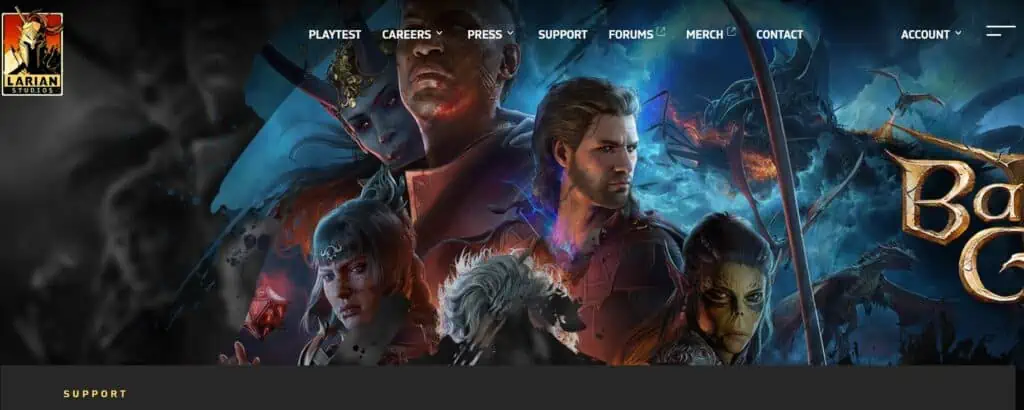
If the previous fixes didn’t work, contact Baldur’s Gate 3 support for more help.
They’re experts and can give you specific guidance to solve the issue.

