Are you also a Facebook user? Facebook has had a significant impact on how people communicate, share information, and connect with others worldwide.
Facebook provides several features to its users. Among all one is the feature of Scheduling Posts. So what is Facebook Scheduled Post?
Facebook scheduled posts refer to a feature on the Facebook platform that allows users to create and schedule their posts to be published at a later date and time.
It is a convenient way to plan and organize your content strategy on Facebook, allowing you to maintain a consistent online presence without the need for real-time posting.
But many users are complaining that their Facebook Scheduled Posts not working. And with that, they are not able to take full advantage of this Facebook feature.
Is your Facebook scheduled posts feature also not working? Don’t worry. In this article, we will discuss why Facebook scheduled posts not working and how to fix Facebook scheduled posts not working.
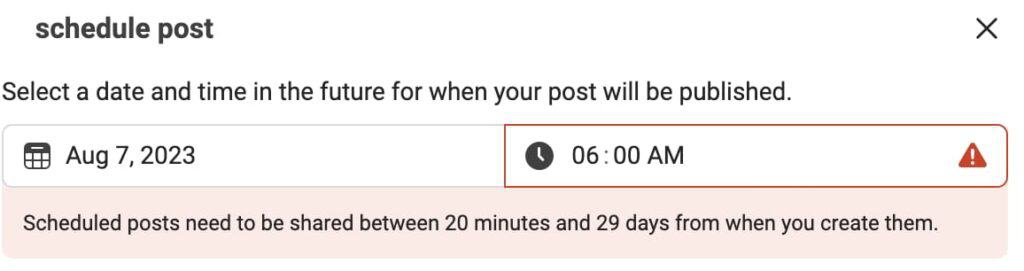
Why Is Facebook Scheduled Posts Not Working?
Facebook Scheduled Posts not working can be caused by various factors, these can be maximum limit, removed by someone, privacy settings, content violation, technical issues, etc.
Below are some common reasons mentioned in detail why scheduled posts on Facebook may not be working:
- If you are not scheduling your Facebook posts the correct way, then surely Facebook scheduled posts will not work for you.
- If you have reached the limit of scheduling posts then you can’t use this feature. Facebook limits the number of posts that can be scheduled per day.
- If you are trying to schedule a post for a date in the future that is more than 75 days away. Then your Facebook scheduled posts feature will not work in this case.
- It is also possible that your posts were accidentally deleted or removed by someone with access to your account and you are not aware of the same.
- If the posts may contain content that is not allowed on Facebook, then it may not be scheduled.
- If your posts are longer then they may not be scheduled because Facebook has a maximum length for posts that can be scheduled.
How To Fix Facebook Scheduled Posts Not Working?
You need to find the right cause of this issue. The cause that is creating trouble for you. And after finding the cause, you need to fix the same.
Regardless of the cause, it’s important to take action quickly to ensure that your scheduled posts feature work as soon as possible.
The possible fixes can be using the Business Suite app, checking the time zone and date settings, recreating the scheduled posts, reviewing Facebook’s policies, etc.
Below we have provided you with a great understanding of all the fixes. So that you may easily resolve your issue as early as possible. Here are a few steps you can take:
1. Check If You Scheduled Your Facebook Posts Correctly
If you are not scheduling your Facebook posts the correct way, then surely Facebook scheduled posts will not work for you.
You are allowed to schedule posts for your Facebook Pages. You can create posts and schedule them within Facebook’s environment itself without switching to different apps.
Below we have mentioned the steps on how to schedule Facebook posts:
- Open your browser and go to Facebook.com or open the app itself.
- Log in to your Facebook account.
- If you’re an admin of a Facebook Page and want to schedule a post on that Page, reach out to your Page by clicking on its name in the left-hand menu on the Facebook homepage.
- Click on the “Create Post” box at the top of your Page. A text box will appear, write your post there.
- Just below the post box, you’ll see a button that says “Publish.” Click the dropdown arrow next to it.
- When you click the arrow, a menu will appear with different options. Select “Schedule.”
- A scheduling window will pop up. Choose the date and time you want the post to be published.
- Click the “Schedule” button. Your post will now be scheduled for that specific date and time.
2. Align With The Limit
Facebook imposes certain limitations on scheduling posts, such as the number of posts you can schedule in advance or the minimum time interval between posts.
You need to make sure that you’re not exceeding any of these limits. Because Facebook limits the number of posts that can be scheduled per day.
That is why if you have reached the limit of scheduling posts then you can’t use the Facebook Scheduled Posts feature.
3. Use Facebook Business Suite
If you’re managing a business page, consider using Facebook Business Suite (formerly known as Creator Studio). It offers more reliable scheduling tools compared to the regular Facebook app or website.
Therefore, if you want to schedule posts on a Facebook page but are not able to do the same directly using the Facebook app. Then you can try using Facebook Business Suite.
For that, you have to install Facebook pages now known as the Facebook business suite. The time you download this app, follow the steps mentioned below:
- When you install the Facebook Business Suite app, you see your page list there after logging into it.
- Reach out to the page on which you want to schedule a post.
- Select post.
- You see a preview section. Click on the Now button in that section.
- Then you can schedule your post.
4. Check If You Are An Admin Or Moderator
There are different things you need to keep in mind in the case of scheduling posts on Facebook Groups than on Facebook Pages.
If you are scheduling posts on Facebook Groups, then you have to be the admin or moderator of that group. If you are just a group member then you can not schedule posts.
This is not applicable while scheduling posts on Facebook pages. It is only necessary in the case of posting on Facebook Groups.
5. Check Your Time Zone And Date Settings
If your scheduled posts are in a different time zone, they may not publish at the expected time. So you need to make sure your computer or mobile device’s time zone and date settings are accurate.
Because Facebook relies on these settings to schedule posts correctly. Follow these below-mentioned steps to check your Page’s time zone:
- Open your browser and go to Facebook.com or open the app itself.
- Log in to your Facebook account.
- Go to your Facebook Page.
- Tap “Settings” then click on “General”.
- Look for “Country/Region” and “Timezone.”
Make sure you have set the correct date and time for your scheduled post. Double-check the date and time in your scheduling settings.
6. Recreate The Scheduled Post
If the Facebook scheduled posts feature is completely not working then that is a different case. But if your one or two scheduled posts are not working then you can delete those posts and recreate them.
So, delete the scheduled post that’s not working and recreate it. Sometimes, there may be a glitch associated with a specific post. This step will you in this regard.
7. Review Facebook’s Policies
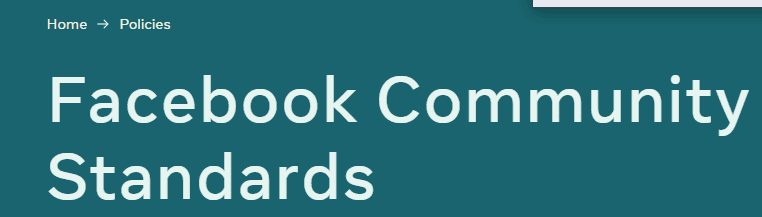
Facebook has community standards and content guidelines. If your scheduled post violates these guidelines, it may not be published.
So you are required to ensure that your scheduled post content complies with Facebook’s policies. In some cases, non-compliant content may prevent scheduling. And this might be the reason behind your Facebook Scheduled Posts not working.
8. Contact Facebook Customer Support

If you are still facing any difficulty in resolving the issue of the Facebook Forgot Password code not being received then you may contact The Facebook Support Team by clicking here.
