If you’re a dedicated CS2 (Counter-Strike 2) player, encountering a Valve Anti-Cheat (VAC) error message can be a frustrating experience.
The error message typically reads, “Some of your game files have been detected to have no signatures or invalid signatures,” followed by “You will not be allowed to join VAC secure servers” followed by “Please verify your launch options, check correctness of your game installation, restart the game, and try again“.
This guide offers an exhaustive look into resolving this issue, ensuring you can get back to your gaming sessions without a hitch.
How To Fix “Some Of Your Game Files Have Been Detected To Have No Signatures Or Invalid Signatures” In CS2
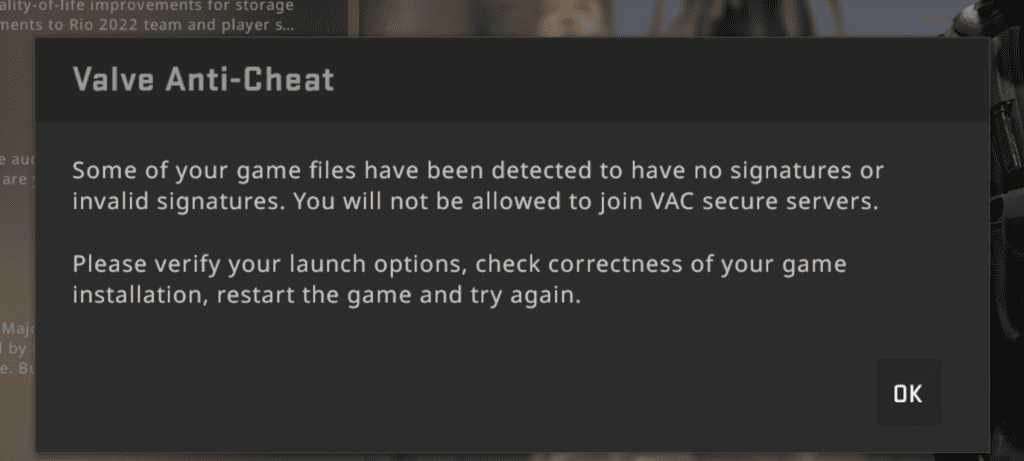
1. Verifying The Integrity Of Game Files
The first and most straightforward method to resolve this issue is by verifying the integrity of your game files. Here’s how:
- Navigate to Your Steam Library: Open your Steam application and go to your library.
- Access Counter-Strike Properties: Right-click on Counter-Strike 2 and select ‘Properties.’
- Go to Installed Files: In the Properties window, navigate to the ‘Installed Files’ tab.
- Verify Integrity: Click on ‘Verify integrity of game files.’
This action will prompt Steam to check all your game files and replace any that are missing or corrupted. Once the process is complete, restart CS2 and check if the issue persists.
2. Enabling/Disabling Administrator Mode
Sometimes, running the game as an administrator can resolve compatibility issues. Here’s how to toggle this setting:
- Navigate to Your Steam Library: As before, open your Steam library.
- Access Counter-Strike Properties: Right-click on Counter-Strike 2 and select ‘Properties.’
- Browse Installed Files: In the Properties window, go to the ‘Installed Files’ tab and click ‘Browse.’
- Locate the Counter-Strike App: Right-click on the Counter-Strike 2 application.
- Compatibility Settings: Go to ‘Properties’ and then the ‘Compatibility’ tab.
- Toggle Admin Mode: Tick or untick the box that says ‘Run this program as an administrator.’
After making this change, relaunch the game to see if the error has been resolved.
3. Check Your Launch Options
The error message also suggests verifying your launch options. To do this:
- Right-click on Counter-Strike 2 in your Steam library and choose ‘Properties.’
- Find the ‘General’ tab and look for ‘Set Launch Options.’
- Make sure there are no incorrect commands; if in doubt, clear the box.
4. Launching The Game Directly From Steam Library
Another method to bypass this issue is to launch the game directly from your Steam library, rather than using any desktop shortcuts or third-party launchers.
Simply open Steam, go to your library, and double-click on Counter-Strike 2 to launch it.
It’s worth noting that VAC errors can sometimes be temporary and may be caused by recent updates to the game.
If none of the above methods work, it may be necessary to wait for a new CS2 update that addresses the issue.
