FiveM is a cool tool for GTA V that lets people make their own online game worlds.
Lots of gamers like it; But, sometimes, it can have problems with sound, like no audio at all.
In this article, we’ll find out why this happens and show you how to make the sound work again when you play.
So, you can enjoy your custom games with all the sounds!
Why FiveM No Audio/Sound Not Working?
Having no sound or audio in FiveM can happen for different reasons. One reason is when your computer’s audio drivers are old or broken.
Another problem is if you accidentally mute the game or your computer’s sound.
You need to check both the game settings and your computer settings to make sure the sound isn’t turned off.
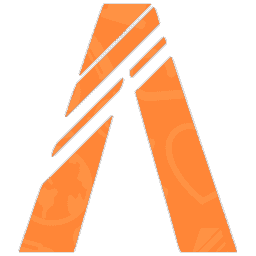
Also, if your headphones or speakers aren’t plugged in properly, you won’t get any sound. So, make sure they’re connected correctly.
Lastly, if there’s something wrong with your computer’s speakers, that can stop the sound too.
How To Fix FiveM No Audio/Sound Not Working?
Here are several steps you can take to potentially resolve the problem:
1. Restart Your Computer
Sometimes, just turning your computer off and back on can fix the sound problems in FiveM.
You can do this by turning off the device, waiting for a few moments, and then restarting the device. After restarting, check if the issue has been resolved or not.
2. Verify Audio Device Settings
To fix sound problems in FiveM, make sure your audio settings are right in FiveM and in your Windows settings.
This makes sure the game sounds play correctly.
3. Update The Audio Driver
If you are using an older version of the audio driver, it might affect gameplay on FiveM.
Check for updates for the audio driver, and if any are available, make sure to install them.
Here are the steps to Update the Audio driver:
- Identify your audio device in Device Manager.
- Visit the manufacturer’s website.
- Download the latest driver.
- Install the driver and restart your computer.
- Test FiveM for resolved audio issues.
4. Check Your Headset
Make sure your Bluetooth gaming headset is both connected and set up correctly in your device’s Bluetooth settings when playing in FiveM.
And if you are using a wired headset, make sure that it’s properly connected and check for any loose connections.
5. Verify Game File
If you’ve installed FiveM through Steam, you can verify the game File for GTA V to check for any corrupted game files.
To verify game files in GTA V:
- Open the game launcher.
- Right-click on the game, select “Properties.”
- In the “Local Files” tab, click “Verify Integrity of Game Files.”
- Wait for the process to finish.
- Launch the game to check for issue resolution.
6. Uninstall And Reinstall The FiveM
For some users, uninstalling and reinstalling have fixed this issue of audio/sound not working for them.
Try uninstalling it from your device and then reinstalling it from the official website.
After reinstalling, check if the issue with the voice chat has been resolved or not.
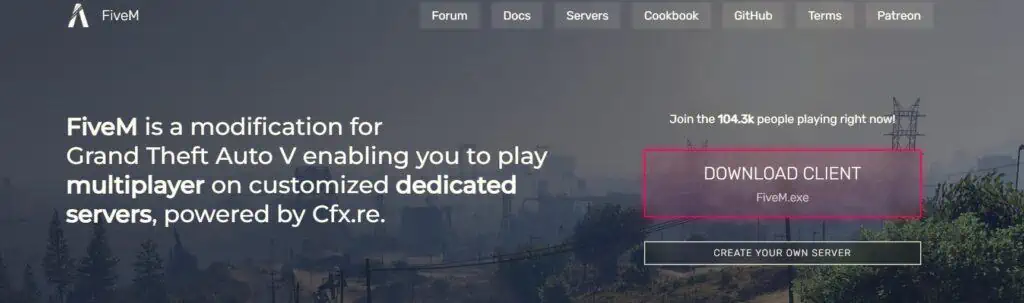
Here are the steps to uninstall and reinstall the FiveM on your device:
- Press the Windows key + “I” to open the Settings menu.
- Go to “Apps” or “Apps & features” in the Settings menu.
- In the search bar, type “FiveM” to locate the FiveM application.
- Once you find FiveM in the list, click on it to select it.
- Click on the three dots button, usually located next to the app’s name.
- From the dropdown menu, choose “Uninstall” to remove FiveM from your PC.
- Download the FiveM installation file from the official website.
- Once the download is complete, locate the file and run it to install FiveM on your PC.
7. Contact FiveM Support

If none of the above-mentioned solutions has worked for you, it is recommended that you contact FiveM support.
