Western Union is a big name in sending money across the world, helping many people.
Sometimes, errors happen during these transactions, worrying both the person sending money and the one receiving it.
The full error message reads: “This is a technical problem. Please try again later C2201(R8035)”
One common problem is called Western Union Error Code C2201. In this article, we explore why this error occurs and offer possible ways to fix it.
What Causes Western Union Error Code C2201?
There have been numerous user reports regarding error code C2201, which disrupts money transfers between parties, causing significant frustration.
Western Union acknowledges the problem, attributing the occurrence to a technical issue on their end.
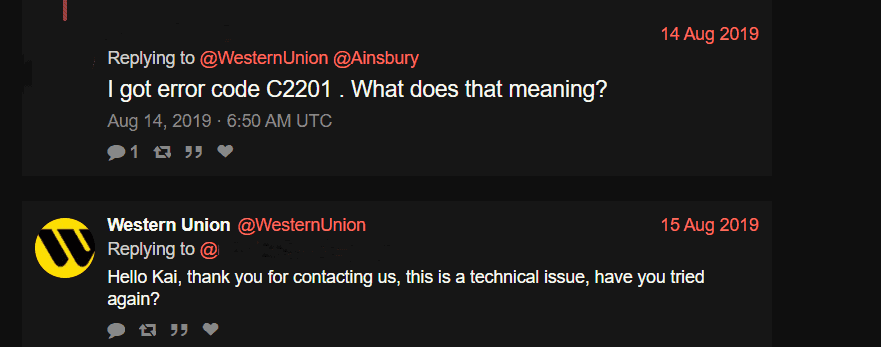
However, it’s important to note that Western Union has not provided any specific instructions on how to rectify this error.
We have identified several workarounds that could potentially resolve the issue.
However, if none of these workarounds work, it is advisable to seek further assistance by reaching out to the support team.
How To Fix Western Union Error Code C2201?
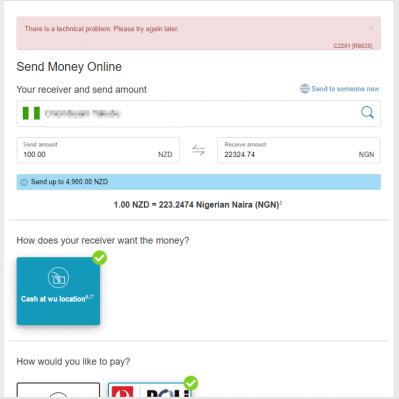
If you are encountering error code C2201 on Western Union, here are some potential fixes that may help you resolve it:
1. Check Your Internet Connection
Before you start troubleshooting make sure that your internet connection is strong and steady.
Here are the steps to Check your internet connection:
- Turn off your router or modem, wait for a few seconds, and then turn it back on.
- If the problem persists, you can reset your network settings on your device. Go to the network settings menu and look for an option to reset or restart network settings.
- Try connecting your device to a different Wi-Fi network or switch to a cellular data network to see if the issue is specific to your current network.
- If possible, try connecting to the internet using a different device, such as a smartphone or tablet, to see if the issue is specific to your device.
2. Check Western Union Server Status
Verify the status of Western Union’s server if there are any problems, such as maintenance or technical issues.
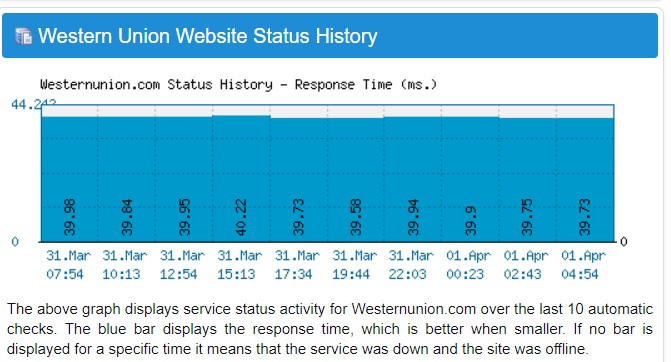
If the server is not working due to some reason, it is suggested that you wait for a while and then try again later.
3. Double Check Transfer Details
Make sure the details you put in for the transfer are right and complete, or you might see an error code like C2201.
Just be careful and accurate with the information you provide.
4. Try Different Payment Methods
If you’re still seeing the Western Union Error C2201 after trying the steps mentioned before, try using a different way to pay.
Western Union has different choices like credit cards, debit cards, bank transfers, and paying with cash in person.
Using another payment method could help you get around the problem you’re having.
5. Clear Browser Cache And Cookies
Try clearing the cache and cookies stored in your browser.
These fixes can help resolve any issues caused by corrupted cache and cookies.
Here are the steps to clear browser cache and cookies.
Steps To Clear Browser Cache And Cookies On Google Chrome:
- Click on the three-dot menu icon in the top-right corner of the browser window.
- Select “More tools” and then “Clear browsing data.”
- In the popup window, select “Cached images and files” and “Cookies and other site data.”
- Choose the time range for which you want to clear the data (e.g., “Last hour,” “Last 24 hours,” “All time”).
- Click on the “Clear data” button.
Steps To Clear Browser Cache And Cookies On Mozilla Firefox:
- Click on the three-line menu icon in the top-right corner of the browser window.
- Select “Options” and then “Privacy & Security.”
- In the “Cookies and Site Data” section, click on the “Clear Data” button.
- Check the boxes next to “Cookies” and “Cached Web Content.”
- Click on the “Clear” button.
Steps To Clear Browser Cache And Cookies On Safari:
- In the top menu, click on “Safari” and select “Preferences.”
- Go to the “Privacy” tab.
- Click on the “Manage Website Data” button.
- In the popup window, click on “Remove All” to clear all cookies and website data.
- Confirm by clicking “Remove Now.”
Steps To Clear Browser Cache And Cookies On Microsoft Edge:
- Click on the three-dot menu icon in the top-right corner of the browser window.
- Select “Settings” and then “Privacy, search, and Services.”
- Under the “Clear browsing data” section, click on the “Choose what to clear” button.
- Check the boxes next to “Cookies and other site data” and “Cached images and files.”
- Click on the “Clear” button.
6. Try Alternative Platforms
If you see Western Union Error C2201 on a website or app, try using the opposite choice. If you’re on the website, try the mobile app, or do it the other way around.
This switch might fix things if the issue is about the platform you’re using.
7. Contact Western Union Support
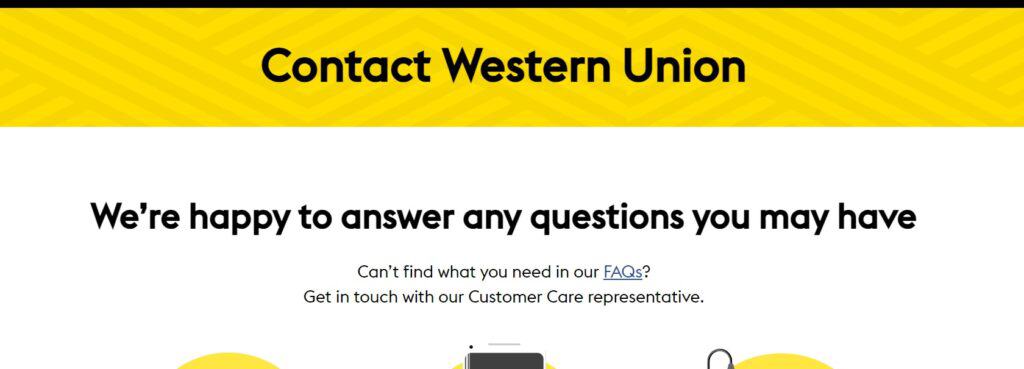
If the previous steps didn’t fix the problem, it’s a good idea to contact Western Union’s customer support.
They have helpful staff who can give you specific help for your situation.
