Are getting error code u103 on Ticketmaster?
Ticketmaster is a popular online platform that provides ticketing services for various events, including concerts, sports games, and theater performances.
However, like any digital platform, Ticketmaster occasionally encounters technical glitches that can frustrate users.
One such issue is Error Code U103, which prevents users from completing their transactions smoothly.
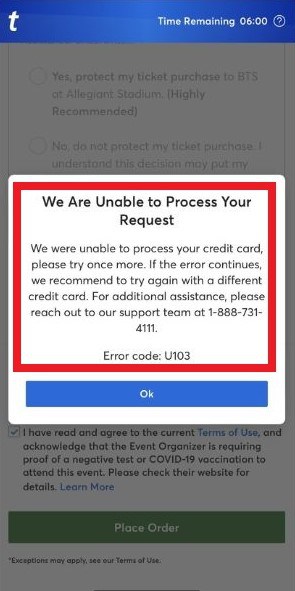
The error typically reads: “We Are Unable to Process Your Request. We were unable to process your credit card, please try once more. If the error continues, we recommend to try again with a different credit card. For additional assistance, please reach out to our support team at 1-888-731- 4111.Error code: U103.”
In this article, we will delve into the causes behind this error code and provide effective solutions to help users resolve the issue.
Why Does Ticketmaster Error Code U103 Occur?
Ticketmaster Error Code U103 occurs when users encounter issues while attempting to purchase tickets through the Ticketmaster website or app.
This error code specifically manifests itself when users try to use a credit card for ticket purchases or when attempting to purchase presale tickets.
The occurrence of this error prevents users from proceeding with a successful ticket purchase, leading to frustration and inconvenience.
How To Fix Ticketmaster Error Code U103
Resolving Error Code U103 on Ticketmaster can be achieved through a series of troubleshooting steps. Here’s a step-by-step guide to help you fix the issue:
1. Try Using A Different Credit Card
Using a different credit card can make a significant difference.
It allows you to enter accurate and up-to-date card information, increasing the chances of a successful transaction.
Sometimes, the issue might be specific to a particular credit card or its associated details, and switching to a different card can help you overcome the error.
2. Wait For A While
Sometimes, the error code is temporary and can be resolved by simply waiting for a short period.
Ticketmaster’s servers may experience a temporary glitch or high traffic volume, causing the error.
3. Create A Ticketmaster New Account
If waiting doesn’t work, creating a new Ticketmaster account can be a workaround that has proven successful for many users. It’s like starting with a clean slate.
Imagine you encounter Error Code U103 repeatedly with your current account.
By creating a fresh account, you have a higher chance of bypassing any account-related issues.
4. Change Your Email Address
Another effective workaround is changing your email address associated with your Ticketmaster account.
Sometimes, email-related issues can cause the error code to persist.
By creating a new email address or using a different one you already have, you can overcome any email-related obstacles and proceed with your ticket purchase smoothly.
5. Clear Browser Cache & Cookies
Accumulated browser data, such as cache and cookies, can sometimes interfere with Ticketmaster’s website functionality.
By clearing these digital crumbs, you’re giving your browser a fresh start and eliminating any potential conflicts.
Here are the steps to clear browser cache and cookies
Steps For Chrome:
- Click on the three-dot menu icon in the top-right corner of the browser window.
- Select “More tools” and then “Clear browsing data.”
- Choose the time range for which you want to clear the data or select “All time” to clear everything.
- Ensure that “Cookies and other site data” and “Cached images and files” are selected.
- Click on the “Clear data” button to clear the cache and cookies.
Steps For Mozilla Firefox:
- Click on the three-line menu icon in the top-right corner of the browser window.
- Select “Options” and go to the “Privacy & Security” tab.
- Under the “Cookies and Site Data” section, click on the “Clear Data” button.
- Make sure that “Cookies” and “Cached Web Content” are checked.
- Click on the “Clear” button to clear the cache and cookies.
Steps For Safari:
- Go to the “Safari” menu at the top-left corner of the screen.
- Select “Preferences” and go to the “Privacy” tab.
- Click on the “Manage Website Data” button.
- In the new window, click on “Remove All” to clear all the website data, including cookies and cache.
- Confirm the action by clicking on “Remove Now” in the pop-up dialog box.
6. Try Changing Your Browser
Sometimes, the browser you’re using might not be fully compatible with Ticketmaster’s website. Switching to a different browser can make a world of difference.
Popular options like Google Chrome, Mozilla Firefox, or Safari are known to work well with Ticketmaster.
7. Disable VPN
If you’re using a Virtual Private Network (VPN) while accessing Ticketmaster, it could be causing the error code.
VPNs can sometimes interfere with the website’s communication, resulting in errors.
Temporarily disable your VPN before making the purchase.
This way, you’re removing any potential roadblocks that might hinder your ticket-buying journey.
8. Contact Ticketmaster Customer Care
If all else fails, don’t hesitate to reach out to Ticketmaster’s customer care. Their dedicated support team is there to assist you.
Explain the specific error code you’re encountering and the steps you’ve already taken to resolve it.
Here is the link to contact Ticketmaster customer care:https://ticketmaster-us.zendesk.com/hc/en-us/articles/9605825450129-How-to-Contact-Us
