Are you getting “The Application Encountered An Unrecoverable Error” on Roblox?
Roblox is an immensely popular platform, providing millions of players with an opportunity to create, share, and enjoy games.
However, it is not uncommon for users to encounter the error message, “The Application Encountered An Unrecoverable Error, Click OK to create a memory dump, then please share it on our support site.”
In this article, I will discuss what causes “The Application Encountered An Unrecoverable Error” & how to fix it.
What Causes “The Application Encountered An Unrecoverable Error” On Roblox
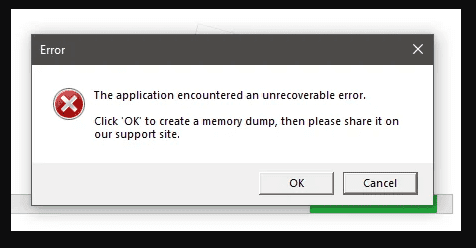
“The Application Encountered An Unrecoverable Error” can arise due to various reasons such as:
- Outdated Graphics Drivers: Incompatible or outdated graphics drivers can lead to issues with Roblox and cause the error message to appear.
- Corrupted Cache and Temporary Files: Corrupted or outdated cache and temporary files associated with Roblox can cause the game to malfunction, leading to the error.
- Antivirus or Firewall Interference: Some antivirus or firewall programs may wrongly identify Roblox as a potential threat and block it, causing the unexpected error message to appear.
- System Incompatibilities: Compatibility issues between your operating system and the Roblox platform can also trigger the error.
- Missing or Corrupted Game Files: If the Roblox installation is incomplete or certain files are missing or corrupted, it can lead to the error message.
How To Fix “The Application Encountered An Unrecoverable Error” On Roblox
1. Update Your Graphics Drivers
Outdated graphics drivers can cause compatibility issues with Roblox, leading to the “The Application Encountered An Unrecoverable Error” message.
To ensure smooth gameplay, follow these steps to update your graphics drivers:
- Press
Windows key + Xand click Device Manager from the menu. - Expand Display adapters and right-click on your graphics card.
- Select Update driver and choose Search automatically for updated driver software.
Once the process is complete, restart your computer and try running Roblox again.
2. Clear Roblox Cache And Temporary Files
Clearing Roblox cache and temporary files can resolve issues caused by corrupt or outdated data. To clear these files, follow the steps below:
- Press
Win + Rand type%Temp%\Robloxand hit enter. - Press
Ctrl + Aand delete everything in the folder. - There you go!
After completing these steps, relaunch Roblox and check if the issue is resolved.
3. Run Roblox As Administrator
Insufficient permissions can cause the error to appear. Running Roblox as an administrator can help resolve “The Application Encountered An Unrecoverable Error” issue:
- Locate the Roblox Player icon on your desktop or in your Start menu.
- Right-click the icon and select Run as administrator.
- Click Yes when prompted by the User Account Control window.
4. Disable Antivirus And Firewall Temporarily
Sometimes, antivirus and firewall programs can interfere with Roblox, causing the “The Application Encountered An Unrecoverable Error” error message.
Temporarily disabling these programs can help identify if they are the cause of the issue.
Follow these steps:
- Right-click the antivirus or firewall icon in the system tray.
- Choose the option to disable or turn off the program temporarily (the exact wording may vary depending on the software).
- Launch Roblox and check if the error is resolved.
Note: Remember to re-enable your antivirus and firewall programs after testing to ensure your system remains protected.
5. Change The Graphics Settings Of Roblox
If you are using a high graphics setting in Roblox and it is not possible for your device to handle such then also Roblox will show you the quit error.
If such a thing happens then you will have to change the graphics setting of your Roiblox.
To do that please follow the steps below and you will be able to do it with ease.
- Launch Roblox and enter a game.
- Click on the Roblox logo at the top left-hand corner.
- Go to Settings.
- Set the Graphics mode to Manual.
- Now, adjust the graphics quality of Roblox.
6. Uninstall And Reinstall Roblox
Reinstalling Roblox can fix any issues caused by missing or corrupted files. Here’s how to reinstall Roblox:
- Press
Windows key + Ito open the Settings app. - Click Apps and search for Roblox in the search bar.
- Select Roblox and click Uninstall.
- Visit the official Roblox website and click Download to reinstall the latest version.
After reinstalling, launch Roblox and check if the error persists.
7. Contact Roblox Support Team
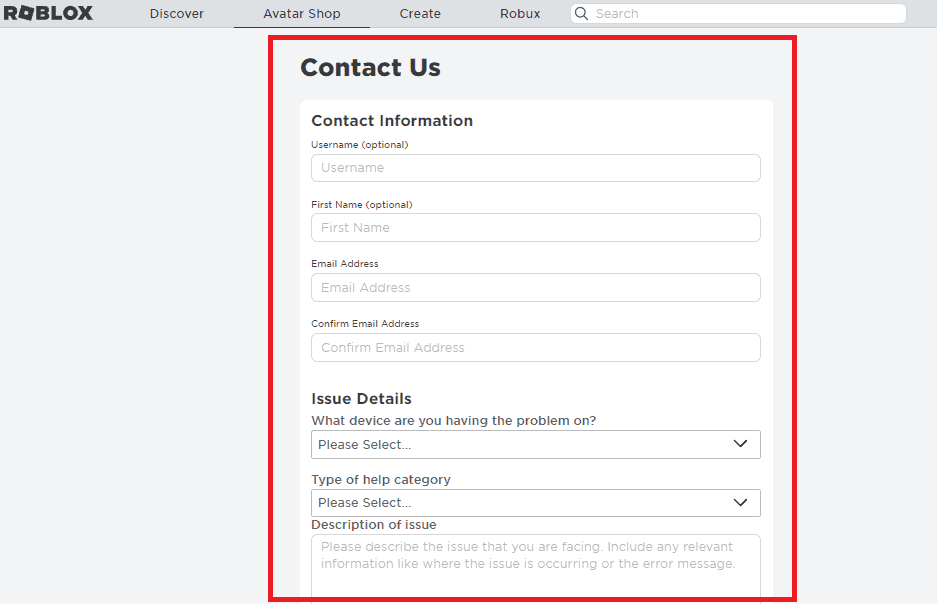
If none of the above fixes are working and you are still getting the error where Roblox is saying that it has encountered an unrecoverable error then we recommend that you contact the Roblox Support Team.
They will be able to help you out by understanding and guiding you regarding this issue.
