The Traeger app lets you change the temperature of your cooking grill from anywhere as long as you have a connection available.
It can also put different functions such as adding smoke to the grill at times.
However, you might be seeing the client error code 22 whenever you are trying to operate the app.
If you are seeing the message, ” Sorry, The operation could not be completed (TraegerRest.ClientError error 22), Try again?” then there is no need to feel frustrated because you can easily solve this issue.
In this article, we’ll look into the details of the TraegerRest.ClientError issues and talk about fixes that can help you to solve the problem.
What Causes TraegerRest.ClientError Error 22?
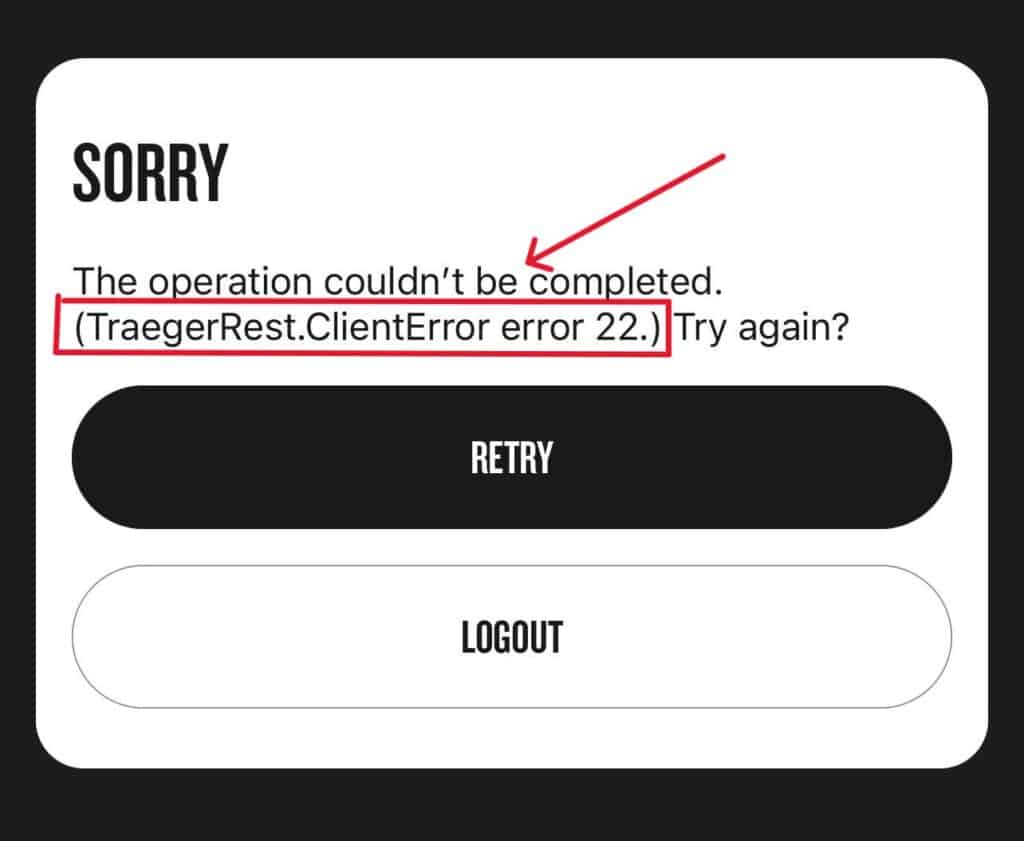
1. Issues With The Traeger Server
If there is any issue with the Traeger server then that could be the reason for error 22 in your app.
If the server is down for maintenance or is suffering from an outage then you will be seeing this error.
2. Traeger App Is Not Updated
The Traeger app has to be updated to its latest version in order to be compatible with the most modern gadgets and operating systems.
It’s possible for older versions of the application to cause compatibility issues, poor performance, or even crashes.
Updates can also give users access to new features and bug fixes, improving the user experience overall.
3. There Is A Bug In The System
If the Traeger system has a bug in it then the chances are that is why you are seeing the issue of error 22.
In that case, you can try the solutions given in our fixes section to solve the issue.
How To Fix TraegerRest.ClientError Error 22?
In order to resolve TraegerRest.ClientError error 22, you can follow the methods mentioned below:
1. Tap On “Retry” Button In Traeger App
When you see the error message, “Sorry, The operation could not be completed (TraegerRest.ClientError error 22), Try again?” in the Traeger app, the first thing to try is tapping the “Retry” button. This method can often fix the issue without requiring further action.
2. Logout & Log Back In Traeger App
If the “Retry” button does not work, the next solution is to log out of the app and then log back in.
This process involves signing out of the account by accessing the account settings and selecting the “Log out” option.
Once you are signed out, you can then log back into your account using your credentials.
3. Wait For Traeger App’s Server To Be Back Online
If the Traeger App isn’t operating properly then make sure the server is functioning optimally.
If you find that the server is down then please wait till the server comes back online again and then try to open the app.
4. Clear Cache Of Traeger App
Cache files often have corrupted files or junk files in them which it becomes difficult for the app to function correctly.
To solve this you can always clear the cache file of Traeger from your device.
Steps For Android Devices
- Go to Settings on your device.
- Open Apps.
- Select Manage Apps.
- Navigate to Traeger and tap on it.
- Tap on Clear data or Clear Cache.
Steps For iOS Devices
- Go to iPhone settings.
- Go to General.
- Find Traeger App and click on that.
- Tap on the Offload App button.
- Again Reinstall the Traeger app.
5. Update Traeger App To The Latest Version
You can also try to update the Traeger app to its latest version and see if that solves the issue.
You may have missed an update and that could be the reason why you are facing the issue with your Traeger app.
To update it, you can head over to App Store or Play Store and try to update the app from there.
6. Try Restarting Your Device
As an alternative solution, you can also try to restart your device if none of the solutions are working for you.
It can be that there is a bug in the system due to which you are seeing this error 22.
When restarting your device this bug would get deleted and that will solve the issue of error 22 in your Traeger app.
7. Contact Traeger App’s Customer Support Team
If none of the solutions given above work, it is advised to get your issue checked by Traeger App’s official customer service.
You can go here and talk to customer support about the issues that you are facing.
