Is your Apple Watch not swiping the screen down?
If that is the case then you are not the only one because there are other users who are facing this exact same issue.
This can be a frustrating experience for you but no need to worry because we have the solution for you.
In this guide, we will be showing you all the reasons why your Apple watch might be causing issues and not being able to do the swipe down and how you can solve that issue.
Why Is Apple Watch Swipe Down Not Working?

There can be various reasons why your Apple Watch is unable to swipe down.
It can be a bug or a glitch that is in Apple’s system.
There can be a water lock present in your screen or your screen might be in need of some cleaning up.
It is also possible that your Apple Watch needs an update as it might be using the older version of its software.
In the section below you will get to learn about all the ways that you can fix these issues.
How To Fix Apple Watch Swipe Down Not Working?

After going through the section above you will be able to understand the reasons why you might be facing difficulties while trying to o[erate your Apple watch.
Below are the solutions are given that will help you to fix them promptly. So, let’s dive in and take a look!
1. Clean The Screen Of The Apple Watch
The first solution that you can try is to clean the screen of your Apple Watch.
Sometimes due to dirt and sweat present on the touch screen this problem of the screen not swiping down happens.
You can take gently wipe the surface of the watch with a clean cloth and this should solve the issue.
2. Restart Your Apple Watch
The next thing that you can do is restart your Apple Watch.
You can press and hold the side button until the Power Off option is popping up. Now use the slider and power off your Apple Watch.
Wait a min and then again press and hold the side button to power on your Apple Watch.
3. Force Restart Apple Watch
As an alternative solution, you can also try to force restart Apple Watch.
To do that just press and hold both the side button and the crown button and your Watch should take a force restart within a few seconds.
4. Turn Off The Water Lock
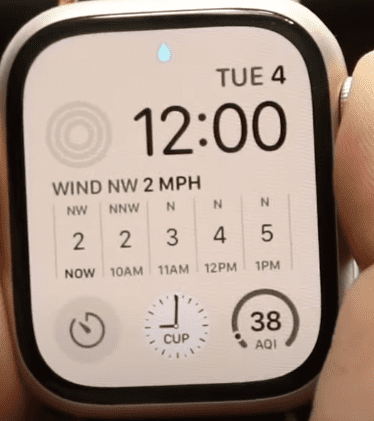
You should also make sure that you have turned off the water lock in your Apple Watch if you see that your Apple Watch is not swiping down.
Check whether there is a small water droplet at the top of the screen.
If you can find it then swing your crown button and then press and hold down the button.
You will get to see an animation of some water bubbles and your watch will make vibrating noises.
You will also get to see a confirmation message stating that the water has been ejected from the device.
And you are done now, you should not see any water droplet sign anymore on the screen and should be able to swipe down in your Apple Watch.
5. Update Your Apple Watch
Apple regularly updates their software.
It can happen that you may have missed one of the updates and due to this, your Apple Watch is having issues functioning properly.
In that case, you can just update your Apple Watch by going to Settings and then tapping on General.
Under General, you will find Software Update.
If there is an update available then you will be able to install it from here.

