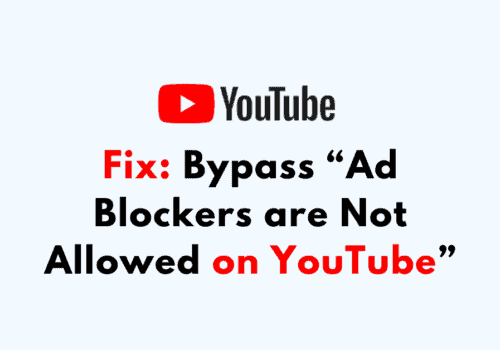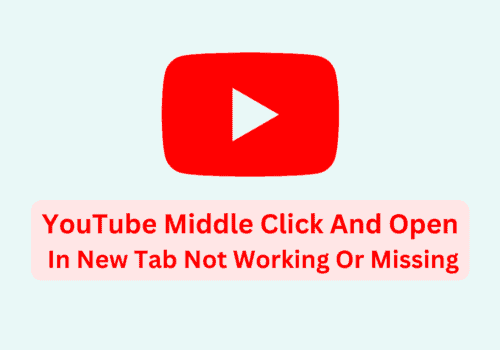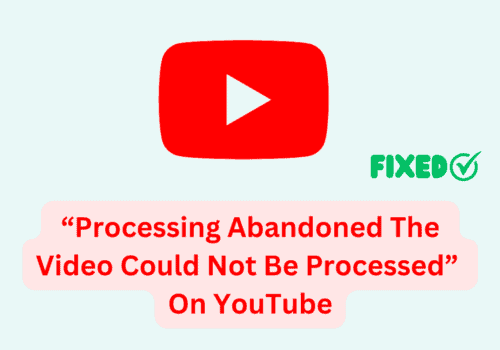Watching videos on YouTube has become a daily routine for many people, and the platform offers a wide range of features to make the experience more convenient and personalized.
One of these features is the Watch Later feature, which allows you to save videos to a special playlist so you can watch them later.
However, sometimes videos in the Watch Later list may become unavailable due to various reasons, such as the copyright infringement, inappropriate content or video being deleted or the channel being terminated.
In this article, we will discuss how to remove unavailable videos from your YouTube Watch Later list.
Removing Unavailable Videos From The YouTube App
If you are using the YouTube app on your mobile device, the process for removing unavailable videos from your Watch Later list is relatively straightforward. Here’s how to do it:
- Open the YouTube app and login with your credentials
- Tap on the “Library” button.
- Tap on “Watch Later”.
- Find the unavailable video in your Watch Later list and swipe it to the left.
- Tap on the “Remove” button that appears.
Removing Unavailable Videos From The YouTube Website
If you prefer to use the YouTube website on your desktop or laptop, the process for removing unavailable videos is slightly different. Here’s how to do it:
- Open the YouTube website and sign in to your account.
- Click on the three lines in the top left corner to open the menu.
- Click on the “History” button.
- Click on “Watch Later”.
- Find the unavailable video in your Watch Later list and click on the three dots to the right of it.
- Select “Remove from Watch Later” from the drop-down menu.
Conclusion
Removing unavailable videos from your YouTube Watch Later list is a simple process that can be done quickly and easily.
Whether you are using the YouTube app on your mobile device or the YouTube website on your desktop or laptop, the process is straightforward.
By following the steps outlined in this article, you can keep your Watch Later list organized and free of videos that can no longer be watched.