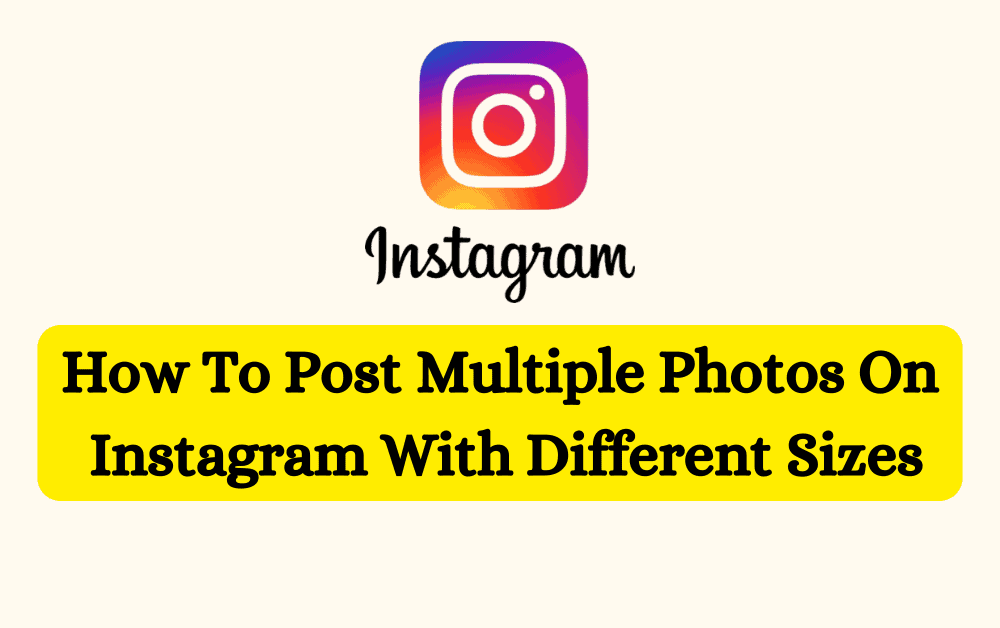Are you tired of only being able to post one photo at a time or multiple photos of same size on Instagram?
Want to share a collection of photos with your followers, but don’t want them to all be the same size?
Luckily, there is a way to post multiple photos on Instagram with different sizes.
In this blog, how to post multiple photos on Instagram with different sizes.
Can You Post Multiple Photos On Instagram With Different Sizes?
Instagram only allows users to post photos in a grid layout, which means that all of the photos in a single post will be the same size.
However, you can still post multiple photos with different sizes by creating a photo collage using a third-party app, such as Canva or Layout From Instagram, and then posting the collage to Instagram as a single image.
This can be a great way to share a collection of photos with your followers in a visually appealing way.
In addition to using third-party apps, you can also use the “Layout” feature within the “Layout from Instagram” app to create a grid of photos using multiple smaller images.
This can be a good option if you want to share a series of photos without having to crop or resize any of them.
How To Post Multiple Photos On Instagram With Different Sizes?
To post multiple photos on Instagram with different sizes, You can use the “Layout From Instagram” or a third-party app such as Canva.
1. Using The “Layout From Instagram”
Note: Download “Layout From Instagram” and you can share directly from this app on Instagram.
Step 1: Download the “Layout from Instagram” app from the App Store or Google Play Store.
Step 2: Open the “Layout from Instagram” app.
Step 3: Choose the photos from your gallery to add multiple photos in different sizes.
Step 4: After that choose the layout which is best suitable for you.
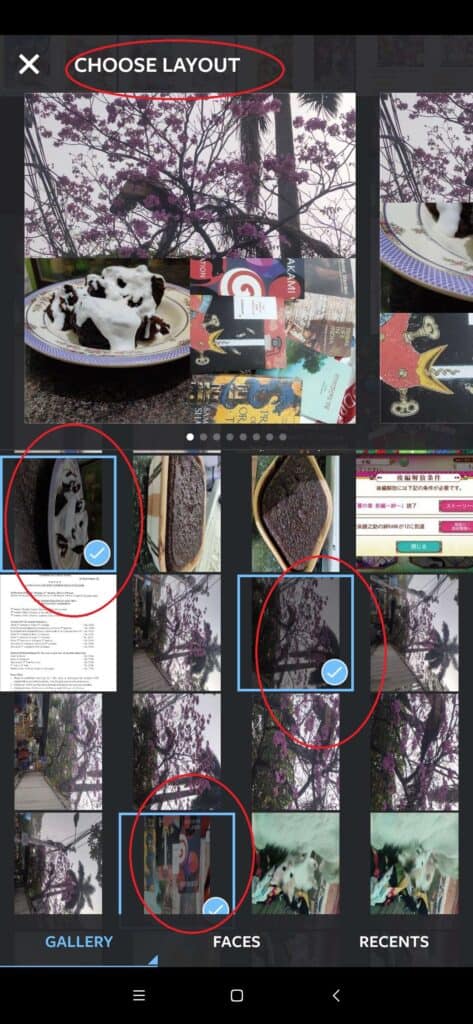
Step 5: Make any necessary adjustments to the layout, such as replace, MIRROR, FLIP , BORDER etc.
Step 6: Tap on the “SAVE” button in the top right corner.
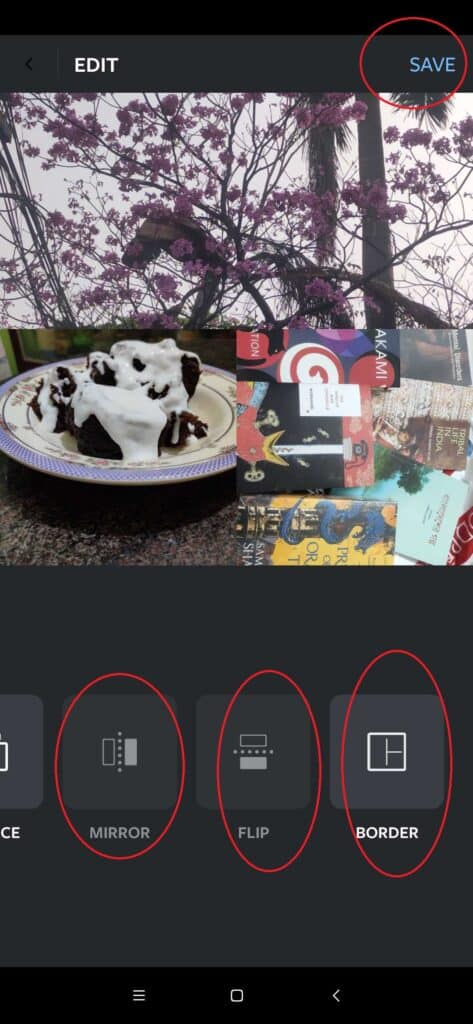
Step 7: Now, You will get option to share your different size photos to Instagram, Facebook and on other platforms.
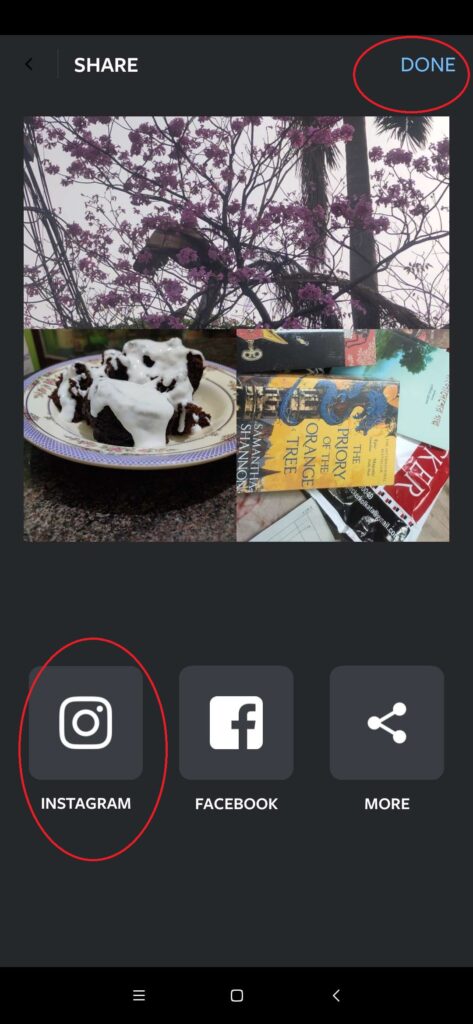
Note: Make sure you already logged into your Instagram account.
Step 8: When you Tap on Instagram, you will get two option of sharing photos on Instagram “STORY” and “FEED”.
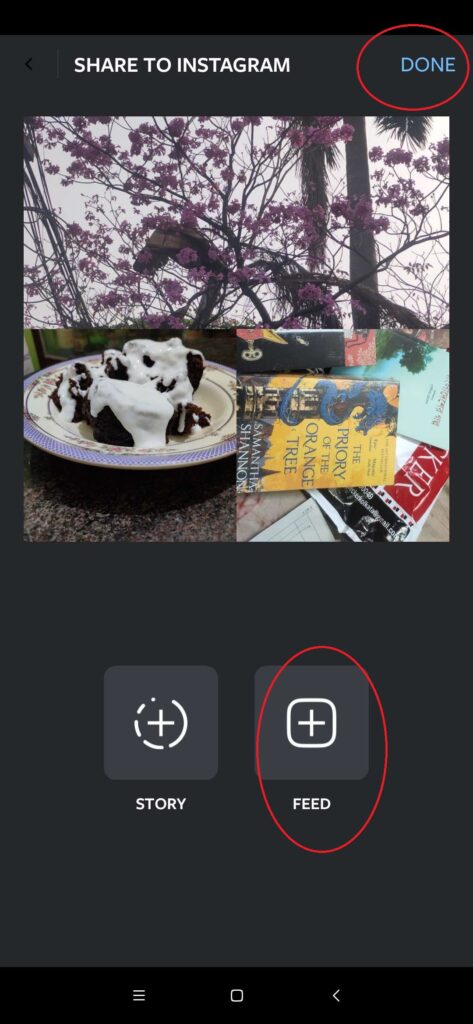
Step 9: Tap on “FEED” to share photos on Instagram as a post.
Step 10: After that your Photo will be taken to Instagram app where you can crop the photo if you like and then select Next.
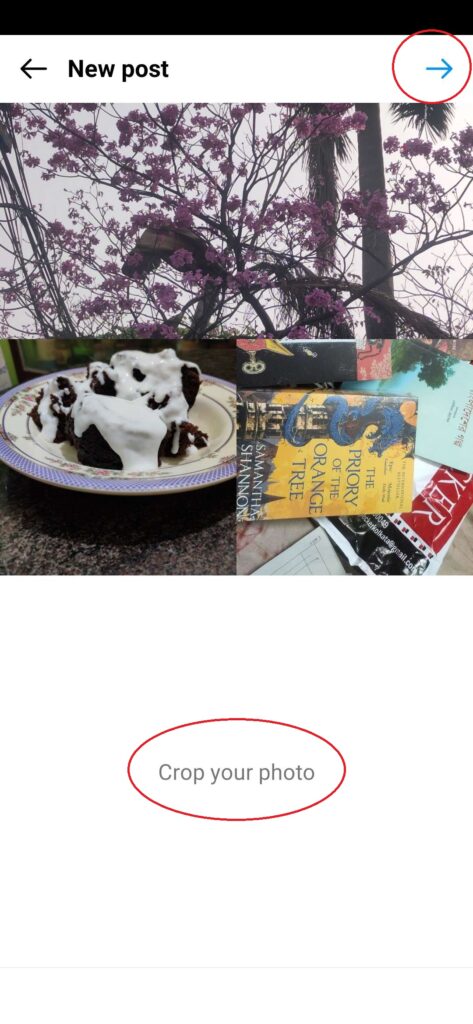
Step 11: Now, Choose a Filter that you like for your Photo and select Next.
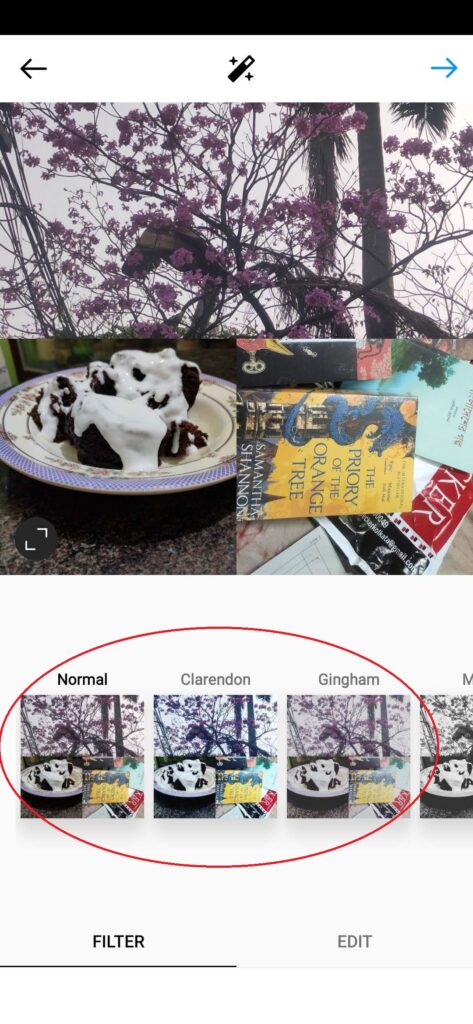
Step 12: You will be taken to a page where you can add the tags and location to your photo as well as description and tap on the Tick in the top right corner to finally post the photo on your Instagram account.
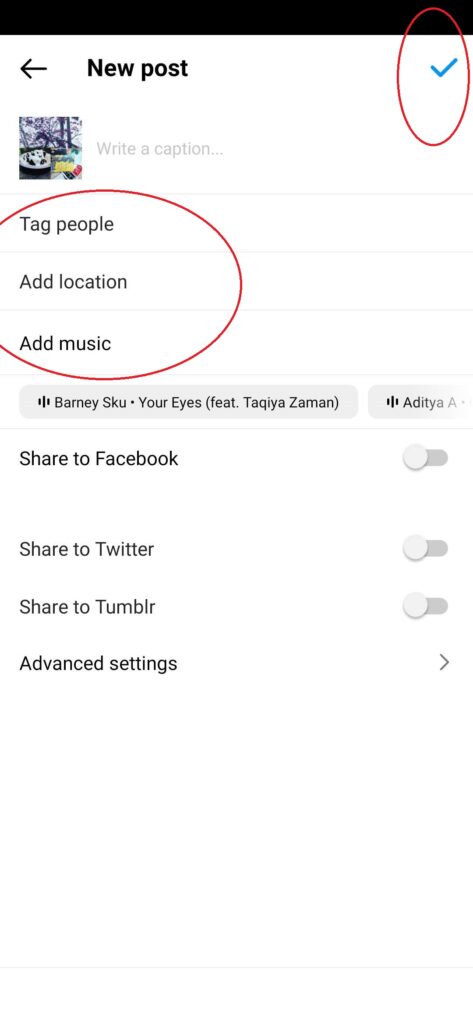
Keep in mind that the “Layout from Instagram” app only allows you to create collages using multiple smaller images.
If you want to create a collage using a mix of larger and smaller images, you can use a different photo collage app such as Canva or Adobe Spark.
2. Using A Third-Party App Like Canva To Create Photos Of Different Sizes
Steps to Create Photos of different sizes using Canva and share on Instagram:
Step 1: Download a photo collage app such as Canva.
Step 2: Open the app and select the option to create a new project.
Step 3: Choose a template that allows you to add multiple photos in different sizes.
Step 4: Add your photos to the template by dragging and dropping them into place.
Step 5: Make any necessary adjustments to the layout, such as resizing or repositioning the photos.
Step 6: Save the collage to your device.
Step 7: Open the Instagram app and tap on the “Plus” icon to create a new post.
Step 8: Select the collage image from your device and tap on the “Next” button.
Step 9: Enter a caption and tag any people or brands in your post, if desired.
Step 10: Tap on the “Share” button in the top right corner to post your photos.