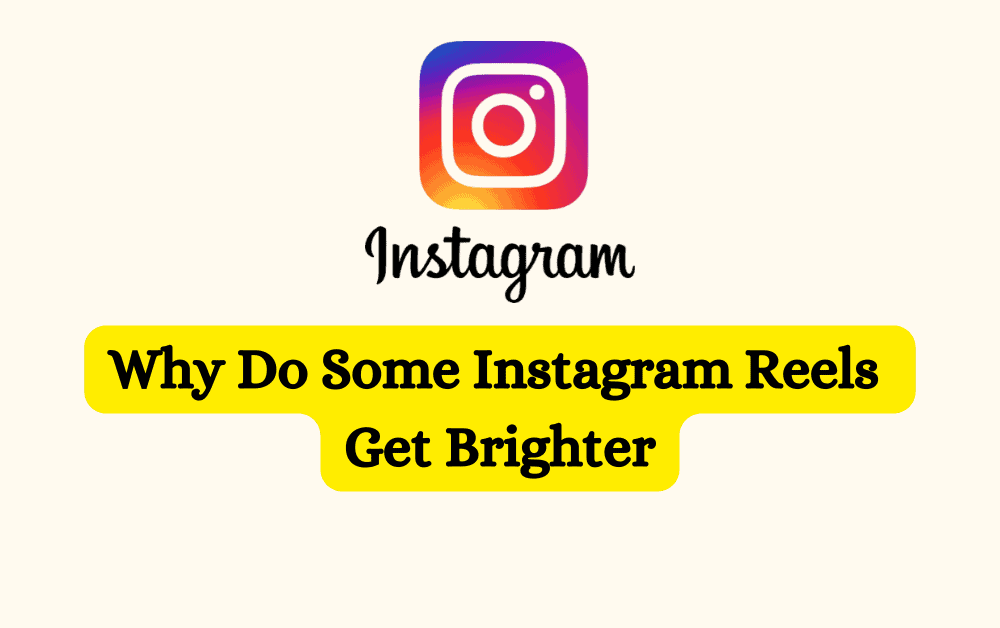It can be very annoying when the Instagram reels suddenly increase their brightness.
Many of us have encountered this problem while surfing Instagram.
Even when our phones do not have auto-brightness turned on this problem can arise.
Some videos will automatically have a high brightness even when you have adjusted the brightness.
That is because they are HDR videos.
Why Do Some Instagram Reels Get Brighter?
Sometimes while using Instagram brightness of the reels automatically increases while watching it.
Even after disabling auto-brightness, this problem can occur at times on Instagram.
This generally occurs because the reel was recorded in HDR format.
This causes the brightness to be affected by the dynamic quality of the video.
After the reel is finished playing Instagram will automatically adjust the brightness to its prior position.
HDR videos are naturally brighter than other videos which makes them feel bright even when the auto-brightness of your phone is turned off.
Except for the reels where the video itself had been recorded in the HDR format all other videos do not have this problem of auto-brightness.
You can watch those without any headache or annoyance.
How To Turn Off Auto Brightness On Instagram?
At this given time there is no definite way through which you can turn off the brightness of the HDR videos as the videos are very bright in their original format.
But the good news is that both Instagram and iPhone are working to fix this problem.
For all other reels, that are not HDR, you can turn off the auto brightness from your phone so that you can watch them peacefully without getting disturbed by the increasing and decreasing brightness.
The steps to turn off your auto brightness for both android and Iphones are listed below.
Steps to Turn off Auto-Brightness for Android:
Step 1– Go to the settings of your phone and click on it.
Step 2– Next select Display from there.
Step 3– After this go to Brightness or brightness level as is labelled in your phone.
Step 4– There should be an automatic brightness on the page that has opened.
Just turn it off. By doing this you will not have to go through the hassle of auto-brightness from now on.
To turn back auto brightness again, just follow these steps and then turn it back on.
Steps to Turn off auto-brightness for iPhone:
Step 1– Go to the settings option on your iPhone.
Step 2– Tap and open the option called Accessibility.
Step 3– Open the Display and Text size option.
Step 4– Scroll to where the option of Auto brightness is and then turn it off.
To turn it back on go through the above steps and then turn it on.