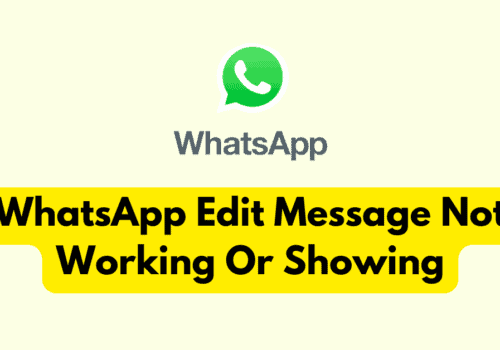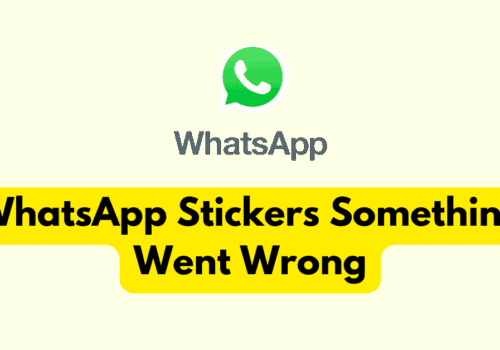WhatsApp is the most convenient and easiest messaging tool. Almost everyone in today’s world uses WhatsApp.
From casual chatting groups to official chat groups, WhatsApp is the first choice. Since the WhatsApp community is so large, coming across bugs is common.
One such problem is WhatsApp not being able to process video. What does it mean?
If you are using WhatsApp and you have come across – “Failed to process video, please try again later.
If you keep seeing this message, please restart your phone.” during uploading the video on WhatsApp.
This article will explain in detail why such a problem occurs and how to fix it.
Why WhatsApp Failed To Process Video?
When you send a video in WhatsApp, WhatsApp compresses the media file.
So, the discrepancy in processing video is not so common.
But in any case, if WhatsApp fails to process video, it is because the media file that you are trying to send has a very large cache for the servers.
Since the media file is too large WhatsApp finds it difficult to compress, and the error shows up.
Another reason might be that there is something wrong with your phone or WhatsApp app.
It may also happen if your WhatsApp is not updated for a long time.
Poor internet connection may be another factor behind WhatsApp’s failure to process video.
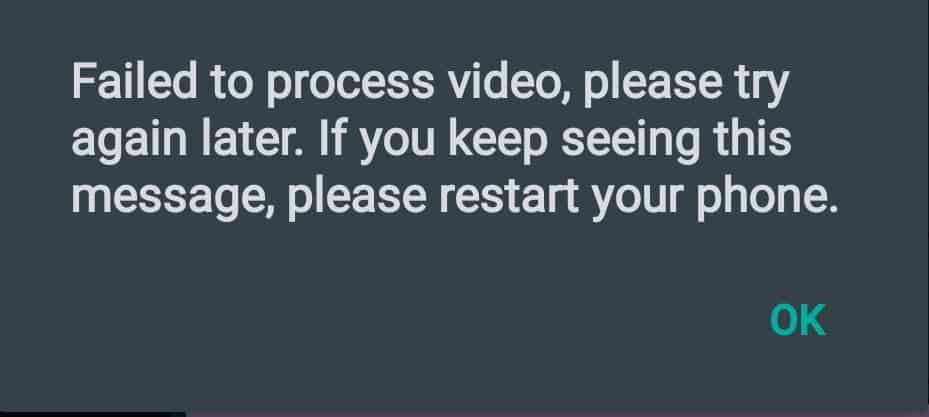
How To Fix Failed To Process Video On WhatsApp?
Whatever may be the reason behind it, here are a few ways you can fix the problem if issue:
Fix 1: Reinstall Or Update Your WhatsApp App
Using an outdated version is one of the common reasons why you are finding it difficult to process videos on WhatsApp.
For Android devices, you need to go to the Play Store App, select WhatsApp Messenger, and then update it.
For iPhone users, go to the App Store, click on WhatsApp Messenger and update it.
Fix 2: Make Sure You Have A Stable Internet Connection
One of the most common reasons why WhatsApp failed to process video is an unstable internet connection.
If your network is weak, it will take a long time to send even a jpg file.
So, in that case, WhatsApp will not be able to process a large video at all.
Try alternating between Wi-Fi and mobile data to see if WhatsApp app issue is related to your connection.
If your experience differs, we recommend you reach out to your service provider for more info.
Also, try to switch from mobile network to wifi or wifi to mobile network.
Fix 3: Clear Your WhatsApp Cache
Cache takes up most of the unwanted space. Thus, for your WhatsApp App to function smoothly clear up all the caches as well as unwanted files.
To clear the WhatsApp App cache,
For Android users, Go to settings >> Find WhatsApp App and click on that >> Tap on clear cache >> WhatsApp App cache will be cleared.
For iPhone users, Go to iPhone settings >> Go to General >> Find WhatsApp App and click on that >> Tap on iPhone Storage >> Tap on Offload App button >> Again Reinstall WhatsApp app.
Check WhatsApp able to process video or not after Clearing the app cache.
Note: Available screens, settings or steps for clearing the cache may vary by software version, and phone model.
Fix 4: Send Media As A File
To send your video as a file you need to select a document, by clicking the ‘+’ icon next to the chat bar and sending the video in the form of a document.
Another benefit of sending media as a file is that the quality of the media remains intact.
Fix 5: Hard Reboot Your Device
If the above solution is not working then sometimes, there is an issue with your device not WhatsApp app. So, Close the WhatsApp app and hard reboot your device.
After rebooting the device, WhatsApp App will work fine.
Some other ways you can consider, if you are finding it difficult to process video on WhatsApp are:
- Make sure your time is correct on the phone
- Make sure your SD card is okay.
- Fix video compatibility issues, if any
- Check your video size. If it is too large try to compress it.
- Force Close your WhatsApp Messenger App.