Instagram is a popular social media app that has created quite a buzz in the world of the internet. There are almost or more than one billion active users of Instagram currently.
Users of iPhone and iOS devices were first made aware of the “Precise location” setting in 2020’s yearly iOS 14 operating system update from Apple.
Following that Google also rolled out precise location features in Android 12 in 2021.
It provides users with the ability to offer some apps a more precise location or exact location.
Instagram said, “We don’t share your location with other people. We use location for things like determining a location tag if you add one to a post or story, but we don’t make your exact location public. If you do want to change your location settings, check out your general device settings.“
In this article, we will explain
- what does precise location mean on Instagram
- how to turn on/ off precise location on Instagram
- What happen when you turn on/ off precise location on Instagram
What Does Precise Location Mean On Instagram?
Precise location is system level setting that allow Instagram to use your exact location.
If you have enabled Precise location for Instagram app then that Instagram will know exact location of your device.
When you turn on precise location on Instagram app, Instagram having access to your exact location of your device.
When you turn off precise location on Instagram app then Instagram having access to your approximate location of your device if you allowing to use your location.
How To Turn On Precise Location On Instagram On Android?
Steps to Turn On Precise Location On Instagram on Android:
Step 1: Go To Settings
In your Android device, first go settings Which you can find in your Home Screen or from settings app.
Step 2: Tap On Privacy
After going to settings, Scroll down and Tap on Privacy.
Step 3: Tap On Permission Manager
After tapping on Privacy, Tap on Permission Manager.
Permission Manager is from where you can control access to the data you can give to apps.
Step 4: Tap On Location
After going into Permission Manager, Scroll down and Tap on Location.
Step 5: Go To Instagram App
Now, you will able to see all types of location access which you provided to apps like Allowed all the time, Allowed only when in use or Denied.
Now, Tap on the Instagram app to turn on precise location.
Step 6: Turn ON Precise Location
After clicking on Instagram app, Toggle ON precise location button to turn on precise location for Instagram app.
Location access having different options like:
- Deny: Your location won’t be shared at all with the third-party app
- Ask Every Time: The app will ask you if you want to share your location and you explicity opt-in for that single time.
- Allow only While Using the App: Your location will be shared every time you open the app
- Allow all the time: Your location will updated always in background either using app or not
When you tap on either Ask Every Time or Allow only While Using the App or Allow all the time – Precise Location will be enabled automatically.
Note:
- Available screens or steps may vary by software version, and phone model.
- Above steps are written from Pixel phone running the Android 12 Beta.
How To Turn On Precise Location On Instagram On IPhone?
Steps to Turn On Precise Location On Instagram On iPhone:
Step 1: Open IPhone Settings
First open your iPhone settings app to enable the precise location.
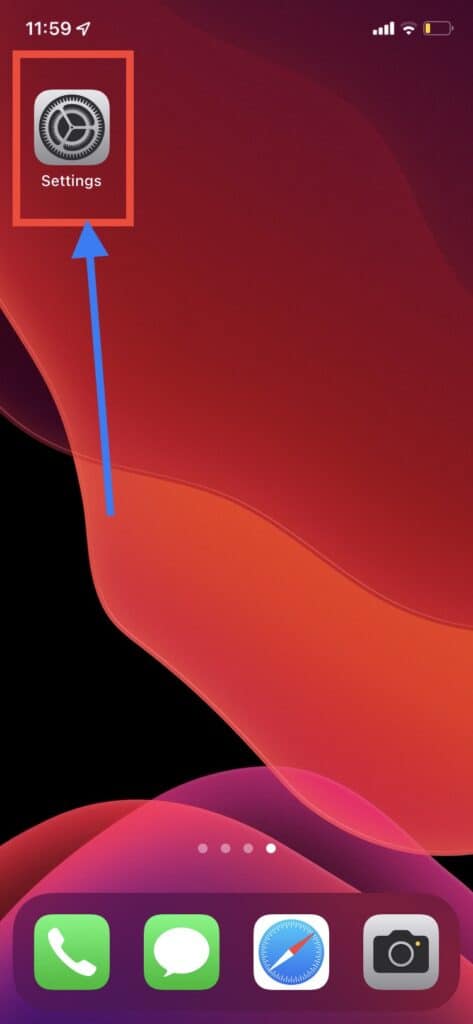
Step 2: Tap On Privacy
After opening the Settings app then scroll down and tap on Privacy.
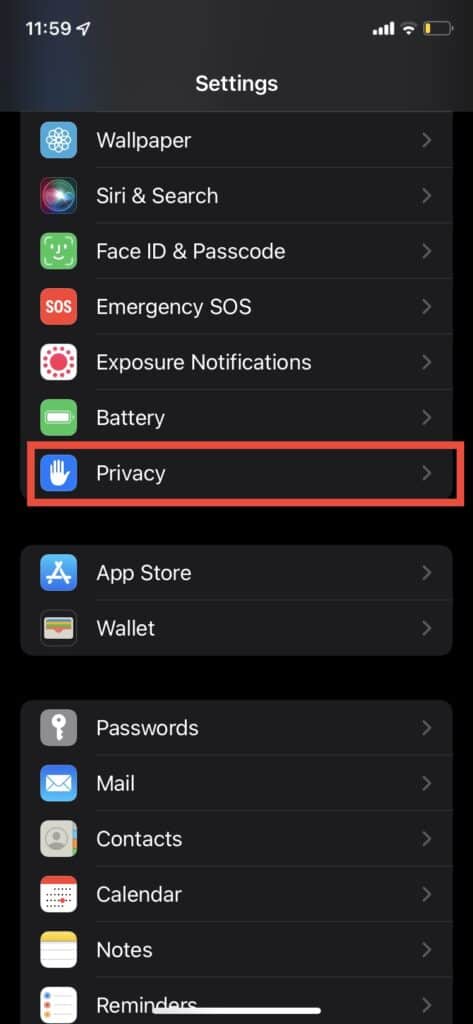
Step 3: Tap On Location Services
After tapping on Privacy, you find all Privacy options like Location Services or Tracking.
Tap on Location Services button.
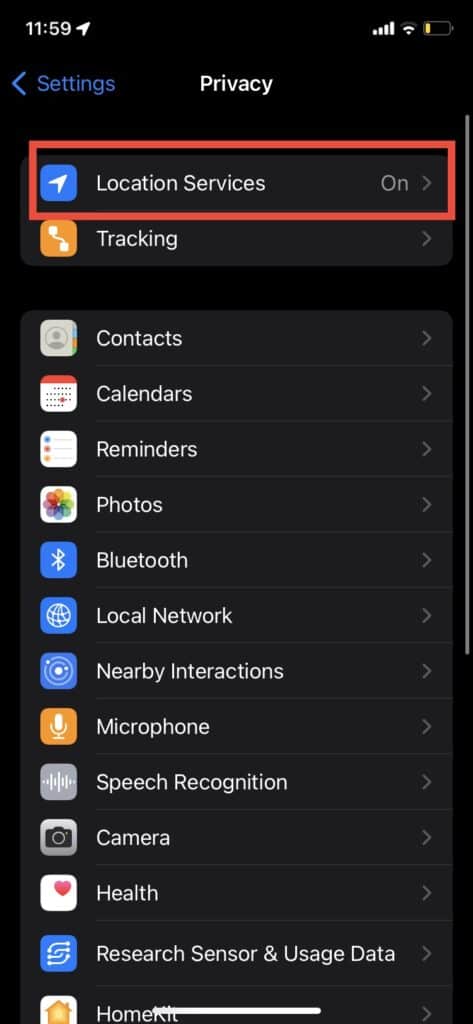
Step 4: Go To Instagram App
After tapping on Location Services, you will find all apps who using location services.
Go to Instagram app to enable Precise location.
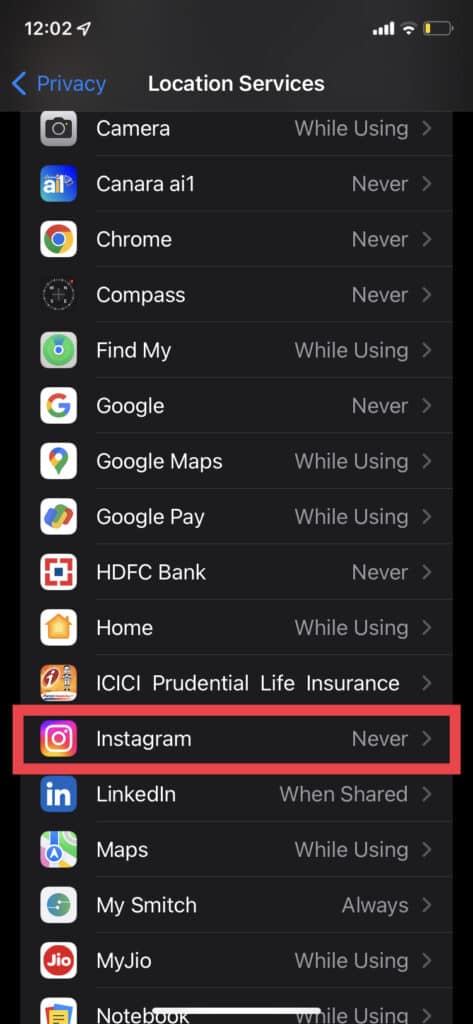
Step 5: Turn ON Precise Location
After going to Instagram app, you will below options
- Never: Your location won’t be shared at all with the third-party app
- Ask Next Time Or When I Share: The app will ask you if you want to share your location and you explicity opt-in for that single time.
- While Using the App: Your location will be shared every time you open the app
- Always: Your location will updated always in background either
When you tap on either Ask Next Time Or When I Share or While Using the App or Always – Precise Location will be enabled automatically.
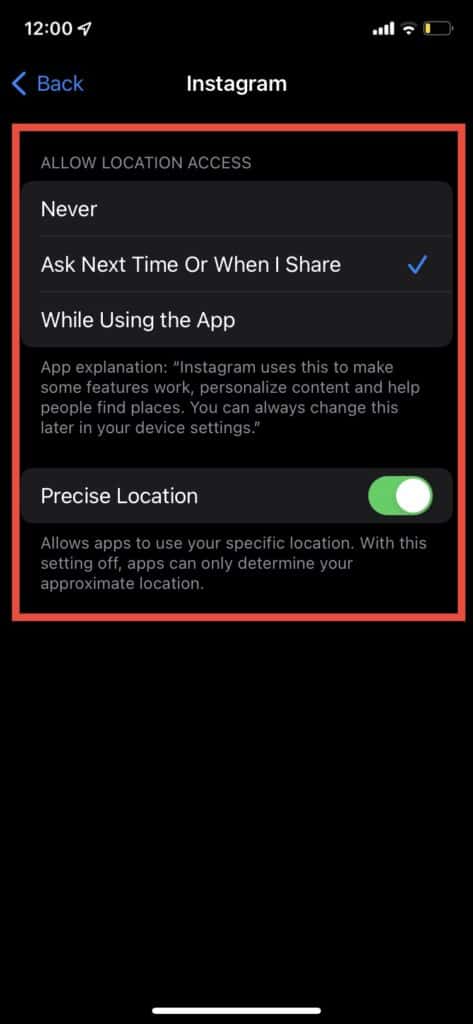
How To Turn OFF Precise Location On Instagram On Android?
Steps to Turn OFF Precise Location On Instagram on Android:
Step 1: Go To Settings
In your Android device, first go settings Which you can find in your Home Screen or from settings app.
Step 2: Tap On Privacy
After going to settings, Scroll down and Tap on Privacy.
Step 3: Tap On Permission Manager
After tapping on Privacy, Tap on Permission Manager.
Permission Manager is from where you can control access to the data you can give to apps.
Step 4: Tap On Location
After going into Permission Manager, Scroll down and Tap on Location.
Step 5: Go To Instagram App
Now, you will able to see all types of location access which you provided to apps like Allowed all the time, Allowed only when in use or Denied.
Now, Tap on the Instagram app to turn off precise location.
Step 6: Turn OFF Precise Location
After clicking on Instagram app, Toggle OFF precise location button to turn OFF precise location for Instagram app.
Location access having different options like:
- Deny: Your location won’t be shared at all with the third-party app
- Ask Every Time: The app will ask you if you want to share your location and you explicity opt-in for that single time.
- Allow only While Using the App: Your location will be shared every time you open the app
- Allow all the time: Your location will updated always in background either using app or not
When you tap on either Ask Every Time or Allow only While Using the App or Allow all the time – Precise Location will be enabled automatically.
Now, Toggle OFF the precision location to turn off precise location or select Deny which by default turn off your location.
Note:
- Available screens or steps may vary by software version, and phone model.
- Above steps are written from Pixel phone running the Android 12 Beta.
How To Turn OFF Precise Location On Instagram On IPhone?
Steps to Turn OFF Precise Location On Instagram On iPhone:
Step 1: Open IPhone Settings
First open your iPhone settings app to disable the precise location.
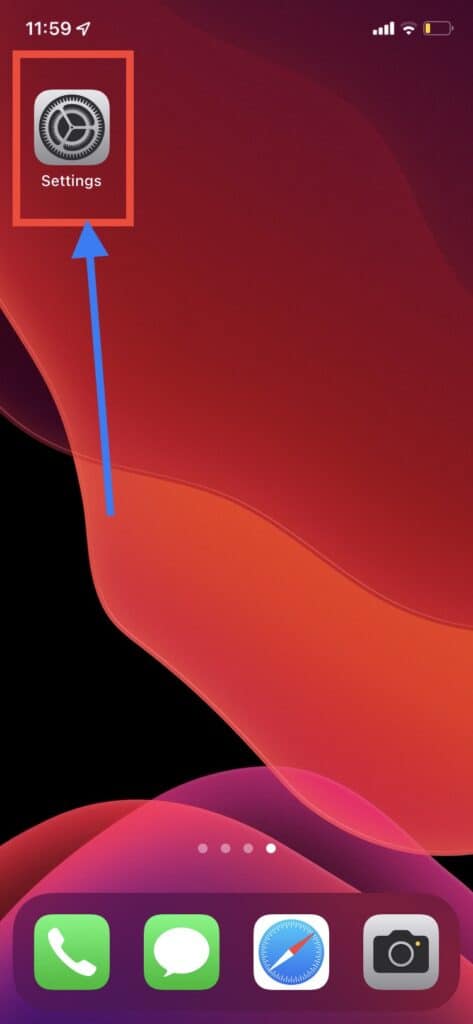
Step 2: Tap On Privacy
After opening the Settings app then scroll down and tap on Privacy.
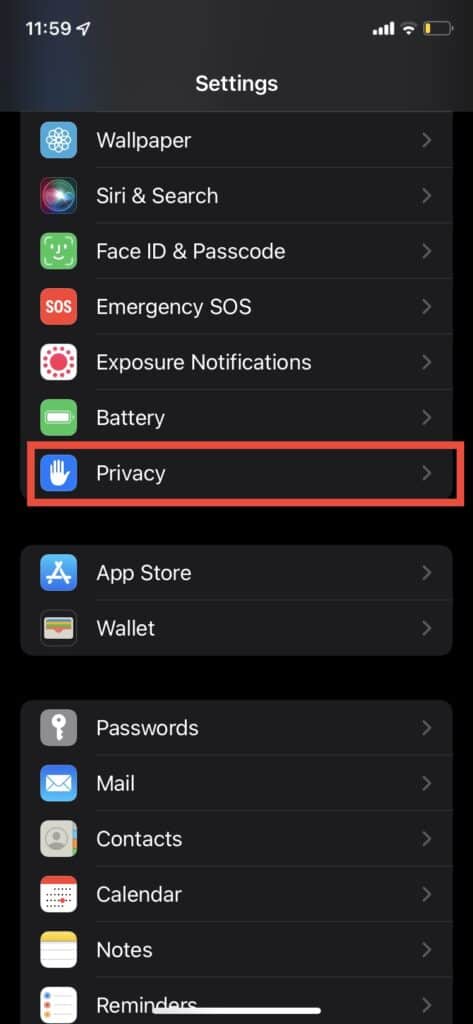
Step 3: Tap On Location Services
After tapping on Privacy, you find all Privacy options like Location Services or Tracking.
Tap on Location Services button.
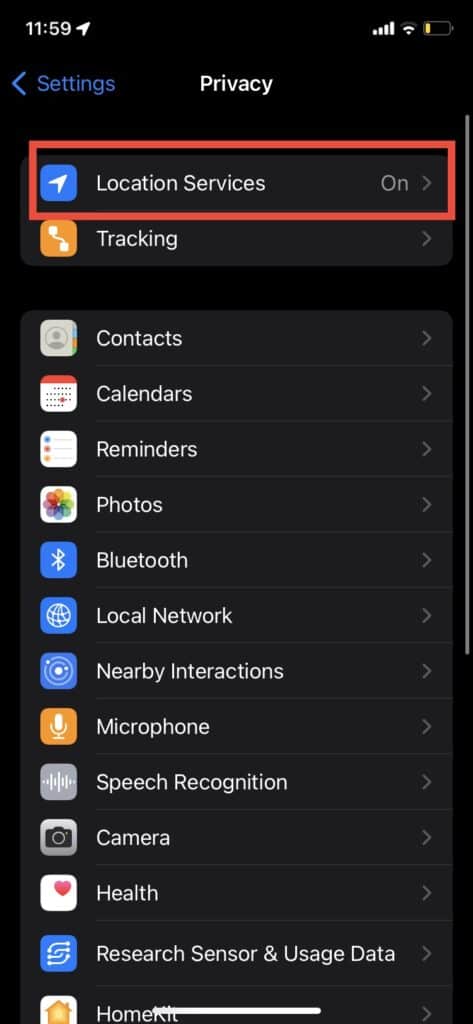
Step 4: Go To Instagram App
After tapping on Location Services, you will find all apps who using location services.
Go to Instagram app to disable Precise location.
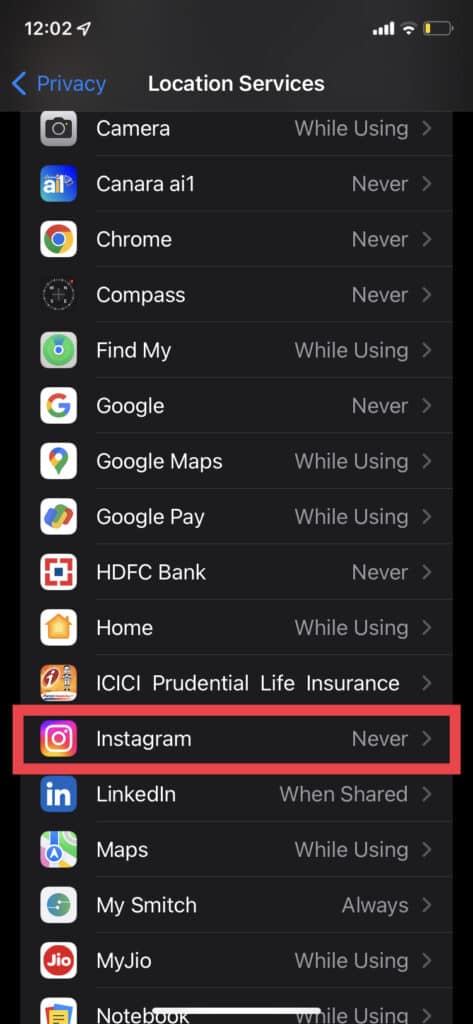
Step 5: Turn OFF Precise Location
After going to Instagram app, you will below options
- Never: Your location won’t be shared at all with the third-party app
- Ask Next Time Or When I Share: The app will ask you if you want to share your location and you explicity opt-in for that single time.
- While Using the App: Your location will be shared every time you open the app
- Always: Your location will updated always in background either using app or not
When you tap on either Ask Next Time Or When I Share or While Using the App or Always – Precise Location will be enabled automatically.
Now, Toggle OFF the precision location to turn off precise location or select Never which by default turn off your location.
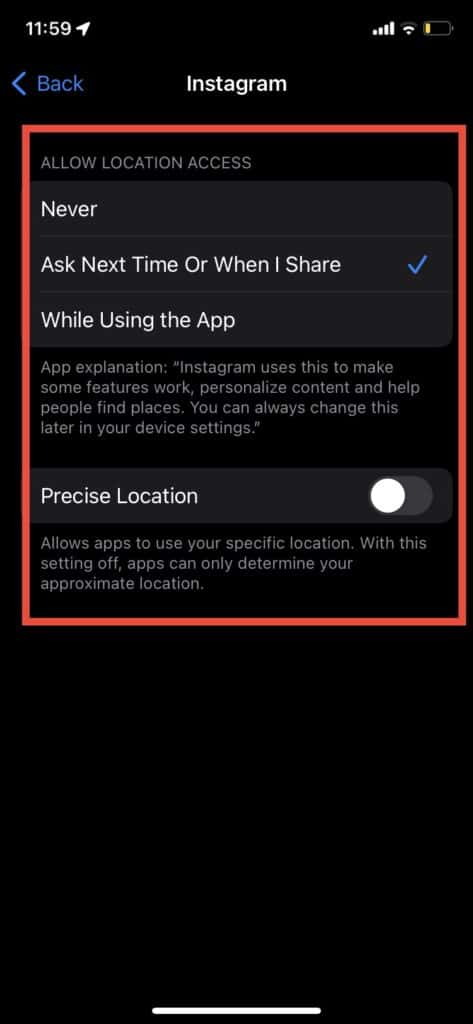
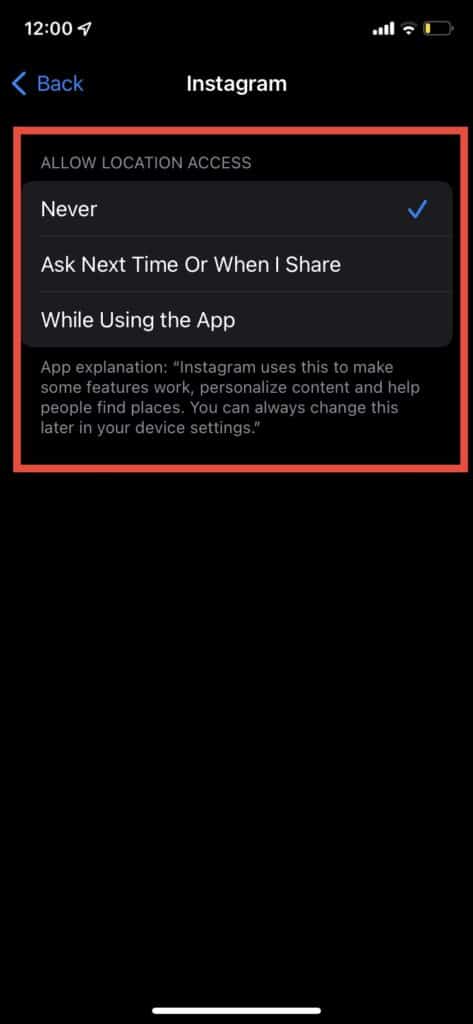
Also Read:




