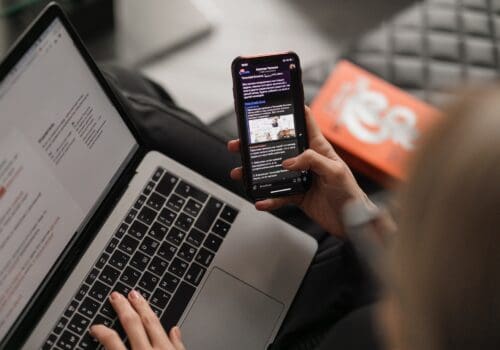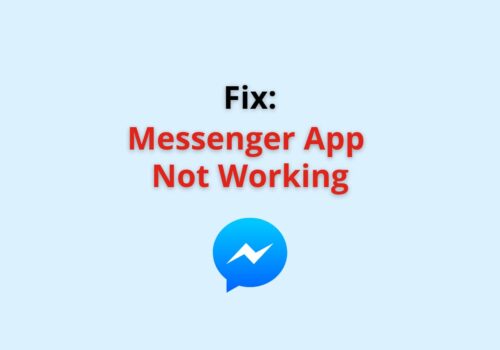Users of iPhone and iOS devices were first made aware of the “Precise location” setting in 2020’s yearly iOS 14 operating system update from Apple.
Following that Google also rolled out precise location features in Android 12 in 2021.
It provides users with the ability to offer some apps a more precise location or exact location.
In this article, we will explain
- what does precise location mean on Android
- how to turn on/ off precise location on Android
- What happen when you turn on/ off precise location on Android
What Does Precise Location Mean On Android?
Precise location on Android is system level setting that allow apps to use your exact location.
Google rolled out precise location feature in year 2021 with Android 12.
If you have enabled Precise location for particular app then that app will know exact location of your device.
Social media apps like Instagram, Facebook etc. uses precise location for geo tags and maps feature.
Instagram said, “We don’t share your location with other people. We use location for things like determining a location tag if you add one to a post or story, but we don’t make your exact location public. If you do want to change your location settings, check out your general device settings.“
Similarly, When you check-in anywhere on Facebook, it also uses geotagging.
To provide more precise location information, geotagging includes longitude and latitude mapping points.
When You Should Enable The Precise Location On Android?
You should enable precise location when you are using Google Maps, Apple Maps or any ride sharing app.
because these apps required your exact location for step by instruction and to reach to a specific location.
Or on ride-sharing applications, which may locate you and show you the cars that are nearby that are available.
Or you wish to locate a restaurant nearby where Precise Location feature will be useful.
Precise location usefulness on social media apps like Instagram, Facebook etc. depends on how you use the particular app and what features you are using of the app.
Like If you prefer to check into certain places (restaurants, clubs, hotels), Instagram or Facebook will have a more focused understanding of where you are and will suggest areas that are more relevant for you to tag in your posts.
How To Turn On Precise Location On Android?
Steps to Turn On Precise Location On Android:
Step 1: Go To Settings
In your Android device, first go settings Which you can find in your Home Screen or from settings app.
Step 2: Tap On Privacy
After going to settings, Scroll down and Tap on Privacy.
Step 3: Tap On Permission Manager
After tapping on Privacy, Tap on Permission Manager.
Permission Manager is from where you can control access to the data you can give to apps.
Step 4: Tap On Location
After going into Permission Manager, Scroll down and Tap on Location.
Step 5: Go To App For You Want To Enable Precise Location
Now, you will able to see all types of location access which you provided to apps like Allowed all the time, Allowed only when in use or Denied.
Now, Tap on the app for which you want to turn on precise location like Google.
Step 6: Turn ON Precise Location
After clicking on Google app, Toggle ON precise location button to turn on precise location of Google app.
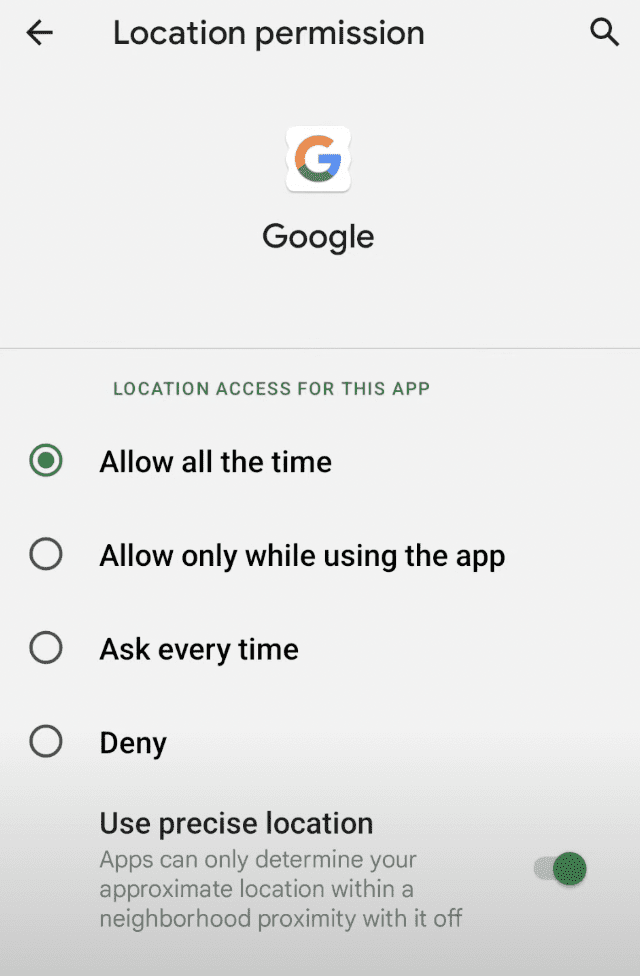
Location access having different options like:
- Deny: Your location won’t be shared at all with the third-party app
- Ask Every Time: The app will ask you if you want to share your location and you explicity opt-in for that single time.
- Allow only While Using the App: Your location will be shared every time you open the app
- Allow all the time: Your location will updated always in background either using app or not
When you tap on either Ask Every Time or Allow only While Using the App or Allow all the time – Precise Location will be enabled automatically.
Note:
- Available screens or steps may vary by software version, and phone model.
- Above steps are written from Pixel phone running the Android 12 Beta.
What Happens When You Turn On Precise Location On Android?
When you turn on precise location on Android for a particular app that app having access to your exact location of your device.
Apps that would logically need location information to operate effectively and provide the best service include: Maps and finding/tracking applications.
How To Turn OFF Precise Location On Android?
Steps to Turn OFF Precise Location On Android:
Step 1: Go To Settings
In your Android device, first go settings Which you can find in your Home Screen or from settings app.
Step 2: Tap On Privacy
After going to settings, Scroll down and Tap on Privacy.
Step 3: Tap On Permission Manager
After tapping on Privacy, Tap on Permission Manager.
Permission Manager is from where you can control access to the data you can give to apps.
Step 4: Tap On Location
After going into Permission Manager, Scroll down and Tap on Location.
Step 5: Go To App For You Want To Enable Precise Location
Now, you will able to see all types of location access which you provided to apps like Allowed all the time, Allowed only when in use or Denied.
Now, Tap on the app for which you want to tune on precise location like Google.
Step 6: Turn OFF Precise Location
After clicking on Google app, Toggle OFF precise location button to turn off precise location of Google app.
Location access having different options like:
- Deny: Your location won’t be shared at all with the third-party app
- Ask Every Time: The app will ask you if you want to share your location and you explicity opt-in for that single time.
- Allow only While Using the App: Your location will be shared every time you open the app
- Allow all the time: Your location will updated always in background either using app or not
When you tap on either Ask Every Time or Allow only While Using the App or Allow all the time – Precise Location will be enabled automatically.
Now, Toggle OFF the precision location to turn off precise location or select Deny which by default turn off your location.
Note:
- Available screens or steps may vary by software version, and phone model.
- Above steps are written from Pixel phone running the Android 12 Beta.
What Happens When You Turn OFF Precise Location On Android?
When you turn off precise location on Android for a particular app that app having access to your approximate location of your device if you allowing to use your location.
Or Select Never to disable your location access to the app.
How Accurate Is Precise Location On Android?
Precise location on Android depends on versus parameters like GPS, Wi-Fi, Cell Tower etc.
GPS accuracy depends on the number of visible GPS satellites.
Locating all visible satellites can take several minutes, with accuracy gradually increasing over time.
- GPS: Maps uses satellites to know your location up to around 20 meters. When you’re inside buildings or underground, the GPS is sometimes inaccurate.
- Wi-Fi: The location of nearby Wi-Fi networks helps Maps know where you are.
- Cell tower: Your connection to mobile data can be accurate up to a few thousand meters.
Also Read: