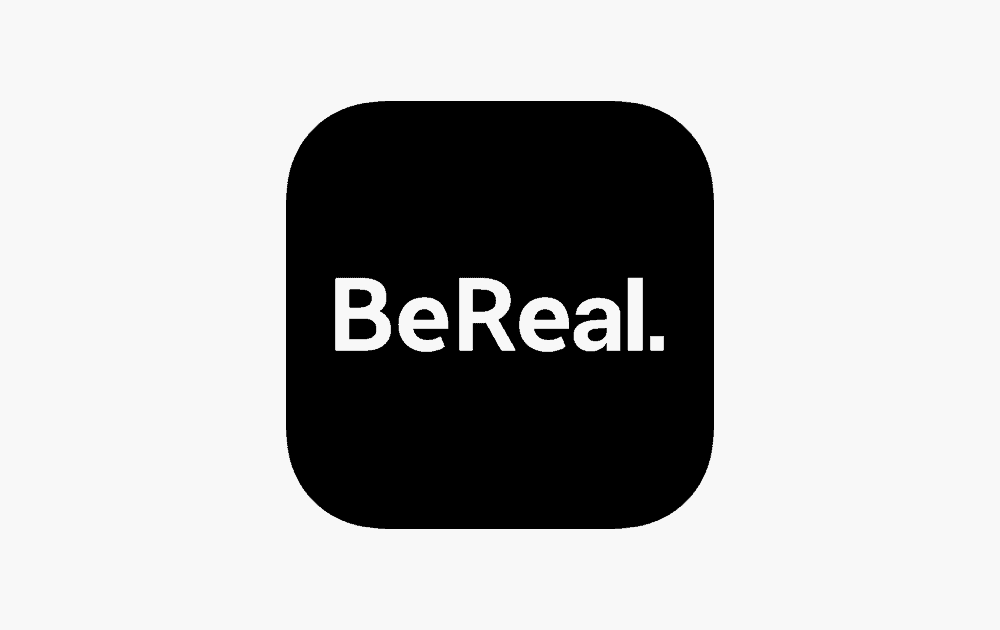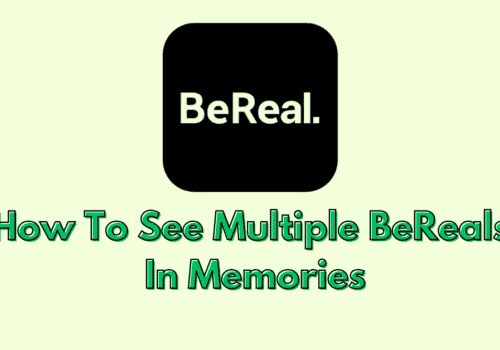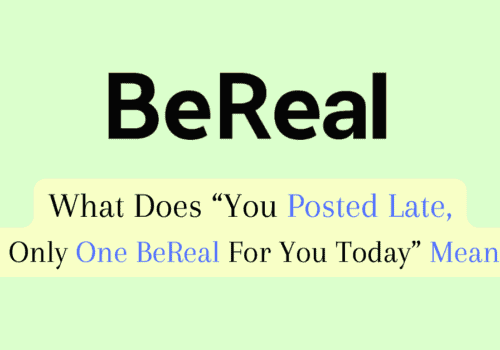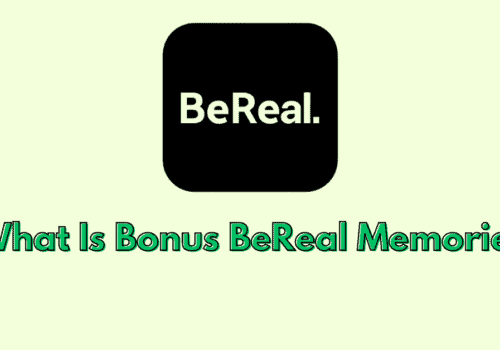BeReal app is the latest platform for sharing photographs without any filters and effects. The basic principle of the BeReal app is to showcase your real self to the world without any fear.
On BeReal platform, users are required to post pictures of whatever they are doing in a window of 2 minutes.
You may share your location in addition to the photographs you share with your friends on every BeReal post.
This makes it easier for your friends to figure out where you posted your BeReal.
Additionally, when you examine old memories through your BeReal posts in BeReal recollections, it makes them easier to remember.
It’s optional to reveal your location on BeReal postings, and you may decide whether or not to do so.
In this article, we will explain How to Add Location to BeReal
How To Add Location To BeReal?
Steps to Add Location to BeReal:
Step 1: Open BeReal on your device
Step 2: Take photo in BeReal app to create your BeReal post
Step 3: Now, Turn ON location:
For Android users, Enable “Share my position” to turn on location on “Send Options” page
For iPhone users, You will see option to turn ON location directly after taking photo
Step 4: Tap on Send button which is located on bottom
Step 5: Now, Location will added successfully to BeReal
Does Bereal Show Your Location?
Yes, BeReal Shows your location whenever you turn on this setting on your account.
BeReal does Not show your location on your photographs by default, but you can turn on the setting for your account and send your current location along with your candid photographs on your app.
You can add your current location to your BeReal account by manual method.
However, make sure that you show your location only when you are comfortable and know the viewers To keep your identity and location safe and secure.
Also Read:
Conclusion
To add location to BeReal,
For Android users, Take photo inside BeReal >> Enable “Share my position” to turn on location on “Send Options” page >> Tap on Send button >> Location will added successfully to BeReal.
For iPhone users, Take photo inside BeReal >> Turn ON location >> Tap on Send button >> Location will added successfully to BeReal.