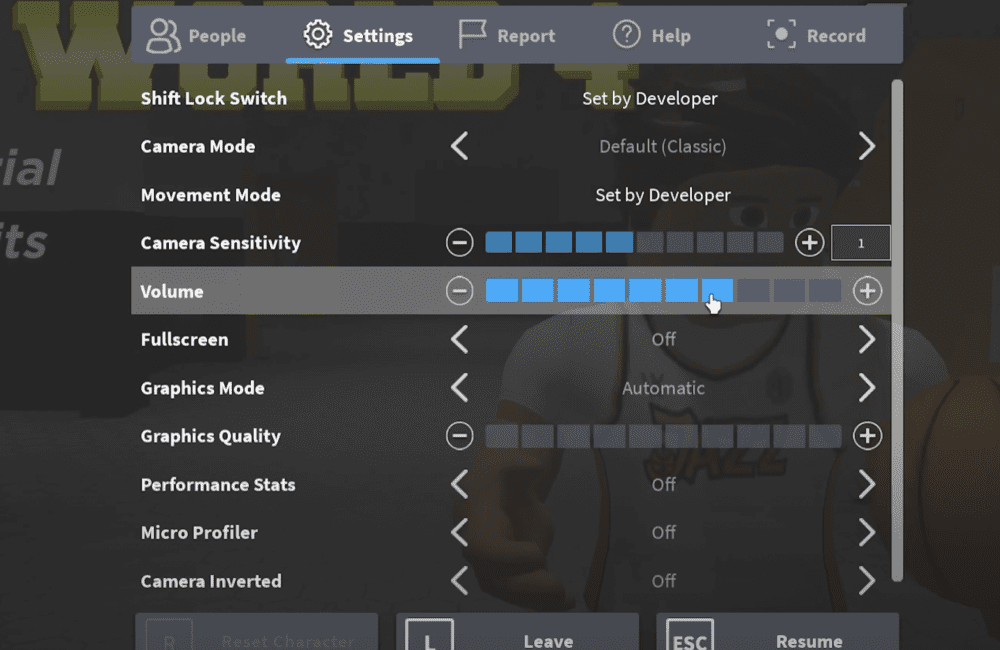If you like the old “Oof” sound that appears after you die or restart a Roblox game, you may enjoy the new “ah!” sound. In comparison to the Oof, it does sound more weaker and less powerful.
Roblox removed “Oof” death sound because of copyright issue.
Roblox tweeted, Our roadmap includes the ability to add sounds by getting them directly from the creators and licensors.
Users will also be able to customize sounds for their avatars in the same way they customize clothing.
Related to sounds, due to a licensing issue we have removed the “oof” sound from Roblox and have created a replacement default sound which launches today.
We plan to expand our Avatar Shop with a whole range of both old and new sounds in the future. More to come on this.
When a character resets or breaks in a game, the Roblox Death Sound is played.
When the player adjusts the volume bar in the settings tab, it also plays as a sound test.
Lot of players don’t like new death sound by Roblox. So, They want to change the death sound.
In this article, we will discuss how to change death sound in Roblox.
How To Change Roblox Death Sound?
Steps to Change Roblox Death Sound:
Step 1: First Download the sound which you want to change to new death sound. You can make any sound death sound you like.
From this link you can download old “Oof” sound if you want to make old “Oof” sound to death sound again.
So, first downlaod old “Oof” sound from above mentioned link or another which you like.
When you down load the sound from above link, first extract zip file.
Step 2: After downloading the sound, Go to search bar and search “Run” and Tap on “Run“.
Step 3: Now enter “appdata” in search bar inside Run and Tap on “Ok“.
Step 4: Now, Tap on “local” folder and scroll down, Tap on “Roblox“.
Step 5: Now, tap on “versions” >> Again Tap on version*** folder >> Tap on Content folder.
Step 6: Tap on “Sounds” folder.
Step 7: Now, replace the Oof sound from sounds folder which you downloaded. Just make sure use the same sound file name same which is in sound folder.
Because Roblox pick same sound file name. If if use other name then it might not work.
Step 8: After replacing the sound, Now for testing purpose it is changed or not, Go to Roblox >> tap on settings >> Go to Volume . Sound effect will be successfully changed.
Also Read: