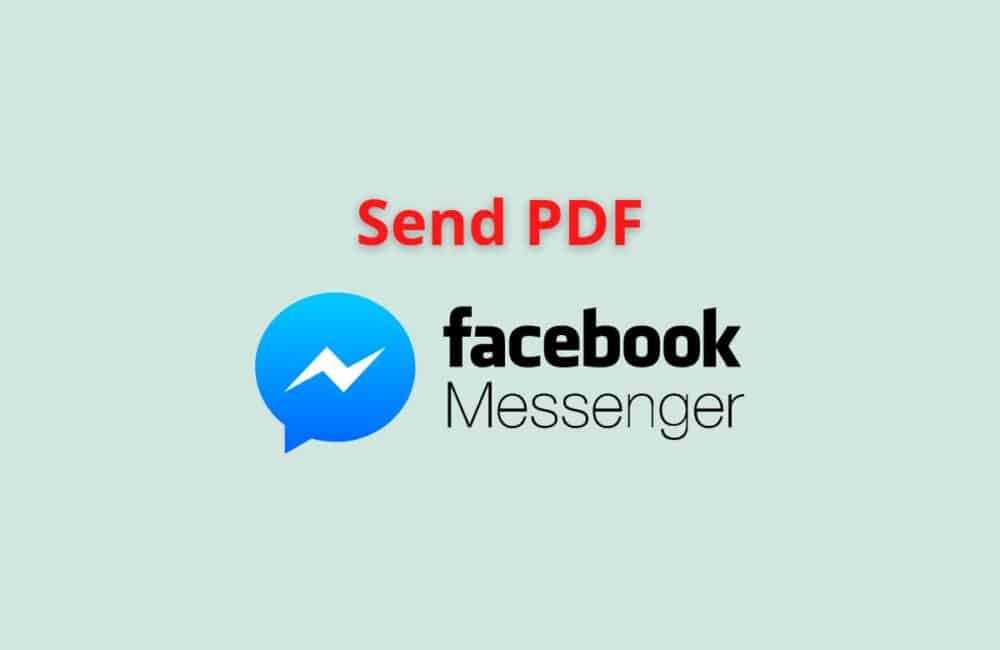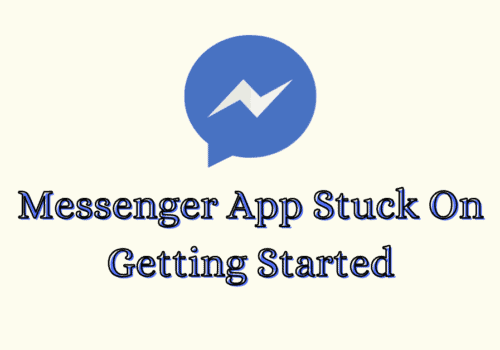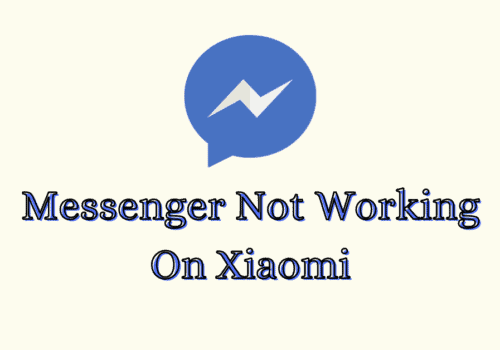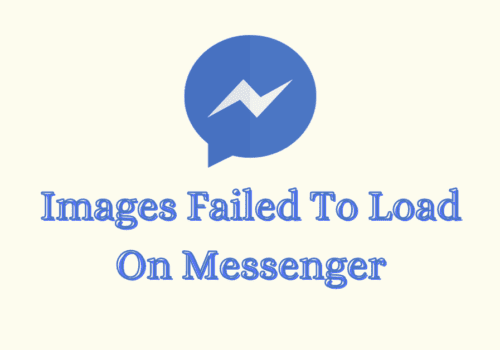Have you ever wondered how you can send your PDF format files on your Facebook messenger app?
You must have searched for an option that would allow you to send your pdfs and files. Unfortunately, you could not find the option.
You do not have to worry or think about using other social media platforms to send your pdf to your friends. You can do it from messenger itself.
In this post, we will discuss a few steps that will guide you on how you can send PDFs, huge files, and documents on Messenger from your iPhone, Laptop, and Android phone. Let’s dive in.
Can You Send PDF On Messenger?
Yes, you can send PDF on Messenger but Messenger does not provide the option of sending PDF, Microsoft Word documents, PowerPoint presentations, Excel spreadsheets and other documents directly inside the Messenger App.
But when you open the PDF file or any other attachment , After that click on send then you will find different social media option also for sending including Messenger.
So, click on Messenger then click on send. Your PDF will be sent on Messenger to person which you selected.
How To Send PDF On Messenger?
Steps To Send PDF On Messenger :
Step 1: Download/Open Google Doc Or Google Drive
Firstly, if you don’t have google docs or drive, download it from the app store or play store and then open it.
Step 2: Open The File
Secondly, from your Google Drive or google docs open the file or simply click on the three vertical(it can be horizontal too)dots attached to the file.
Step 3: Select Send A Copy Option
Thirdly, while you click on the dots, you will see a list of options and then select the “send a copy” option. Then you can choose the format of the file(click on PDF). And then tap on “ok.”
Step 4: Launch Messenger
Fourthly, go to your home screen and launch the messenger app and choose the contact to whom you wish to send the pdf file.
Step 5: Click On Send
Lastly, after you have chosen the contact, click on the “send” tab present at the top right corner of the screen. Your pdf file will be sent.
How To Send PDF On Messenger Using PC?
Steps To Send PDF On Messenger Using PC:
Step 1: Go To Your Facebook Account
From your laptop’s main screen, open Facebook and click on the icon on the top left of the screen that will take you messages(messenger).
Step 2: Click On The Chat
Next, select the chat of the person to whom you have to send the pdf, and then you will see on the messaging file the third icon(with a hill and a blue sun).
If you move your cursor to it, you will see “Attach the file.”
Step 3: Click On Attach The File
Then, click on attach the file icon, and a dialogue box will appear on the screen from where you have to pick the file.
Step 4: Locate The File
Once done, go to the location(folder) where you have saved your pdf file. Once you have found it, select the file.
Step 5: Click On Send
After you have selected the file, you will see it on your messenger page, then click on the send option. Simultaneously you will see the blue line below the file.
When it reaches the next end, it would mean your file has been successfully sent.
How To Send PDF On Messenger On IPhone?
Steps To Send PDF On Messenger on iPhone:
Step 1: Open The Files Application
Unlock your iPhone and open the Files application from your home screen.
Step 2: Click On The App Where Your PDF Is Saved
Then, you will see three options (Google Drive, my iPhone, and iCloud Drive). Click on the app where you have saved your PDF.
Step 3: Pick The Folder
Once done, select the folder where your pdf is located and then long-press on the file, and you will see the option to “share.” Click on it.
Step 4: Select The Messenger Icon
You will see the app list option, search for messenger and then select the messenger icon to send your pdf file to them.
Step 5: Choose The Contact
After that, you will be asked to select the messenger user to whom you have to send the pdf. You can send it to all or pick the chat.
Step 6: Tap On Send
Once you have ticked the person, you have to send the file to, click on the send option at the top right of the screen. Your pdf will be successfully sent.
Also Read:
- Fix: Messenger Not Receiving Messages
- How To Unrestrict Someone On Messenger?
- How To Restrict Someone On Messenger ?
How To Send Files On Messenger Using Phone?
Steps To Send Files On Messenger Using Phone:
Method 1: Use The Dropbox App
Step 1: Download The Dropbox
If you don’t have the Dropbox application, download the app from the google play store or Apple’s app store. And sign up(for free) to your Dropbox.
Step 2: Click On The Plus Sign
After you have downloaded the application, open it and then click on the “+” symbol. It’s blue in color.
Step 3: Tap On Upload A File
Next, you will get the option ”Upload file” click on it. And then click on the three vertical dots.
Step 4: Click On Copy Link
From the three vertical dots, you will see many options. Click on the “copy link” option and wait for some time until you get the message “the link is ready to be passed.”
Step 5: Paste The Link Into The Messenger
And then, after you copy the link, go to messenger and choose a messenger user and paste the link to their chat and then click on enter and done.
Method 2: Use The RAR App
Step 1: Open The RAR App
Download the application (it is available for both Android and iOS devices)and then open the app.
Step 2: Choose A File
After that, you have to choose a file that you have to send, and you will see three dots adjacent to the file. Click on them
Step 3: Select Send
From the three dots, you have to click on send, and you will see the messenger app’s icon. Tap on it, and then just click on send on your messenger app.
You don’t have to copy or paste the link.
How To Send Documents In Messenger?
Steps To Send Documents In Messenger:
Step 1: Launch A Web Browser
From your device’s home screen, open the web browser that you frequently use and then type on the search box “www.messenger.com ” or “www.facebook.com. ” You can just use the link to open the web version of Facebook or messenger.
Step 2: Go To Messages Or Desktop Size
And then, if you have accessed Facebook, go to messages and if you have opened the messenger site, then click on the “desktop size.”
Step 3: Select The Chat
Subsequently, you will see the available list of messenger users. Select the messenger user to whom you have to send your documents.
Step 4: Click On The Third Icon
On the left side of the messaging tab, you will see the third icon(media symbol). Click on it, and you will see the option bar(gallery, my camera, or files).
Click on files and select the document you have to send.
The above steps will only work on the web version. If your messenger app is open, close the app and then try the above steps.
Another method you can opt for is to simply paste the link of the document on the messenger app.
You can also use sites like https://www.sendbig.com/ to send huge files up to thirty GB to your messenger. You can generate links from your Acrobat app for your doc files.
Conclusion
By now, you must be clear that you can either send links to your files or simply just attach a file on your messenger by clicking on the media symbol.
Although messenger does not offer a direct way to send excel sheets, spreadsheets, or ppt files, there is always a way you can opt to send the files.
You only have to paste the link. You can also use other websites or apps to generate a link for your pdf or file.
Comparatively, it is easier to send files on Facebook messenger than on Instagram or snap chat. It’s not an issue to send documents and files on messenger.
The above set of steps will surely resolve your issue of not being able to send a file.