Are you tired of seeing the frustrating message “Your Network Preferences Prevent Content from Loading Privately” on your Mac running Sonoma?
This issue can be particularly annoying when you’re trying to view email content or access certain websites.
Fortunately, there are several troubleshooting steps you can take to resolve this issue and regain private content loading functionality on your Mac.
The error message reads as “Your network preferences prevent content from loading privately.”
In this blog, we will explore some effective solutions to fix this problem and ensure a seamless browsing experience on your Sonoma device.
How To Fix Your Network Preferences Prevent Content From Loading Privately Mac Sonoma?
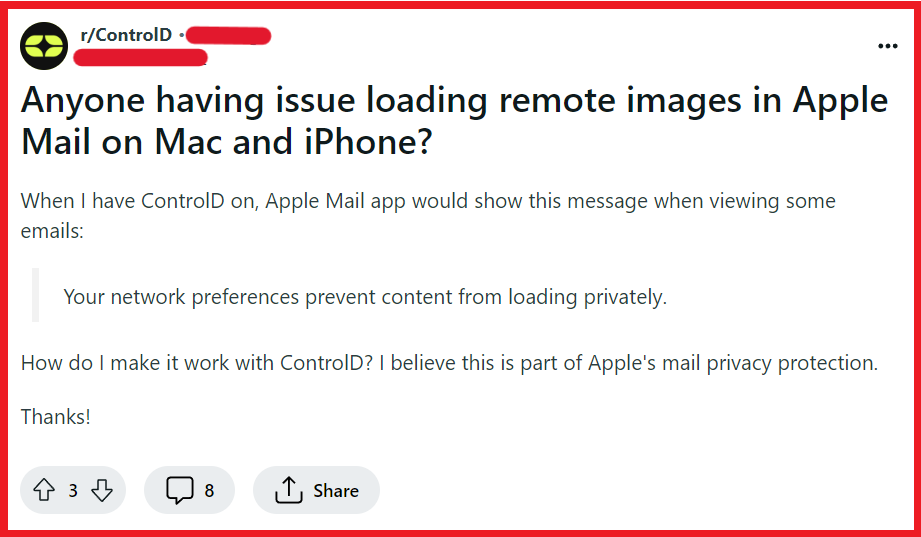
To fix your network preferences prevent content from loading privately Mac Sonoma, you can reset network settings, change privacy settings in mail, and turn off iCloud private relay. Additionally, you can disable limits on IP Address tracking, and update your MacOS Sonoma.
1. Reset Network Settings
Sometimes, the simplest solution to resolving network-related issues on your Mac Sonoma is to reset your network settings to their default state.
This can clear any misconfigurations that might be causing the “Your Network Preferences Prevent Content from Loading Privately” error.
- Go to System Preferences on your Mac Sonoma.
- Click on Network.

- Choose the network service you’re using from the sidebar (e.g., Wi-Fi).
- Click on the minus (-) button to remove the service. Confirm the removal if prompted.
- Now, click on the plus (+) button to add a new network service.
- Select the correct interface (e.g., Wi-Fi) and give it a name.

- Click Create, then select the new network service and click on Apply.
- Reconnect to your network and check if the issue with content loading has been fixed.
2. Change Privacy Settings In Mail
The privacy settings in your Mail app may be preventing content from loading privately.
Adjusting these settings can help you manage how your emails and their content are handled, potentially resolving the issue you’re facing on your Mac Sonoma.
- Open the Mail app on your Mac Sonoma.
- In the menu bar at the top of the screen, click on Mail and then select Settings.
- Click on the Privacy tab.
- Uncheck the boxes that may be restricting content from loading, such as “Protect Mail Activity” or similar settings.
- Close the Settings window and refresh your Mail app to see if the content now loads properly.
3. Turn Off ICloud Private Relay
iCloud Private Relay is a feature designed to enhance user privacy, but it can sometimes cause issues with content loading.
Turning it off temporarily can help determine if it’s the source of the issue on your Mac Sonoma.
- Click on the Apple menu icon and go to System Settings.

- Select your Apple ID.
- Click on iCloud.
- Look for “Private Relay” and uncheck the box to disable it.
- Once disabled, check your Mail app or browser to see if the issue has been resolved.
4. Disable Limits On IP Address Tracking
The “Limit IP Address Tracking” feature on Mac Sonoma is designed to enhance user privacy by hiding your IP address from trackers, but it can sometimes interfere with the loading of certain web content.
Disabling this feature may resolve the issue of content not loading privately.
- Go to System Settings on your Mac Sonoma.
- Click on Network.
- Select the network you are connected to (Wi-Fi or Ethernet) and click on Advanced.
- Click on the TCP/IP tab.
- Look for an option that says, “Limit IP Address Tracking” and uncheck it if it’s checked.
- Click OK and then Apply to save the changes.
- Restart your browser and check if the content now loads properly.
5. Update Your Mac Sonoma
Running outdated software can lead to various issues, including network preference errors.
Ensuring that your Mac Sonoma is up to date with the latest macOS version can help eliminate bugs and improve overall functionality.
- Click on the Apple menu and select About This Mac.
- Click on Software Update.

- If there are any updates available, click on Update Now or Upgrade Now to install the latest version.
- Follow the on-screen instructions to complete the update process.
- After updating, restart your Mac Sonoma and check if the content loading issue persists.
6. Disable Firewall And Antivirus
Firewall and antivirus programs are crucial for protecting your Mac Sonoma from malicious attacks, but they can sometimes be overzealous and block content from loading.
Temporarily disabling these programs can help you determine if they are the cause of the issue.
To disable the firewall:
- Click on Apple menu.
- Open System Settings.
- Click on Network in the sidebar.
- Select the Firewall tab.
- Click on Turn Off Firewall.

To disable antivirus software:
- Locate the antivirus application on your Mac Sonoma.
- Open the antivirus program and look for an option to disable or pause the protection (this option varies by program).
- Temporarily turn off the antivirus protection.
- After disabling both the firewall and antivirus, try loading the content again to see if the issue has been resolved.
- Remember to re-enable your firewall and antivirus protection after testing to keep your Mac secure.
7. Disable VPN Or Proxy
Disabling VPN or proxy services can help restore your ability to load content privately by removing any network configurations that could be causing the issue.
- Go to your Mac Sonoma’s Apple menu > System Settings.
- Click on Network.
- From the list on the left, select the VPN or proxy service you are currently using.

- Click on the minus (-) button at the bottom of the list to remove the service or click on the disconnect button to temporarily disable it.
- Try accessing your content again to see if the issue has been resolved.
8. Contact Apple Support
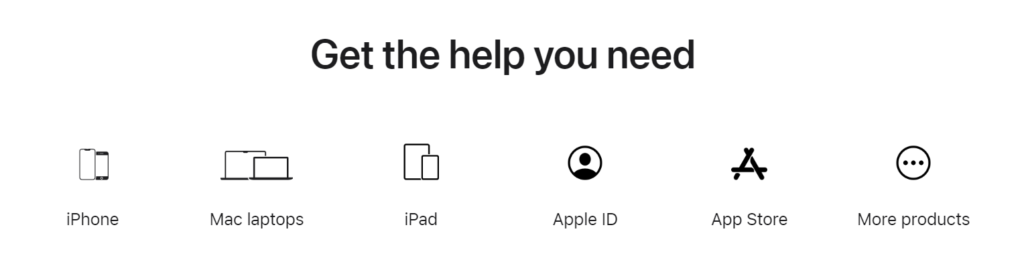
If you’ve tried all the above solutions and still encounter the “Your Network Preferences Prevent Content from Loading Privately” message on your Mac Sonoma, it may be time to seek professional assistance.
Contacting Apple Support can provide you with specialized guidance tailored to your particular situation.
