If you’re a Madden NFL 24 enthusiast, encountering the error message “In order to access the online features for this title, your account” can be frustrating.
The full error message says-“ATTENTION, In order to access the online features for this title your account on PlayStation, Network must be signed in and you must be signed in to the EA servers.”
Fortunately, there are several troubleshooting steps you can take to resolve this issue and get back to enjoying the game to its fullest.
In this blog, we’ll explore effective solutions to address this error and ensure seamless access to the online features in Madden NFL 24.
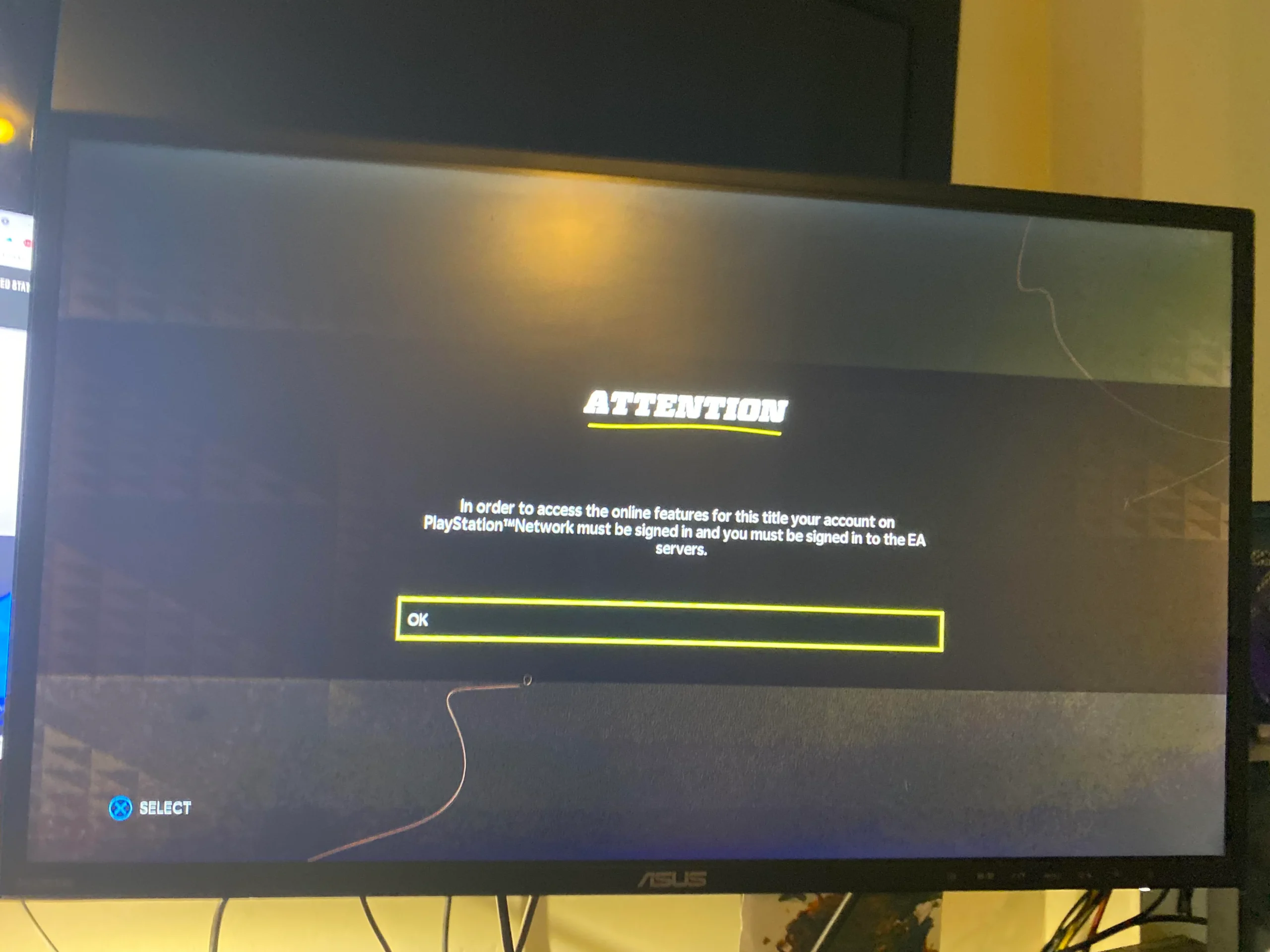
How To Sign In Into Playstation Network & Connect To EA Servers?
Step 1: Sign In To Your PlayStation Network Account
- Navigate to the PlayStation home screen.
- Select the “Sign In” option.
- Enter your login credentials and select “Sign In” to access your account.
Step 2: Connect To The EA Servers
- Navigate to the main menu of the game.
- Select “Online.”
- Select “Connect to EA Servers” and wait for the connection to complete.
Once you have successfully signed in to your PlayStation Network account and connected to the EA servers, you will be able to access all of the online features of Madden 24 on the PlayStation Network.
This includes online multiplayer, online tournaments, and more.
How To Fix “In Order To Access The Online Features For This Title Your Account” In Madden NFL 24?
To fix the issue “In Order to Access the Online Features for This Title Your Account” in Madden NFL 24, you can verify the EA account connection, restart your console, and check your network connection. Moreover, you may also add Madden 24 to Firewall exceptions, and check for Madden NFL 24 game updates.
Below is a detailed explanation of all the above-mentioned fixes:
1. Verify EA Account Connection
- Log into profile.ea.com and under connections ensure your Gamertag is correctly connected to your EA account.
- Once you verify that reset the password for your EA account.
- Once the password is reset, once you verify that, reset the password to the EA account. Once the password is reset, you can try to log back in.
2. Restart Your Console
Try restarting your console or PC as a simple restart can sometimes fix the issue.
By following these steps, you can effectively restart your console or PC, which can help resolve various issues, refresh system resources, and ensure a smoother performance of your device.
- Power Off: Press the power button on your console and hold it down until the system powers off completely.
- Unplug: Once the console is off, unplug the power cord from the back of the console.
- Wait: Leave the console unplugged for about 30 seconds to ensure all power is drained from the system.
- Plug In: Plug the power cord back into the console.
- Power On: Press the power button to turn on your console.
3. Check Your Network Connection
Sometimes, the issue might be with your network connection preventing you from logging into the game. Ensure your internet connection is stable and strong.
Restart your modem and router if needed. These are the steps to follow in restarting the Wi-Fi router:
- Simply switch off the router and unplug it from all the devices and power supply.
- Wait for 3 minutes and then plug it in again.
- Now wait for the signal to come back and connect to the internet through it.
4. Check For Madden NFL 24 Game Updates
Make sure the Madden NFL 24 game is up to date by checking for any available updates and installing them.
- Go to the home screen and select the Madden NFL 24 game.
- Press the Options button on your controller.
- Select “Check for Update” from the menu that appears.
5. Contact EA Support
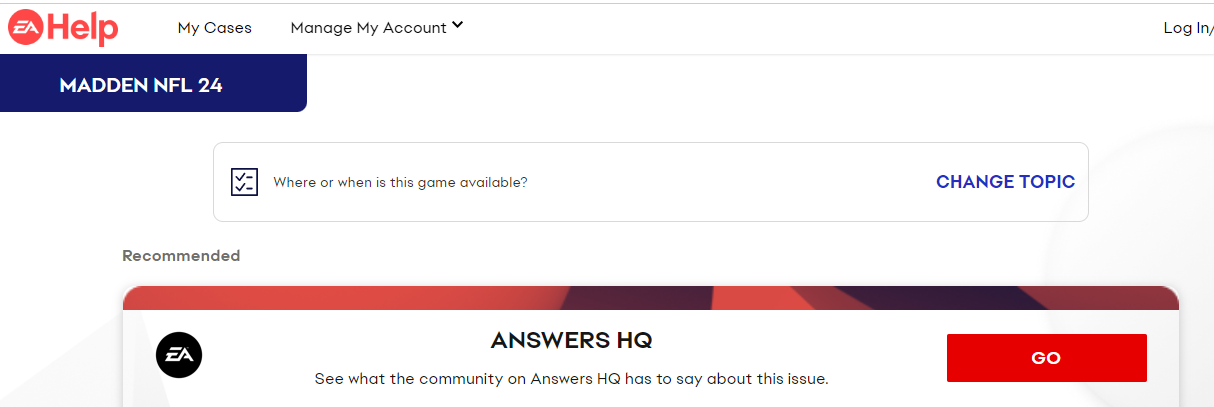
After you have tried all these solutions and you still can not access the game or can not sign in to your account then it is time for you to talk to its support team.
You can communicate your issue to the EA Madden 24 Support Team and they will get back to you with a solution for your problem.
