In “Madden NFL 24,” players have reported issues with Head-to-Head (H2H) modes not counting progress or tracking games correctly. This problem can be frustrating, especially for those who invest considerable time in the game’s competitive aspects.
The H2H tracking issue may manifest in several ways: games might not count towards your season progress, wins may not register, or the system might fail to track stats properly. This can prevent players from advancing to playoffs or earning rewards.
In this article, we will be going through all the fixes that will help you to fix the issue of “Madden NFL 24 H2h Modes Not Counting Progress Or Tracking Games” without any hassle.
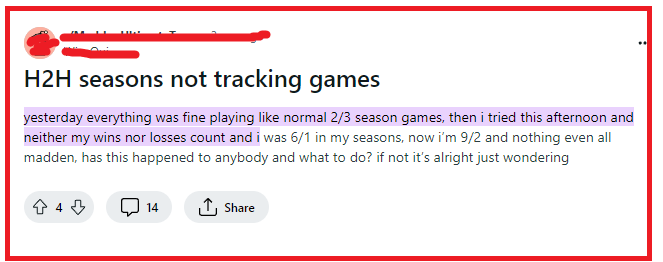
How To Fix Madden NFL 24 H2h Modes Not Counting Progress Or Tracking Games?
To fix “Madden NFL 24 H2h modes not counting progress or tracking games”, you can reconnect to the EA servers, clear the console cache, and update Madden NFL 24. Additionally, you can also repair the game files to fix the issue.
1. Reconnect To EA Servers
Sometimes, disconnecting and then reconnecting to EA servers can resolve the issue:
- Go to the main menu of “Madden NFL 24.”
- Disconnect from the EA servers by logging out of your EA account.
- Restart the game and log back in to reconnect to the servers.
2. Clear Console Cache
For console players, clearing the system cache can sometimes fix issues with game progress not being tracked:
- For Xbox: Hold down the power button until the console shuts off, unplug it for a few minutes, then plug it back in and restart.
- For PlayStation: Turn off the console, unplug it for a few minutes, then plug it back in and restart.
3. Update Madden NFL 24
Make sure “Madden NFL 24” is updated to the latest version. Developers release patches and updates that can fix known bugs and issues. To check for updates:
For PlayStation:
- Go to the PlayStation home screen.
- Highlight the “Madden NFL 24” game icon.
- Press the “Options” button on your controller.
- Select “Check for Update.”
For Xbox:
- Press the “Home” button to open the guide.
- Go to “My games & apps.”
- Select “See all,” then “Updates.”
- If “Madden NFL 24” is listed, select it and press “A” to start the update.
For PC (Origin/EA Desktop App):
- Open the Origin client or EA Desktop App.
- Go to “My Game Library.”
- Right-click on “Madden NFL 24″ and select “Check for Update.”
4. Repair Madden NFL 24 Game Files
If the game files are corrupted, it may lead to progress tracking issues. Here’s how you can repair the game files:
For PC (Origin):
- Open the Origin client.
- Go to “My Game Library.”
- Right-click on “Madden NFL 24” and select “Repair.”
For PC (EA Desktop App):
- Open the EA Desktop App.
- Click on “Madden NFL 24” in your library.
- Click on the settings icon and select “Repair.”
5. Sync Time And Date In Your Device
Ensure that your console or PC’s time and date settings are correct, as incorrect settings can cause issues with online features.
For Consoles:
- Navigate to your console’s settings menu.
- Find the system or time settings.
- Set the correct time and date or choose to sync them automatically with the internet.
For PC (Windows):
- Right-click on the time and date in the taskbar.
- Select “Adjust date/time.”
- Turn on “Set time automatically” and “Set time zone automatically.”
6. Contact EA Support
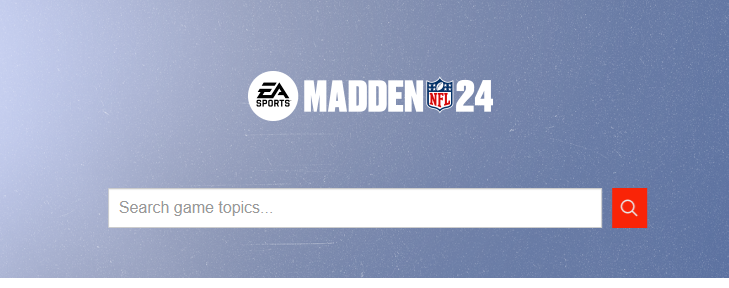
If none of the above steps work, reach out to EA Support for assistance. They can provide more specific troubleshooting steps and help determine if the issue is on their end.
