Are you experiencing frustrating DirectX errors while trying to play Call of Duty: Modern Warfare 3?
These issues can be a common obstacle for players.
The complete error message reads: “DirectX Error DirectX encountered an unrecoverable error To contact customer service support, go to https://support.activision.com/modern-warfare-ili Error Code: 0x887A0005 (0x887A0007) (6070) D Signature: BEEODOFC-6813CF9A-5F405B25-CC9F2EA6 Location: Ox00007FFF7754565C (16689441)
Executable: game_ship.exe“
In this article, we’ll provide you with practical solutions to resolve the DirectX errors in MW3.
How To Fix COD MW3 Directx Error?
To resolve the issue of the DirectX error in Call of Duty: Modern Warfare III (MW3), you should ensure that DirectX is up to date and try verifying the game files. Additionally, you can attempt to disable GPU acceleration.
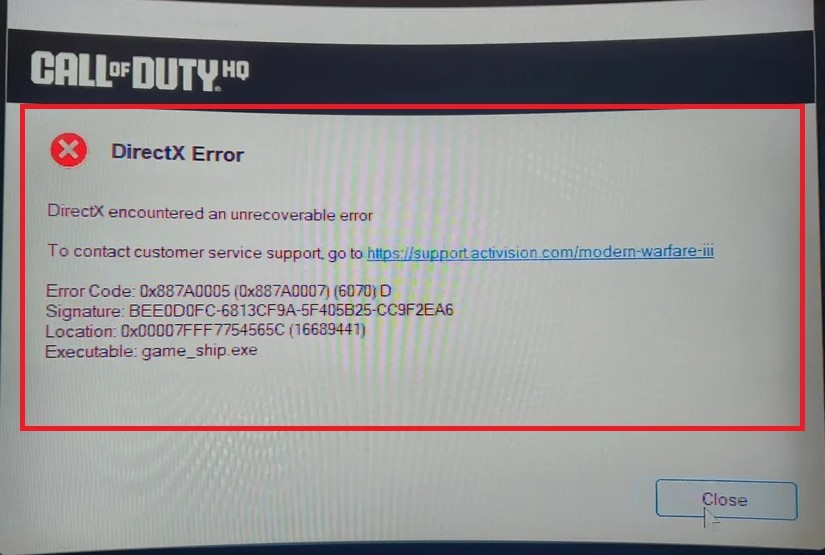
Down below, we have discussed the solution in step-by-step detail.
1. Update DirectX
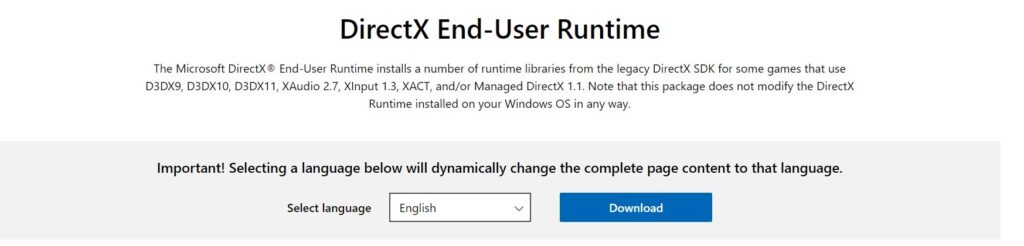
Ensure that you have the latest version of DirectX installed on your system. DirectX is crucial for running games like MW3, and having an outdated version can lead to errors.
You can update DirectX through the Windows Update service or by downloading the latest version from the Microsoft website.
2. Verify MW3 Game Files
Using the game’s launcher, verify the integrity of the game files. This process checks for missing or corrupted files and repairs them as needed.
Here are the steps to verify the game file On Steam:
- Right-click on COD MW3 in your Steam library.
- Click ‘Properties‘.
- Go to the ‘Local Files‘ tab.
- Click ‘Verify Integrity of Game Files‘
3. Disable GPU Acceleration
Sometimes, disabling GPU acceleration can prevent DirectX errors.
This setting can be found in the graphics card’s control panel and may help in reducing the strain on your GPU, potentially eliminating the error.
Here are the steps to disable the GPU acceleration:
- Right-click on your desktop.
- Select your graphics card’s control panel (e.g., NVIDIA Control Panel or AMD Radeon Settings).
- Navigate to the 3D settings (this may vary depending on your GPU software).
- Find the option for GPU acceleration and disable it.
- Apply the changes and close the control panel.
4. Disable XMP
Extreme Memory Profile (XMP) can sometimes cause instability that leads to DirectX errors.
Disabling XMP in your BIOS can help stabilize your system’s memory performance, which may resolve the DirectX error.
Here are the steps to disable XMP on Windows:
- Restart your computer and enter the BIOS setup (usually by pressing a key like F2, Del, or Esc during startup).
- Navigate to the AI Tweaker, OC, or Memory Settings tab (the exact name varies by motherboard manufacturer).
- Locate the XMP option, which might be listed as an “XMP Profile” or “Extreme Memory Profile.”
- Change the XMP setting to ‘Disabled‘ or ‘Off‘.
- Save the changes and exit the BIOS.
5. Uninstall And Reinstall MW3
If the issue persists, consider uninstalling and reinstalling MW3, making sure to wipe all files entirely.
A fresh install can often clear up any corrupt files that could be causing DirectX errors.
Here are the steps to Reinstall the COD MW3 On Steam:
- Right-click on COD MW3 in your Steam library.
- Select ‘Manage‘ and then ‘Uninstall‘.
- Confirm the uninstallation.
- After uninstalling, navigate to the installation directory (default is usually
C:\Program Files (x86)\Steam\steamapps\common) and ensure the COD MW3 folder is deleted. - Restart Steam.
- Reinstall COD MW3 by finding it in the Steam store or your library and clicking ‘Install‘.
6. Contact COD MW3 Support
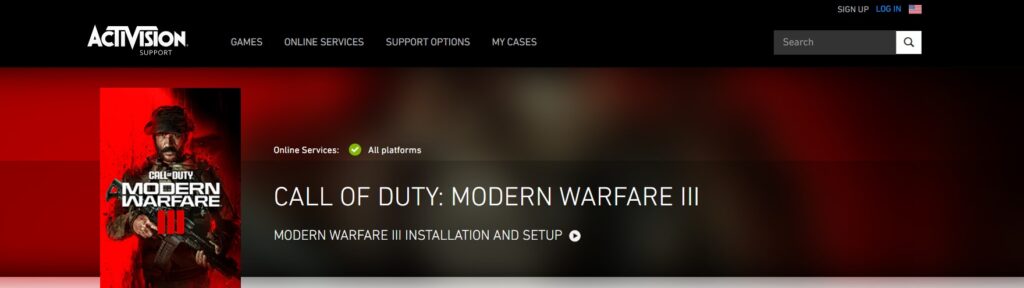
If you’ve tried all the above steps and are still facing issues, it may be time to contact Activision support for further assistance.
They can provide more in-depth troubleshooting steps and may be aware of specific issues or patches that can resolve the DirectX error.
