Are you struggling with the error message “Gemini isn’t currently enabled on this account” while trying to access Google’s AI-powered platform?
You’re not alone. Many users have faced this issue, but fear not!
In this blog post, we’ll explore effective methods to fix this problem and get you back on track with using Gemini.
How To Fix Gemini Isn’t Currently Enabled On This Account?
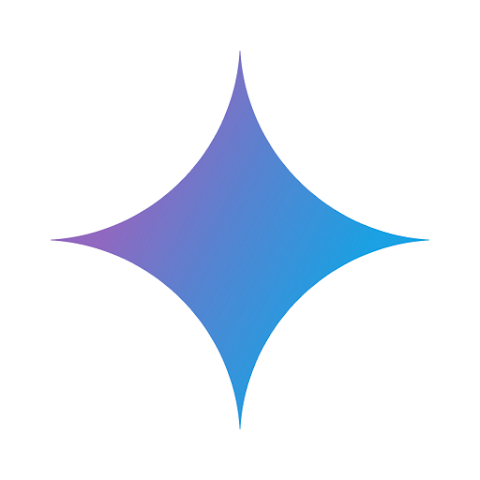
To fix Gemini isn’t currently enabled on this account, you can check your region availability, verify Google account sign-in, and ensure correct login credentials. Additionally, you can uninstall and reinstall the Gemini app.
1. Check Your Region Availability
Gemini services may not be available in all regions, and if you’re encountering the “Gemini isn’t currently enabled on this account” message, it could be due to regional restrictions.
By ensuring that Gemini supports your region, you can avoid running into issues that prevent access to its features.
- Visit the Google Gemini page to check if your account meets the necessary requirements.
- Ensure that your Google account is in good standing and that you have not violated any terms of service.
2. Verify Google Account Sign-In
The Gemini app requires you to sign in with a Google Account.
If there are issues with your Google Account, it could lead to an error message.
Ensuring you’re signed in correctly can resolve these issues.
- Navigate to the Gemini web app sign-in page.
- Sign in with your Google Account credentials.
- If you’re already signed in, try signing out and then signing back in to refresh your session.
3. Ensure Correct Login Credentials
Using incorrect login credentials is a common issue that can prevent users from accessing their accounts and services properly.
If you’re seeing the “Gemini isn’t currently enabled on this account” message, it may be because the app doesn’t recognize your login details.
Ensuring that you’re using the correct username and password is crucial for authentication and accessing all account features.
By verifying and correcting your login details, you ensure that you’re recognized as the legitimate account holder, which is necessary for enabling all the services associated with your Gemini account.
4. Uninstall And Reinstall The Gemini App
If the Gemini app on your device is not functioning correctly, it could be due to a corrupt installation or outdated files.
Reinstalling the app can provide a fresh start, potentially resolving any issues that are causing the “Gemini isn’t currently enabled on this account” error.
For Android:
- Uninstall the Gemini app (Settings > Apps > Gemini > Uninstall).
- Restart your device.
- Install the app from the Google Play Store.
For iOS:
- Press and hold the Gemini app icon, then tap “Delete App“.
- Restart your iPhone.
- Download the app from the App Store.
5. Contact Gemini Support
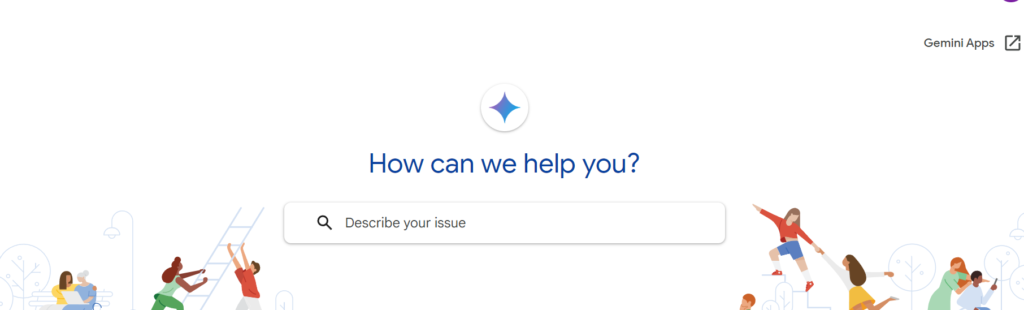
If you’ve tried the above steps and still face issues, there may be a problem with your account that only Gemini Support can resolve.
Reaching out to them can provide a solution tailored to your specific situation.
