Are you tired of the computer making substitutions for you in Madden NFL 24?
If you want more control over your lineup and strategy, you’re in the right place.
In this article, we will show you how to disable this feature and customize your substitutions to suit your gameplay style.
How To Turn Off Auto Subs Madden NFL 24?
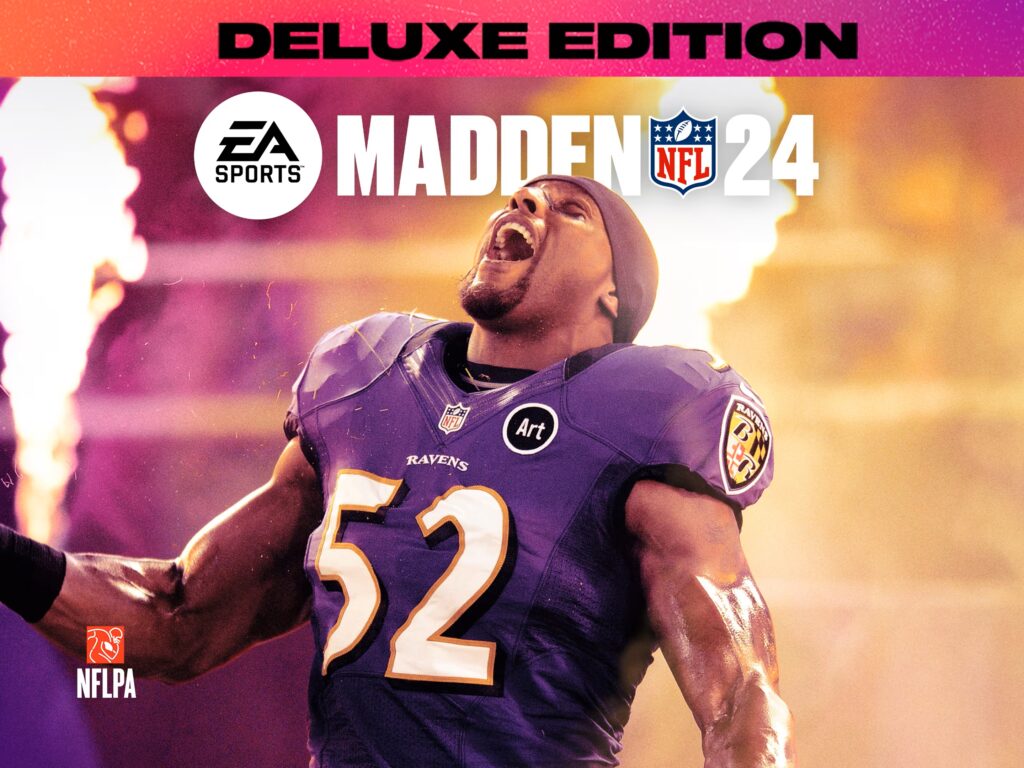
Step 1: Enter Franchise Mode
Start up Madden NFL 24 and enter your Franchise Mode. This is where you’ll be making the necessary adjustments to your auto-substitution settings.
Step 2: Access League Settings
Once you’re in your Franchise, navigate to the ‘League‘ tab. Here, you will find various settings that affect how your franchise operates, including those for player substitutions.
Step 3: Disable Auto Substitutions
In the League Settings menu, look for the option that pertains to “Auto Depth Chart Reorder” or “Auto Substitution.” This setting is responsible for the automatic management of your depth chart based on player performance and fatigue. Toggle this option off to disable the automatic shuffling of your players during games.
Step 4: Adjust Individual Position Settings
If you want more granular control over your lineup, you can specify settings for individual player positions. Go to the Lineup Screen, and you’ll be able to adjust the auto-sub settings for each position.
For instance, if you want to ensure that your starting offensive linemen stay in the game as long as possible, you could adjust the auto-sub settings for positions like left tackle (LT) and left guard (LG) to LT1 and LG1, respectively. This will keep your top-rated players on the field unless you decide to substitute them manually.
