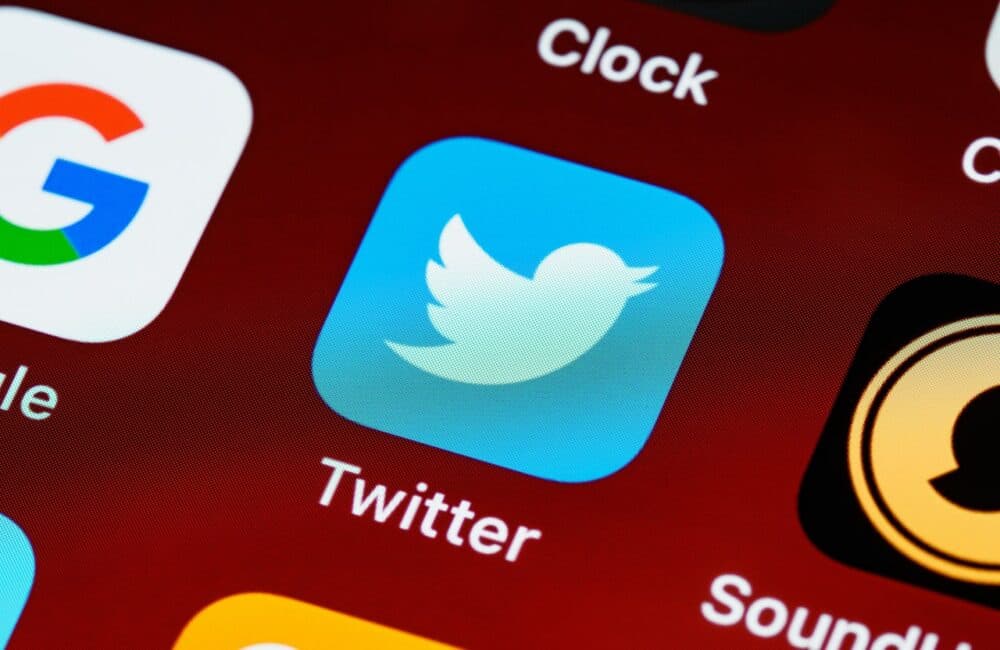Twitter is indeed a great social media application that provides you a space to express your thoughts and opinion.
Unlike many other social media platforms, how Twitter delivers the latest news is kind of unique.
Users on iOS and Android can now use Twitter’s closed caption toggle to see written descriptions of videos while they are playing on the app.
So, in this article we will explain how to Turn OFF Auto Generated Captions on Twitter.
What Is Auto Generated Twitter Caption?
Auto Generated Twitter Caption is written description of video which you are playing on Twitter.
Auto Generated Twitter captions is also called as subtitle.
You can easily toggle ON/ OFF Twitter captions easily by clicking on “CC” button which is located on top right corner.
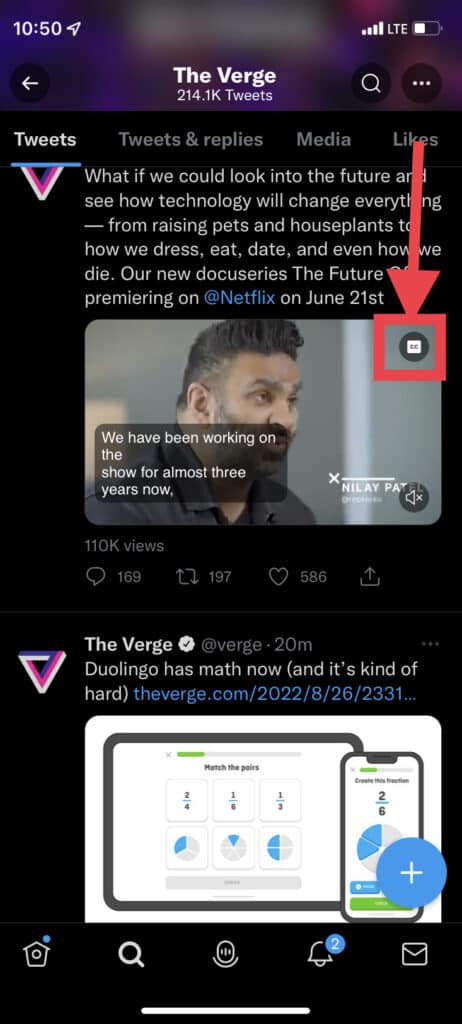
How To Turn OFF Auto Generated Captions On Twitter?
Steps To Turn OFF Auto Generated Captions on Twitter:
Step 1: Launch Twitter App
First, Open the Twitter app on your device Android or iPhone.
Step 2: Go To Video Where You Want To Turn OFF Caption
Now, go to the video on Twitter for which you want to turn OFF the caption.
Step 3: Tap On “CC” Button
After going to video on Twitter, Tap on “CC” (closed caption) button which is located in top right corner of video.
Step 4: Auto Generated Caption Will Be Turned OFF
After clicking on “CC” button, Auto Generated Twitter caption will be turned OFF.
Also Read:
Conclusion
To Turn OFF Twitter Auto Generated closed caption, Tap on “CC” button which is located in top right corner of video.
Using “CC” button you can easy toggle ON/ OFF Twitter closed caption.