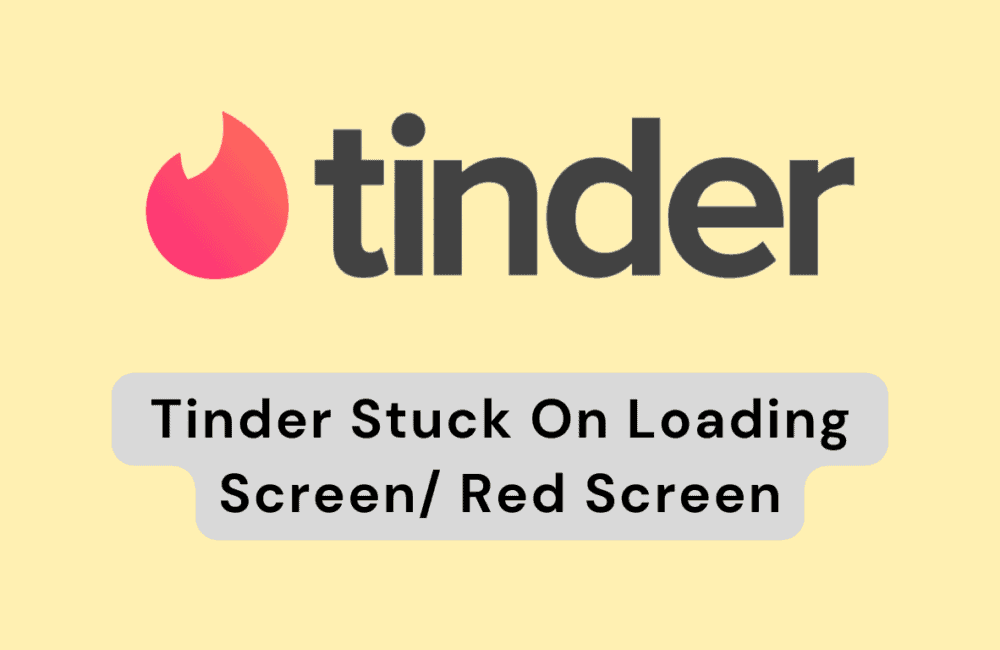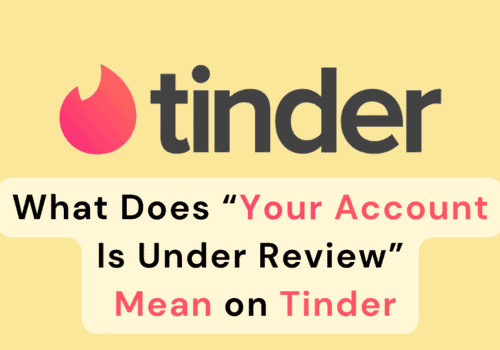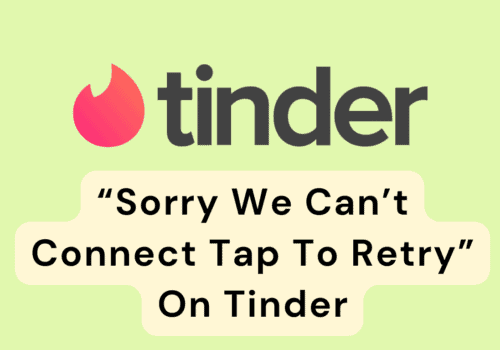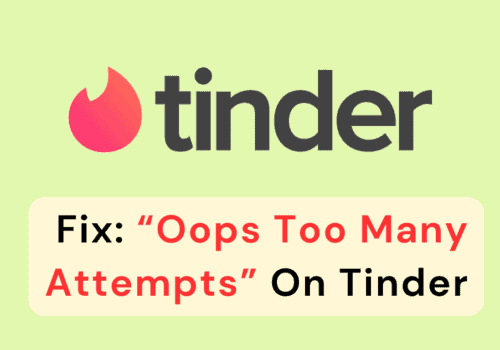Are you getting stuck on Tinder loading screen or red screen?
If you’re having issue to load Tinder on your device, you’re not alone.
Many users have reported issues with the Tinder app getting stuck on the loading screen or red screen, which can be frustrating and prevent you from using the app.
In this article, we will discuss some possible reasons for this issue and provide some troubleshooting steps that you can try to fix it.
Why Is Tinder Stuck On Loading Screen/ Red Screen?
If Tinder app is getting stuck on the loading screen or red screen, it could be due to few different reasons such as:
1. Weak Internet Connection
If your internet connection is weak or unstable, it can cause issues with Tinder app.
Tinder app might not load or stuck on loading/red screen if you don’t have stable internet connection.
2. Tinder App Related Issue
There could be a problem with the Tinder app itself, such as a bug or a glitch, that is causing it to get stuck on the loading screen.
Also, possible that you are using outdated version of Tinder app which may not be compatible with your device.
3. Issue With Your Device
There could be a technical issue with your device, such as a low memory or storage, that is preventing the Tinder app from loading properly.
How To Fix Tinder Stuck On Loading Screen/ Red Screen?
If the Tinder app getting stuck on the loading screen or red screen, Follow below steps you can try to fix the issue:
1. Force Close & Restart The Tinder App
To force close Tinder app, go to your device’s Settings > Apps > Tinder, and then tap on Force Stop.
Then, try opening the Tinder app again to see if that fixes the problem.
2. Check Your Internet Connection
A weak or unstable internet connection can cause issues with the Tinder app not loading properly.
To fix this, try switching to a different Wi-Fi network or using mobile data to see if that helps.
3. Update Tinder App To Latest Version
If you’re using an older version of the Tinder app, it may be causing issues to loading properly.
To update Tinder app, go to the App Store or Google Play Store and check for updates.
If there is an update available, install it and then try opening the app again to see if that fixes the issue.
4. Wait For Sometime
Sometimes, Tinder app may be experiencing temporary issues or server outages that are causing it to get stuck on the loading screen or red screen.
In this case, you have to wait for some time and then try opening the Tinder app again later to see if it works.
5. Clear Tinder App Cache
If the Tinder app is still not working, try clearing its cache and data.
if you are Android users then Go to settings >> Find Tinder App and click on that >> Tap on clear cache >> Tinder App cache will be cleared.
if you are iPhone users then Go to iPhone settings >> Go to General >> Find Tinder App and click on that >> Tap on iPhone Storage >> Tap on Offload App button >> Again Reinstall Tinder app.
6. Restart Your Device
If the issue still persists, try restarting your device to see if that fixes the Tinder app loading issue.
Simply hold down the power button and tap on “Restart” or “Power off” and then turn it back on.
If none of these steps work, you can contact Tinder’s support team for further assistance.