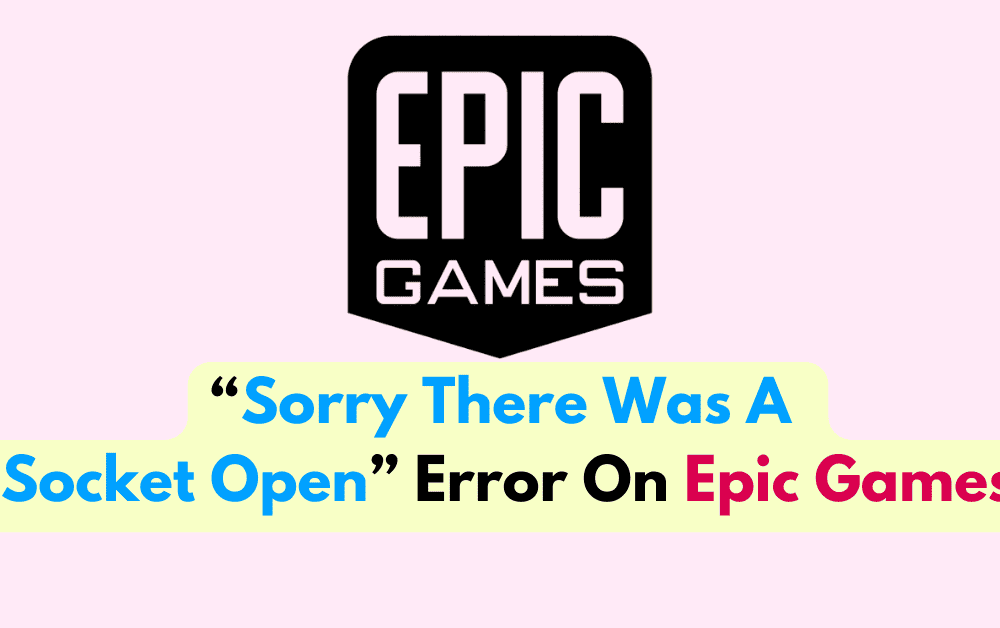Are you encountering the frustrating “Sorry, There Was a Socket Open Error” message while trying to access Epic Games?
This error can be a real headache for gamers, but fear not – we’ve got you covered.
The error message states that “Sorry, there was a socket open error.”
In this article, we’ll walk you through some effective solutions to fix this issue and get you back into the game in no time.
How To Fix Sorry There Was A Socket Open Error On Epic Games

To fix “sorry there was a socket open error” on epic games you can check epic games server status, check your internet connection, restart your router.
Additionally, you can switch to DNS, allow epic games through firewall, run epic games as administrator, delete saves folder, and wait for epic games to resolve.
1. Check Epic Games Server Status
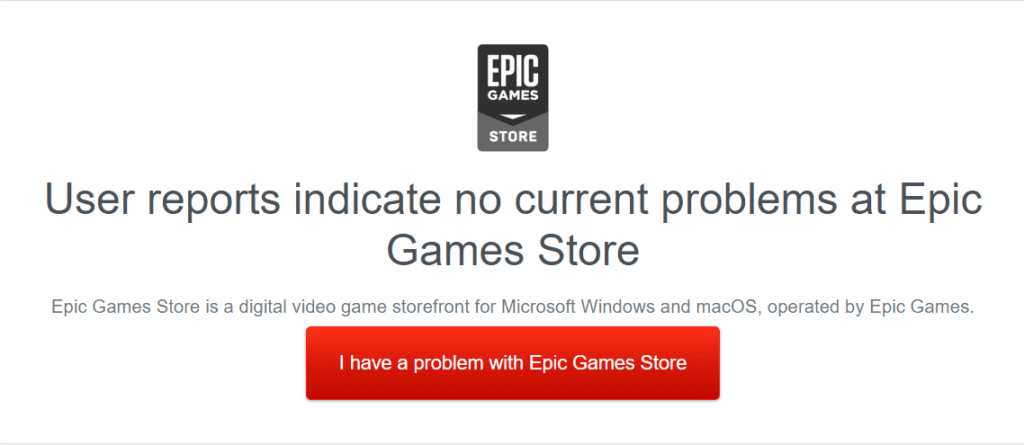
Verify the server status to determine if the error is related to ongoing server problems on the Epic Games side.
To check this, visit the Epic Games server status page to check for any reported server issues.
If there are ongoing server problems, it’s likely that the Epic Games team is already working on resolving them. In this case, the best course of action is to wait for the servers to stabilize.
2. Check Your Internet Connection
Ensure the stability and proper functioning of your internet connection to rule out network-related issues contributing to the error.
Check for any network outages or connectivity issues with your internet service provider (ISP).
Consider running a speed test to verify the speed and stability of your connection.
3. Restart Your Router
Refresh your network connection by restarting your router to resolve any temporary network issues. To do this,
- Power off your router by unplugging it from the power source.
- Wait for at least 30 seconds before plugging it back in.
- Allow the router to fully restart and establish a stable connection.
- Once the router has restarted, check if the issue is resolved by launching the game again.
4. Switch To DNS
Consider switching to a different DNS server to address potential connectivity issues and improve network reliability.
To switch DNS server to different address:
- Access your router’s settings or your computer’s network settings to switch to a different DNS server.
- Use public DNS servers such as Google DNS (8.8.8.8 and 8.8.4.4) or OpenDNS (208.67.222.222 and 208.67.220.220).
- Follow the specific steps provided by your router manufacturer or operating system to change the DNS settings.
5. Allow Epic Games Through Firewall
Adjust firewall settings to allow Epic Games and its services through the firewall, potentially resolving connectivity issues. To do this,
- Open the Control Panel and click on “System and Security”.
- Click on “Windows Defender Firewall” and then click on the “Turn Windows Defender Firewall on or off” option in the left-hand pane.
- Select the option to “Turn off Windows Defender Firewall” for both private and public networks.
- Click “OK” to save the changes.
6. Run Epic Games As Administrator
Launch the application with administrative privileges to address potential permission-related issues causing the socket error.
To launch Epic Games as administrator:
- Right-click on the Epic Games Launcher or the game’s executable file.
- Select “Run as administrator” from the context menu.
- If prompted by User Account Control (UAC), confirm the action.
- Running the application with administrative privileges can help ensure that it has the necessary permissions to function properly.
7. Delete “Saves” Folder
Remove the “Saves” folder to troubleshoot potential save file corruption or conflicts contributing to the error. To do this,
- Navigate to the directory where your game’s save files are stored. This location can vary depending on the game and your system.
- Locate the “Saves” folder within the game’s directory.
- Back up any important save files if needed.
- Delete the “Saves” folder from the game’s directory.
- Launch the game again to see if the issue is resolved.
Note that this action may reset your in-game progress, so proceed with caution.
8. Wait For Epic Games To Resolve
If the issue is related to server problems or system-wide issues, it’s best to wait for Epic Games to address and resolve the issue on their end.
Keep an eye on official Epic Games communication channels, such as their website, social media, or community forums, for updates on ongoing issues and their resolution.
9. Contact Epic Games Customer Support
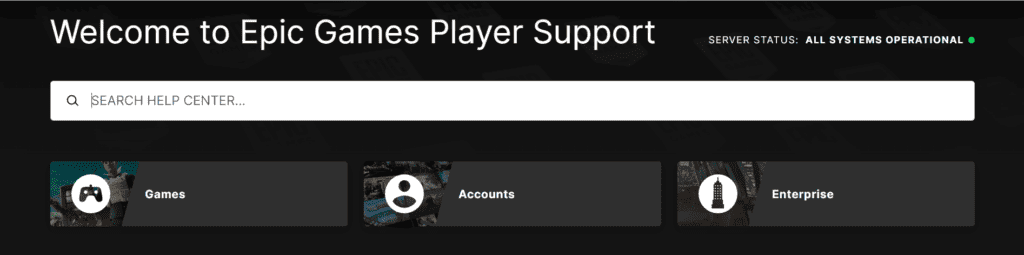
If the issue persists, reach out to Epic Games customer support for personalized assistance and guidance tailored to resolving the specific error.