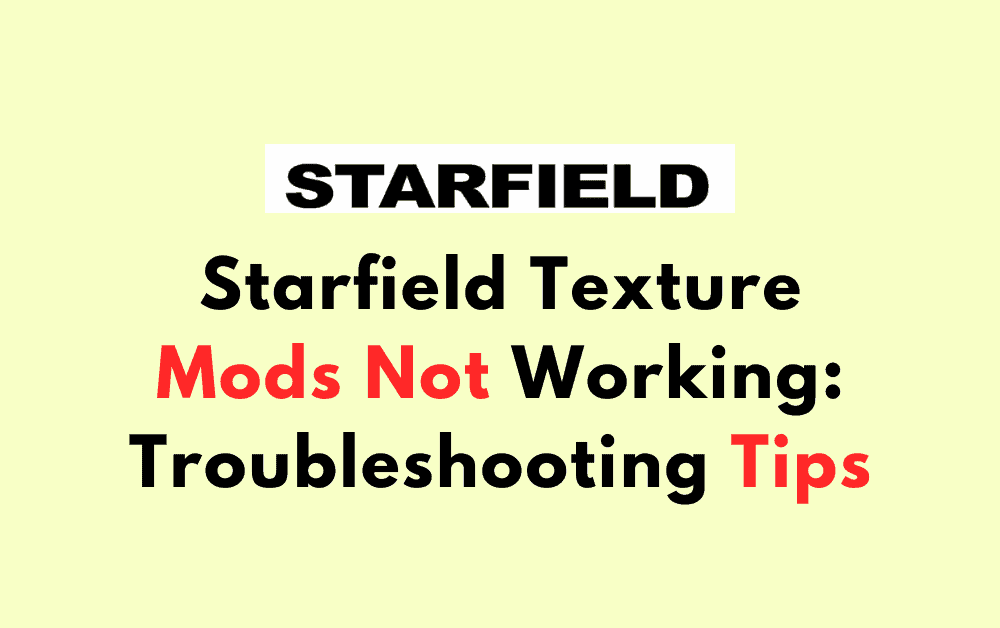If you’re a Starfield player and have been trying to install texture mods, you may have run into a frustrating issue where the mods fail to load.
Whether you’re using Vortex from Nexus Mods or attempting manual mod loading, this bug can occur.
As with almost every Bethesda game, Starfield was quickly embraced by the modding community.
However, the issue of texture mods not working has been a common complaint among players.
Many players have reported that their texture mods aren’t showing up in the game. They’ve added the necessary lines to StarfieldCustom.ini and made sure to place the files in the correct location, but the textures remain unchanged.
This issue has been happening with every texture mod that’s been tried. If you’re one of the players experiencing this issue, you’re not alone. Several players have reported the same issue across various forums.
In this article, we’ll explore the issue of Starfield texture mods not working and provide possible solutions.
Why Starfield Texture Mods Not Working
Here are some of the most common reasons why your texture mods may not be working as intended:
1. Invalidating Older Files
One of the most common reasons for texture mods not working is due to the “bInvalidateOlderFiles=1” setting in the StarfieldCustom.ini file not being set correctly.
This setting is essential to ensure that the game loads the new textures instead of the old ones.
Make sure to follow the correct steps to set this setting, as outlined in the Steam Community and Nexus Mods forums.
2. Incorrect Installation Directory
Another reason why your texture mods may not be working is that you are installing them in the wrong directory.
Make sure that you are installing your texture mods in the correct directory, which is usually the “Data” folder in your Starfield installation directory.
Double-check the installation instructions for your specific texture mod to ensure you are installing it in the correct location.
3. Mod Load Order
Sometimes, texture mods may not work correctly due to conflicts with other mods or due to the incorrect load order.
Make sure to check the load order of your mods, and adjust them accordingly.
You can use mod managers such as Vortex or Mod Organizer 2 to help you manage your mod load order.
3. Corrupted Files
Finally, your texture mods may not be working due to corrupted files.
Ensure that your texture mod files are not corrupted by verifying the game files’ integrity in your Steam library.
If you are still experiencing issues, try reinstalling the texture mod or contacting the mod author for assistance.
How To Fix Starfield Texture Mods Not Working
If you’re experiencing issues with Starfield texture mods not working, there are a few things you can try to fix the problem. Here are some steps you can take:
Step 1: Check Your Game Files
Before you start troubleshooting your mods, make sure your game files are in order.
Verify the integrity of your game files via Steam or your preferred game launcher. This will ensure that your game files are up-to-date and not corrupted.
Step 2: Check Your Mod Load Order
If your game files are in order, the next step is to check your mod load order.
Make sure that your texture mods are loaded after any other mods that might conflict with them.
You can use a mod manager like Vortex to help you manage your load order.
Step 3: Check Your Mod Configuration Files
If your mod load order is correct, the next step is to check your mod configuration files.
Make sure that your texture mods are properly configured and that any necessary lines have been added to your StarfieldCustom.ini file.
You can refer to the mod’s documentation or the Nexus Mods forums for guidance on how to properly configure your mods.
Step 4: Check Your Deployment Method
If your mod configuration files are correct, the next step is to check your deployment method.
Make sure that you have enabled Hardlink Deployment in Vortex settings. This can help resolve mod loading issues.
Step 5: Disable Other Mods
If none of the above steps work, try disabling all other mods except for your texture mods.
This will help you determine if there is a conflict with another mod that is preventing your texture mods from working properly.