If you’re a fan of The Simpsons: Tapped Out game, you may have experienced the frustrating issue of being stuck on the loading screen.
This issue has been reported by many players and can be caused by various reasons, including server issues, outdated game versions, or corrupted game files.
When you encounter this problem, the game may freeze on the loading screen with the doughnut spinning endlessly, preventing you from accessing the game.
This can be especially frustrating if you’ve invested a lot of time and money into the game. Fortunately, there are several solutions you can try to fix the issue and get back to playing the game.
In this article, we’ll explore some of the common causes of the loading screen issue in The Simpsons: Tapped Out and provide you with some tips and tricks to fix it.
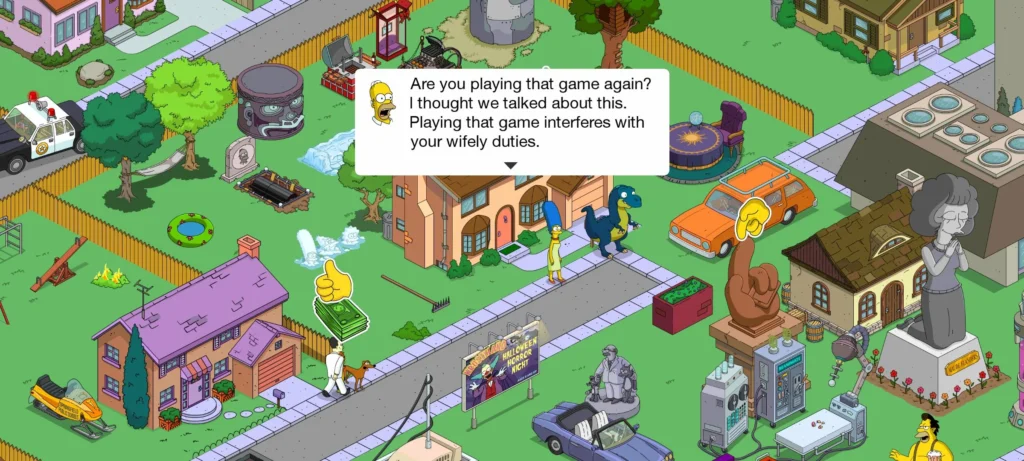
Why Simpsons Tapped Out Stuck On Loading Screen?
In this section, we will explore some of the reasons why Simpsons Tapped Out may be stuck on the loading screen.
1. Server Issues
One of the most common reasons why Simpsons Tapped Out may be stuck on the loading screen is due to server issues.
The game requires a stable internet connection to function properly, and if the servers are down the game may not be able to load.
2. Device Compatibility
Another reason why Simpsons Tapped Out may be stuck on the loading screen is due to device compatibility issues.
The game requires a certain level of hardware and software to run smoothly, and if your device does not meet the minimum requirements, you may experience issues.
3. Cache And Data Issues
If you have been playing Simpsons Tapped Out for a while, the cache and data may be causing issues with the game.
How To Fix Simpsons Tapped Out Stuck On Loading Screen?
There are a few things you can try to fix the issue.
1. Force Close The App And Restart Your Device
The first thing you should try is force-closing the app and restarting your device. This can help clear any temporary files and data that might be causing the issue.
To force close the app on Android, go to Settings > Apps > The Simpsons: Tapped Out > Force Stop. On the iPhone, swipe up from the bottom of the screen and swipe left or right to find the app. Then, swipe up on the app to close it.
2. Clear Cache And Data
If force-closing the app and restarting your device doesn’t work, the next step is to clear the cache and data of the app. This can help fix any corrupted files that might be causing the issue.
To clear the cache and data on Android, go to Settings > Apps > The Simpsons: Tapped Out > Storage > Clear Cache/Clear Data. On iPhone, go to Settings > General > iPhone Storage > The Simpsons: Tapped Out > Offload App.
3. Uninstall And Reinstall The App
If clearing the cache and data doesn’t work, the next step is to uninstall and reinstall the app. This can help fix any issues with the app’s installation or files.
To uninstall the app on Android, go to Settings > Apps > The Simpsons: Tapped Out > Uninstall. On iPhone, press and hold the app icon until the app starts shaking, then tap the X in the top left corner of the app icon to uninstall it.
Then, reinstall the app from the App Store or Google Play.
4. Contact Support
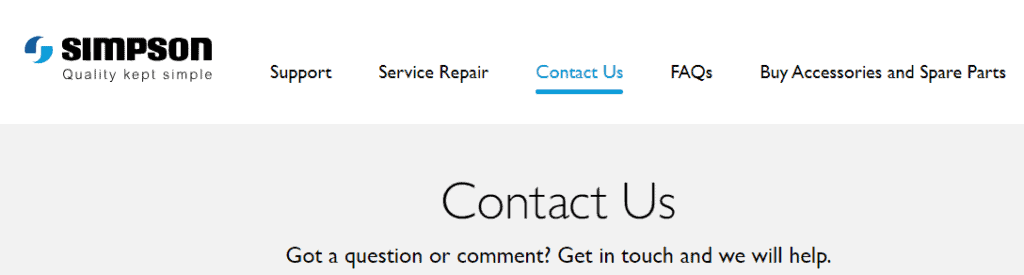
If none of the above steps worked, you can try contacting support to see if they can help fix the issue. You can contact EA support by submitting a support ticket through their website or by posting on their forums.
They may be able to provide a fix or a workaround for the issue. You can also contact them directly from their website by clicking here.

