Is Shared Album invite not showing up?
Shared albums in Apple Photos are a great way to keep memories with friends and family organized and easily accessible.
However, sometimes you may experience an issue where a shared album invite is not showing up on your iOS device.
This can be frustrating, especially if you’re looking forward to accessing important memories.
In this article, we will be exploring the reasons why Shared Album invite not showing up and how to fix it.
Why Shared Album Invite Not Showing Up On Your IOS Device?
There are several reasons why your shared album invite may not be showing up on your iOS device.
Some of the most common reasons include:
1. Incorrect Shared Album Settings
If the settings for your Shared Album are incorrect, then your device will not be able to display the shared album invite.
2. Poor Network Connection
A slow or unstable internet connection can also be a reason why your shared album invite may not be showing up.
This can prevent your device from accessing the shared album feature of Apple.
3. Apple Service Issues
There may also be issues with Apple’s service.
This can happen when the server is down for maintenance or there is an update in progress that is preventing the system from responding to service requests.
4. Bug In The Software
If there is a bug in the system of Apple itself that can also be the reason for your shared album invite not showing up on your device.
How To Fix Shared Album Invite Not Showing Up
Now that you have been able to identify some of the reasons why the shared Album invite is not showing up, it is now time to understand how you can actually solve the issue.
1. Check Your Shared Album Settings
The first step is to check your shared album settings.
To do this, go to “Settings” >> “Your Name” >> “iCloud” >> “Photos” and toggle on the “Shared Albums” option.
Also, make sure to toggle on “iCloud Photos.”
2. Check Apple Server Status
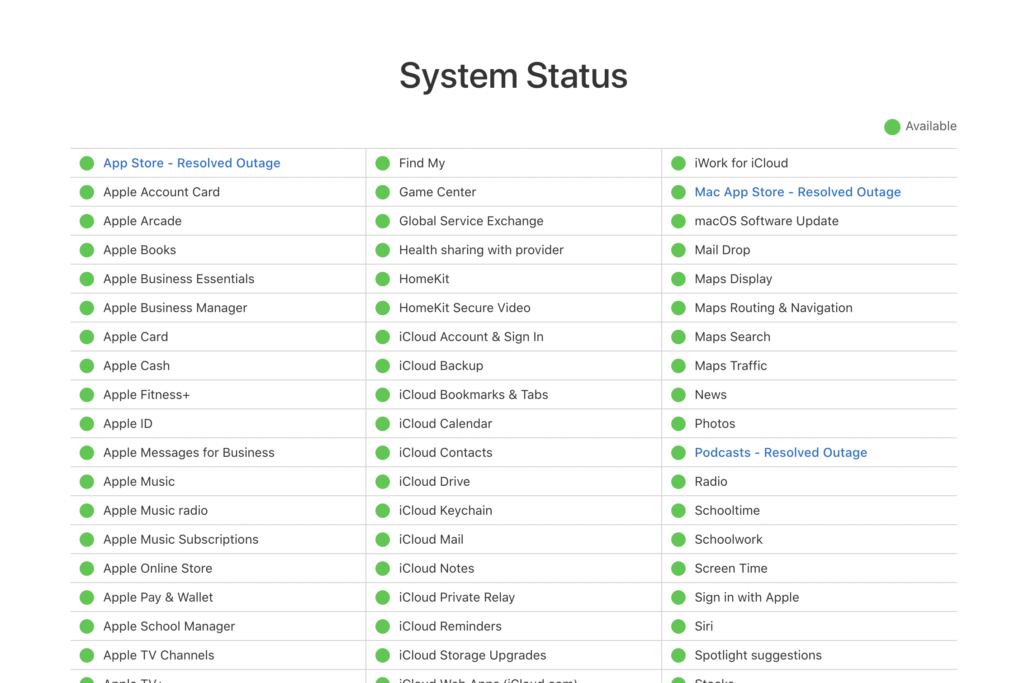
You should also check the status of the Apple server.
If the server is under maintenance or undergoing an update, then you will not be able to receive any invites.
You can check for server updates or maintenance notices on the Apple forums, or by checking the server status here.
3. Update Phone Software/ IOS
Updating your iOS software can also be a solution to the problem.
If your iOS software is not updated to its latest version, some of its features may stop working.
You can check if there is any software update available by going to “Settings” >> “General” >> “Software Update.”
4. Check Your Internet Connection
You should also check your internet connection to make sure that your device is connected to fast and stable internet.
You can check the speed of your internet by running a speed test and the stability of your internet by alternating between wifi and cellular data.
If you find that the connection you are using is having trouble, then you can switch to another connection for the time being and contact your service provider to fix it.
5. Turn Off Low Power Mode
If you have enabled Low Power Mode on your device, then this can also be the reason why you are not receiving the shared album invite.
This mode restricts the use of your device’s features, including shared albums.
To turn off Low Power Mode, go to “Settings” >> “Battery” and toggle off the “Low Power Mode” option.

