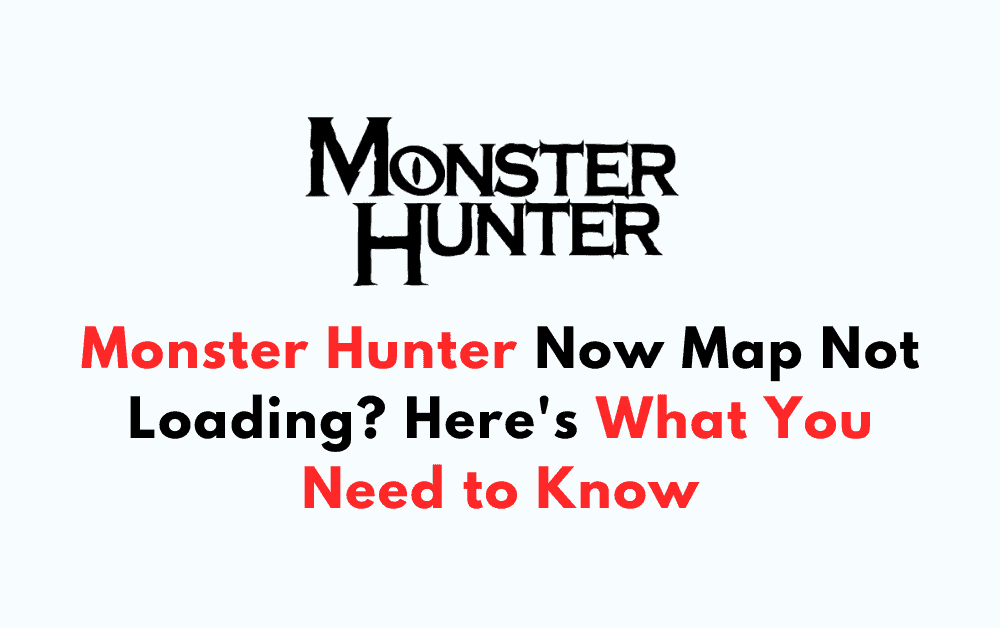Are you having trouble accessing the map in Monster Hunter Now? You’re not alone.
Many players have reported issues with the app’s map not loading properly.
This can be frustrating, especially when you’re trying to track down a monster or navigate to a specific location.
Fortunately, there are some steps you can take to fix this issue and get back to playing the game.
How To Fix Monster Hunter Now Map Not Loading
If you’re experiencing issues with the Monster Hunter Now map not loading on your Android or iPhone device, there are a few things you can do to try and fix the problem.
1. Enable Location Access
One of the most common reasons why the Monster Hunter Now map may not be loading is due to location access being disabled.
To enable location access on your Android device, follow these steps:
- Launch settings on your Android device.
- Locate ‘Location’ or ‘Location and Security’ in the settings menu and tap on it.
- Tap on ‘Monster Hunter Now’ to access the game’s settings.
- Confirm that ‘Location Access’ is enabled, allowing Monster Hunter Now to utilize your GPS.
For iPhone users, follow these steps:
- Go to your iPhone’s Settings.
- Scroll down and tap on ‘Privacy’.
- Tap on ‘Location Services’.
- Scroll down and find ‘Monster Hunter Now’ in the list of apps.
- Tap on ‘Monster Hunter Now’ and make sure that ‘While Using the App’ is selected.
2. Verify Stable Internet Connection
If you are facing network connectivity issues on your device, it can also cause the Monster Hunter Now map to not load properly.
Make sure that your device is connected to a stable network connection, whether it’s Wi-Fi or cellular data.
3. Check For Updates
Another reason why the Monster Hunter Now map may not be loading is due to an outdated app version.
To check for updates on your Android or iPhone device, follow these steps:
For Android users:
- Launch the Google Play Store app.
- Tap on the three horizontal lines in the top left corner.
- Tap on ‘My apps & games’.
- Find ‘Monster Hunter Now’ in the list of apps.
- If an update is available, tap on ‘Update’.
For iPhone users:
- Launch the App Store app.
- Tap on your profile picture in the top right corner.
- Scroll down and find ‘Monster Hunter Now’ in the list of apps.
- If an update is available, tap on ‘Update’.
4. Clear Cache And Data
If the above steps didn’t work, you can try clearing the cache and data for the Monster Hunter Now app.
To do this on your Android device, follow these steps:
- Launch settings on your Android device.
- Locate ‘Apps’ or ‘Application Manager’ in the settings menu and tap on it.
- Find ‘Monster Hunter Now’ in the list of apps and tap on it.
- Tap on ‘Storage & cache’.
- Tap on ‘Clear cache’ and ‘Clear data’.
On iPhone, go to Settings > General > iPhone Storage, find Monster Hunter Now in the list of apps, and tap on Offload App.
By following these steps, you should be able to fix the Monster Hunter Now map not loading issue on your Android or iPhone device.