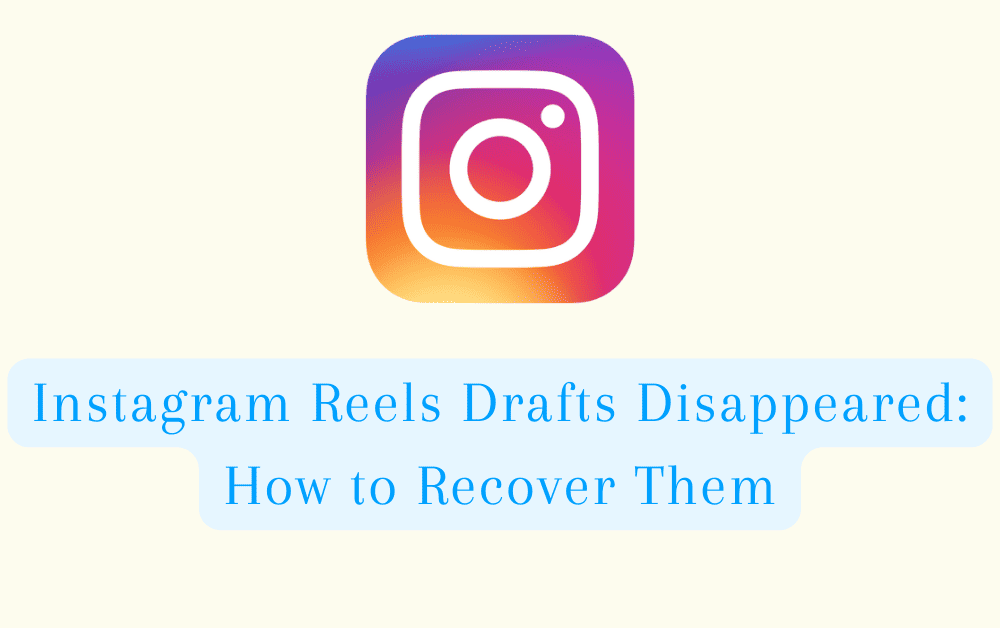Are you in a panic because your Instagram Reels drafts have disappeared?
Have you ever spent time creating an Instagram Reels, saved it as a draft, and then returned to find it missing?
When you’re creating an Instagram Reels, you have the option to save it as a draft so you can come back to it later.
However, some users have reported that their drafts have disappeared without warning.
This can be frustrating, especially if you’ve spent a lot of time working on a Reels.
Don’t worry, you’re not alone.
Many Instagram users have reported this issue, but there are a few steps you can take to recover your lost drafts.
Why Did Instagram Reels Drafts Disappeared?
There are a few possible causes for this problem.
One possibility is that the drafts were deleted by accident.
Another possibility is that there was a bug in the Instagram app that caused the drafts to be deleted.
And finally, there might be a problem with your device’s storage, which can cause the app to malfunction.
How To Recover Reels Drafts On Instagram?
1. Check The Archive Or Recently Deleted
The first thing you should do is check your Instagram archive and recently deleted.
To do this, go to your profile and tap the three horizontal lines in the top right corner.
Then, tap “Archive.”
Here, you’ll be able to see all of your stories, even if they’ve expired.
or tap on “recently deleted”.
If your drafts are here, you can tap on them to open them and then tap the three dots in the top right corner to send them back to your drafts.
2. Try Another Device
Another solution to try is logging into your account on another device.
Sometimes, drafts can get stuck on one device and not be visible on another.
Logging in on a different device might help you see your drafts.
3. Update Instagram App To Latest Version
Another solution to try is updating your Instagram app to the latest version.
Sometimes, bugs and glitches can be resolved by updating the app.
To update the Instagram app, go to the App Store or Google Play Store on your device and search for Instagram. If there is an update available, tap “Update” to download and install the latest version.
It’s also important to ensure that your device’s operating system is up to date as well, as this can impact the app’s performance.
4. Contact Instagram Support Team
If none of the above solutions have worked, then contact Instagram support team. You can contact Instagram support by going to the Instagram app and tapping the three horizontal lines in the top right corner.
Then, tap “Settings” and “Help.” From there, you can tap “Report a problem” and send a detailed report to Instagram.