Have you ever experienced the frustration of losing your hard-earned save data in Palworld?
Whether it’s due to a technical glitch, accidental deletion, or other unforeseen circumstances, the thought of losing hours of progress can be disheartening. But fear not!
In this blog, we’ll explore proven strategies and steps to help you recover your lost save data and get back into the game seamlessly.
How To Recover Lost Save Data For Palworld?
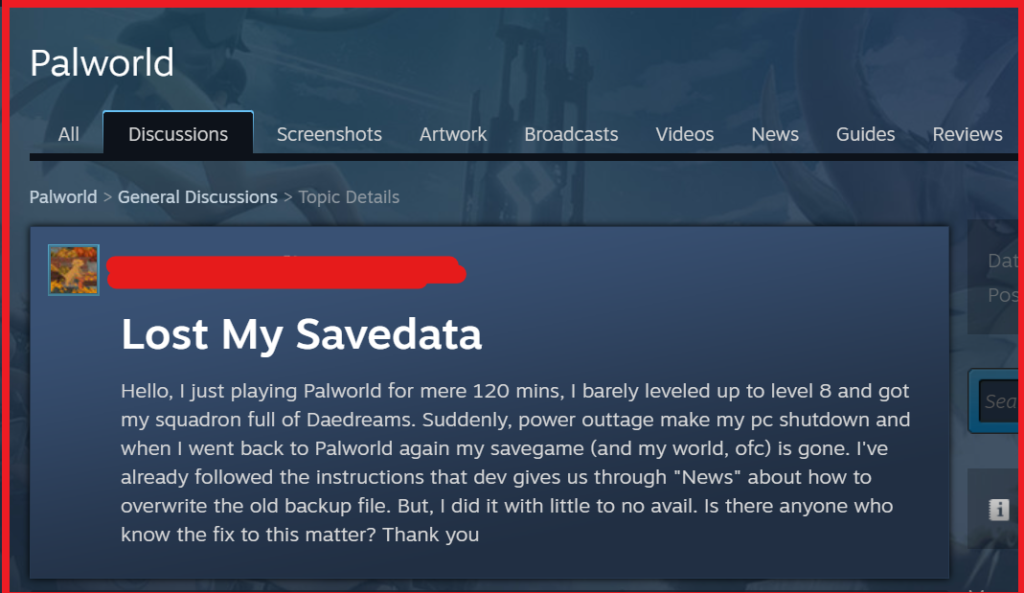
To Recover Lost Save Data for Palworld you can recover from local backup, disable Steam cloud save, use Steam to recover saves. Additionally, you can verify integrity of Palworld game files, re-enable Steam cloud sync, and restore from backup.
1. Recover From Local Backup
Losing your save data in Palworld can be frustrating, especially if you’ve invested a lot of time in the game.
Recovering from a local backup can restore your progress and get you back into the game without losing your achievements.
- Navigate to the Palworld save location, which is typically found at C:\Users\UserName\AppData\Local\Pal\Saved\SaveGames on your computer. Replace “UserName” with your actual Windows username.
- Inside this directory, locate the folder with your SteamID and open it.
- You should see a file representing your save data. If you have a backup, replace the current save file with the backup file.
- After replacing the file, launch Palworld to check if your progress has been restored.
2. Disable Steam Cloud Save
Disabling Steam Cloud Save is a necessary step if you suspect that it is overwriting your local save files with older or corrupted data in Palworld.
This action can prevent potential conflicts and protect your current progress from being lost.
- Open the Steam client on your computer.
- Go to the ‘Library‘ section and right-click on ‘Palworld‘ in the list of games.
- Select ‘Properties‘ from the context menu.
- In the Properties window, click on the ‘Updates‘ tab.
- Look for the ‘Steam Cloud‘ section at the bottom of the tab.
- Uncheck the box next to ‘Enable Steam Cloud synchronization for Palworld‘.
- Close the Properties window and restart Steam to ensure the changes take effect.
3. Use Steam To Recover Saves
If you’ve lost your local save data, Steam’s cloud saves might be your last resort to recover your progress in Palworld.
- Open your Steam client and navigate to the “Library” section.
- Right-click on Palworld and select “Properties.“
- Under the “Updates” tab, you’ll find an option to manage Steam Cloud saves.
- Choose to download the latest save data from the cloud to continue your game progress.
4. Verify Integrity Of Palworld Game Files
Sometimes game files can become corrupted, leading to lost save data. Steam has a feature that allows you to verify the integrity of the game files, potentially fixing the issue.
- In Steam, right-click on ‘Palworld‘ in your library.
- Select ‘Properties‘ and navigate to the ‘Local Files‘ tab.
- Click on ‘Verify integrity of game files‘ and wait for the process to complete.
- Steam will replace any missing or corrupted files with fresh ones.
5. Re-enable Steam Cloud Sync
After recovering your save files and ensuring that the game is working correctly, you may opt to re-enable Steam Cloud synchronization.
This will back up your current, working save files to the cloud.
- Go back to the ‘Properties‘ window for Palworld in Steam.
- Click on the ‘Updates‘ tab.
- Check the box next to ‘Enable Steam Cloud synchronization for Palworld‘.
- Close the Properties window and restart Steam for the changes to take effect.
6. Restore From Backup
Restoring from a backup is crucial when you’ve lost your save data, as it can revert your game to a previous state before the data loss occurred.
By copying the backup files into the appropriate directory, you can continue playing from the point of the backup, mitigating the loss of progress.
- Locate your backup save files. These should be in a safe location if you’ve made a backup previously.
- Navigate to the Palworld save directory, which is usually located at %LocalAppData%\Pal\Saved\SaveGames.
- Copy the backup save files and paste them into this directory.
- If prompted, choose to replace the existing files in the SaveGames directory with the ones from your backup.
- Launch Palworld to check if your save data has been successfully restored.
7. Recover Lost Save Data On Xbox
When your save data doesn’t seem to sync correctly between your Xbox console and the cloud, a full system and network reset can help.
This process forces your console to re-establish a fresh connection with the game servers, which can resolve conflicts between local and cloud saves.
- Press and hold the Xbox button on the front of the console for about 10 seconds until it turns off. This ensures that all services are fully stopped.
- Unplug your router from the power source, wait for a minute, and plug it back in. This can help fix network-related issues that might be affecting your game data synchronization.
- After your router has fully restarted and your internet connection is stable, power on your Xbox.
- Navigate to the game in your Xbox dashboard and start it.
- Upon launching Palworld, if there is a discrepancy between the local and server data, you should receive a prompt asking which data file you want to use.
- Choose the server data option to ensure you continue from the last save point that was successfully uploaded to the cloud.
8. Contact Palworld Support
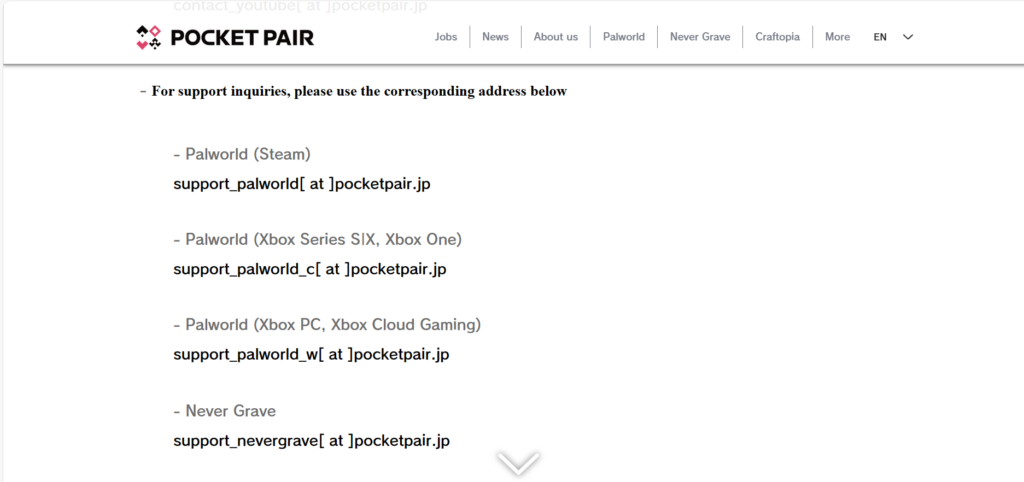
If all else fails and you cannot recover your save data through the methods provided, contacting the developer’s support team is the last resort.
They may have additional tools or methods to help recover your data.
- Visit the official Palworld support.
- Look for a ‘Contact Support‘ or ‘Help‘ section.
- Provide a detailed description of your issue, including all the steps you have already taken to try and recover your save data.
- Wait for a response from the support team with further instructions.

